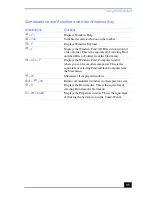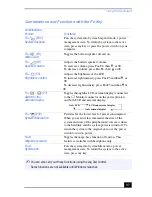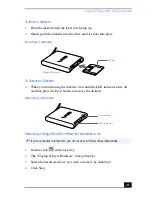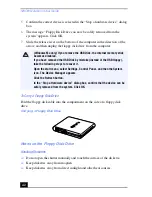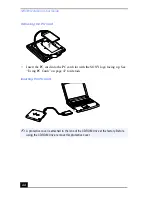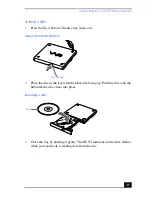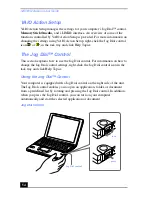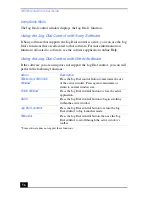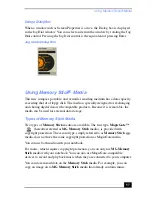Connecting the CD/DVD Drive (optional)
43
Connecting the CD/DVD Drive (optional)
You can purchase the optional CD-ROM drive (PCGA-CD51/A), or DVD drive
(PCGA-DVD51/A), to use with your notebook. If you use any optical drive when
your notebook is running on battery power, the battery life will be shorter. The
drive draws power from the notebook through a PC card. DVD-ROM drives play
both DVDs and CDs.
(Windows 2000 only) To play an audio CD in the optional CD-ROM drive, your
notebook's settings must be set properly. You can check the settings as follows
1
Click the Start button, point to Settings, and then click Control Panel.
2
Double-click the System icon.
3
Click the Hardware tab and then click Device Manager.
4
Double-click the drive you use under DVD/CD-ROM drive.
5
Click the Property tab and make sure the “Enable digital CD audio for this
CD-ROM device” box is checked.
To Connect the CD Drive
1
Remove the PC card slot protector from the PC card slot. See “Using PC
Cards” on page 47 for details.
2
Remove the PC card from the bottom side of the CD drive.
✍
Windows Me does not support PCGA-CDRW51.
✍
Procedures for connecting the CD drive may vary, depending on the CD drive. See the
manual that came with your CD drive for more information on use.
✍
You can connect a CD-ROM drive (PCGA-CD51/A) or DVD drive while the notebook is
on, unless you plan to use the System and Application Recovery CDs. Turn off your
notebook before using the System and Application Recovery CDs.