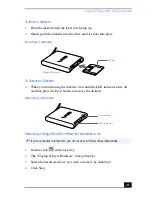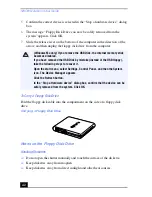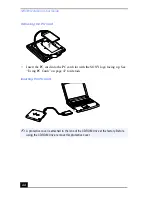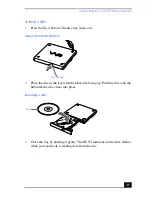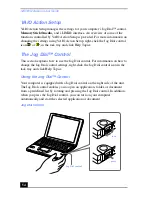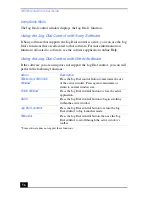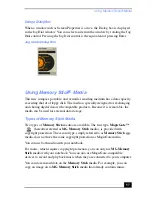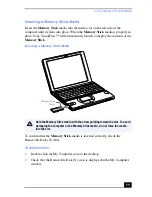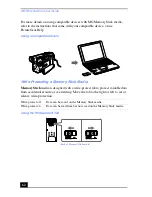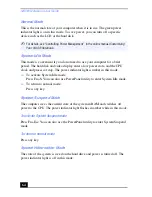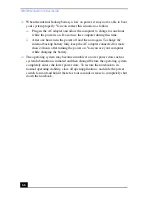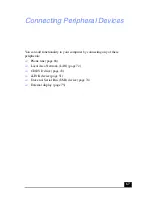Connecting an i.LINK® device
53
Adjusting Image Resolution
If the images on the LCD do not display smoothly, this may be because the
incorrect resolution is selected. To check the resolution, click the Setup button in
the DVgate Motion-Monitor window. Point to Settings, then select Low
Resolution. The settings you change in this menu affect only the images in the
monitor window. Movie data imported to the hard disk and images recorded to
DV devices will not be affected.
Hard Drive Partition
In order to improve the performance of your computer’s DVgate™ Motion
software, the hard disk drive on your computer has been formatted with two
partitions, C and D.* DVgate Motion saves files to the D partition. This prevents
large video captures from consuming the available space on your C partition. To
maintain optimum performance of DVgate Motion, you should defragment your
D partition regularly. See the DVgate Motion online help for more information.
*See “Specifications” .