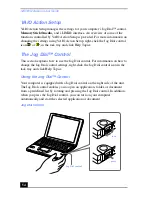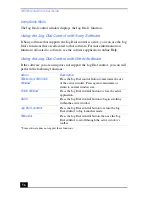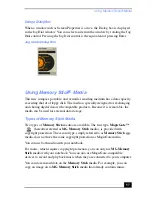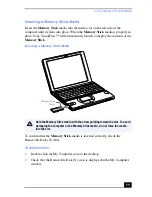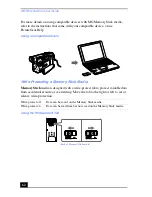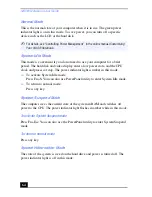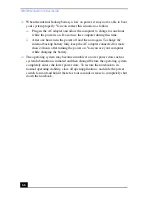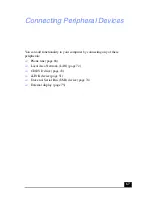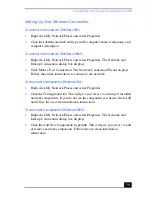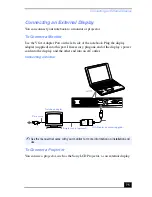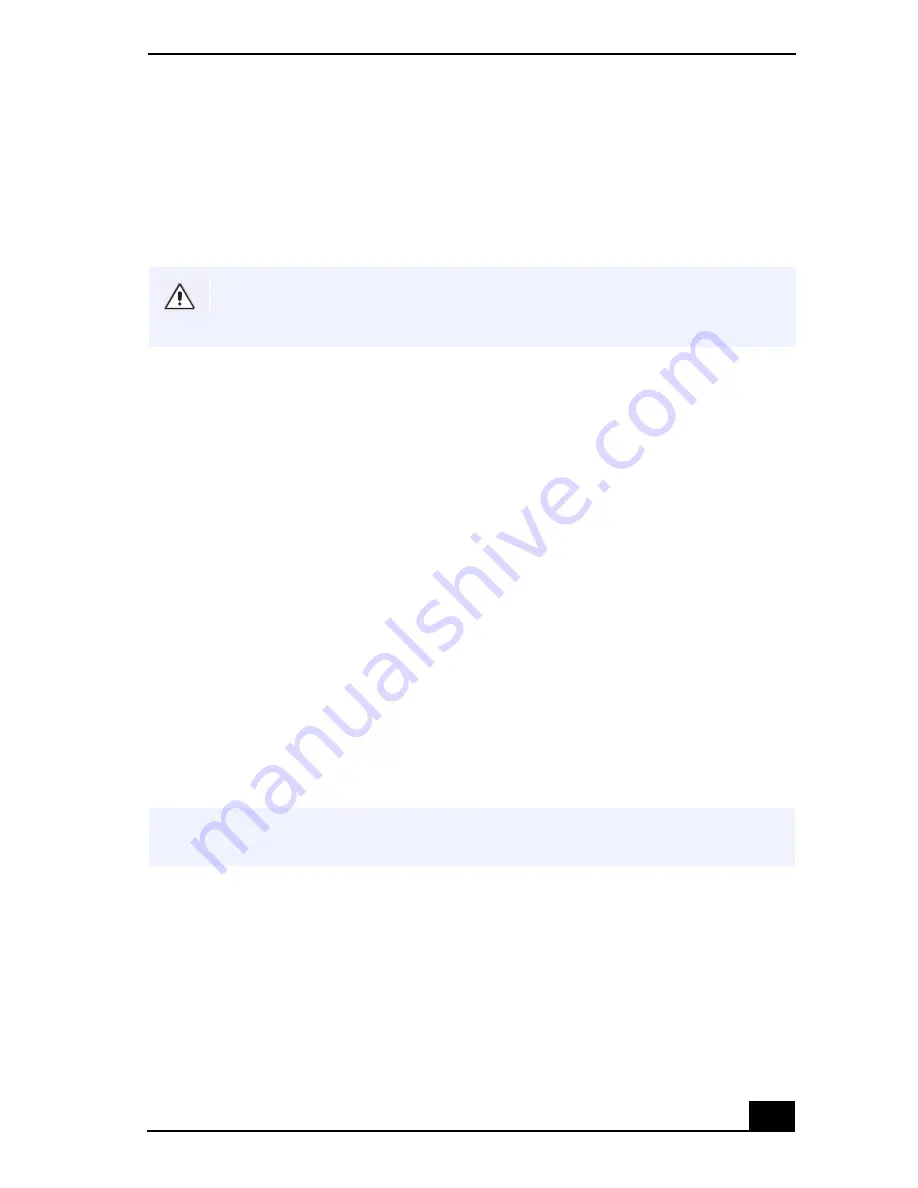
Using Power Saving Modes
63
Formatting a Memory Stick Media
Memory Stick
media is formatted for immediate use when you purchase it. If
you need to reformat a
Memory Stick
media, use the
Memory Stick
Formatter
that is provided with the media. Follow the procedures included here. For more
details about using
Memory Stick
Formatter, refer to Formatter Help.
1
Insert the Memory Stick media into the computer. See “Inserting a Memory
Stick Media” on page 59 for details on inserting
Memory Stick
media.
2
Click the Start button, point to Programs, click
Memory Stick
Utility, and
then click
Memory Stick
Formatter.
3
Click Start Formatter.
Memory Stick
Formatter begins.
Using Power Saving Modes
When you use a battery as the source of power for your computer, you can take
advantage of power management settings to conserve battery life. In addition to
the normal operating mode, which allows you to turn off specific devices, your
computer has three distinct power saving modes: System Idle, System Suspend,
and System Hibernation. When using battery power, you should be aware that the
computer automatically enters System Hibernation mode when the remaining
battery charge drops to approximately 10%, regardless of the power management
setting you select.
Reformatting erases all current data that is stored on a Memory Stick media.
Before you reformat, confirm that the media does not contain files you want
to keep.
✍
If your battery level falls to less than 10%, you should either attach the AC adapter to
recharge the battery or shut down your computer and insert a fully charged battery.