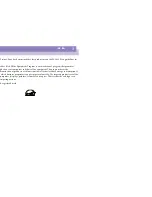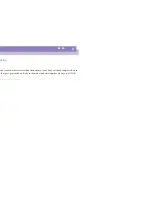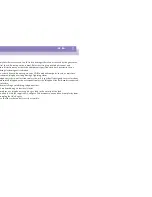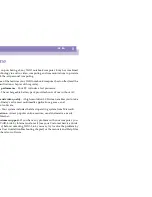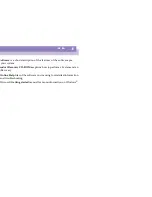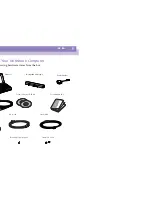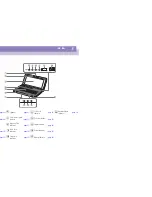Welcome
Ergonomic Considerations
Sony
Not
e
book
Com
p
ut
er
Us
er
Gui
d
e
13
n
N
Furniture and posture –
Sit in a chair with good back support. Adjust the level of
the chair so your feet are flat on the floor. A footrest may make you more
comfortable. Sit in a relaxed, upright posture and avoid slouching forward or
leaning far backwards.
Viewing angle of the computer’s display –
Use the display’s tilting feature to find
the best position. You can reduce eye strain and muscle fatigue by adjusting the tilt
of the display to the proper position. Adjust the brightness setting of the display
as well.
Lighting –
Choose a location where windows and lights do not create glare and
reflection on the display. Use indirect lighting to avoid bright spots on the display.
You can also purchase accessories for your display that help reduce glare. Proper
lighting adds to your comfort and work effectiveness.
Placement of an external display –
When using an external display, set the display
at a comfortable viewing distance. Make sure the display screen is at eye level or
slightly lower when you are sitting in front of the monitor.