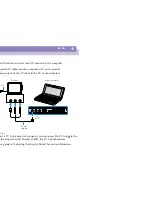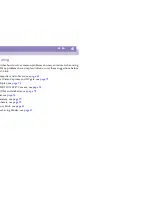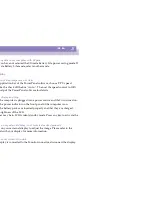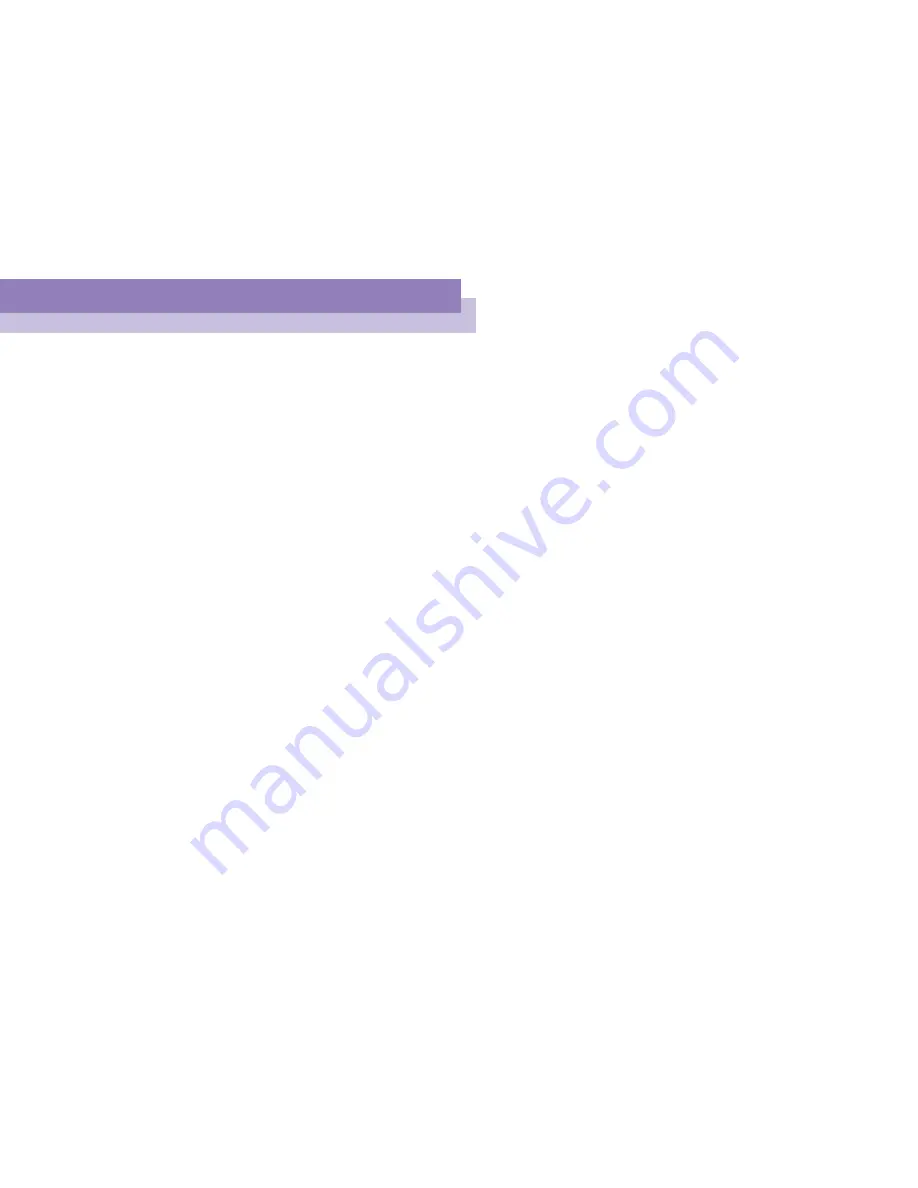
Getting Help
Troubleshooting
Sony
Not
e
book
Com
p
ut
er
Us
er
Gui
d
e
70
n
N
When I turn on my computer, the message
Operating system not found
appears and
Windows does not start.
Check the floppy disk drive to see if a non-bootable diskette is in the drive.
If a non-bootable diskette is in the drive, eject it and press any key on your
keyboard. Windows then starts normally.
If Windows still does not start, follow the procedure below to initialize the BIOS.
If the floppy disk drive is empty, follow the steps below to initialize the BIOS:
1
Remove any peripheral devices connected to the computer,
2
Turn the computer off and then turn it on again,
3
Turn on the computer and press the
F2
key when the Sony logo appears. The BIOS
setup menu screen appears.
4
Press the arrow keys to select the
Exit
menu.
5
Press the arrow keys to select
Get Default Values
and then press the
Enter
key. The
message
Load default configuration now?
appears.
6
Check that
[Yes]
is selected and then press the Enter key.
7
Press the arrow keys to select
Exit
(Save Changes) and then press
Enter
. The
message
Save configuration changes and exit now?
appears.
8
Check that
[Yes]
is selected, then press the
Enter
key. The computer will restart.
When I turn on my computer, the message “ No system disk or disk error. Replace and press
any key when ready” appears and the computer does not start.
Remove the diskette from the floppy disk drive by pressing the Eject button and then
press any key.