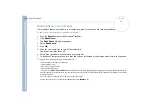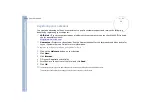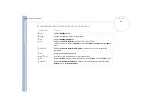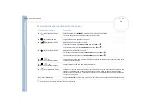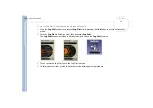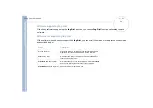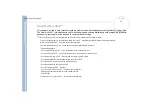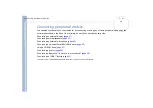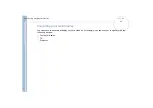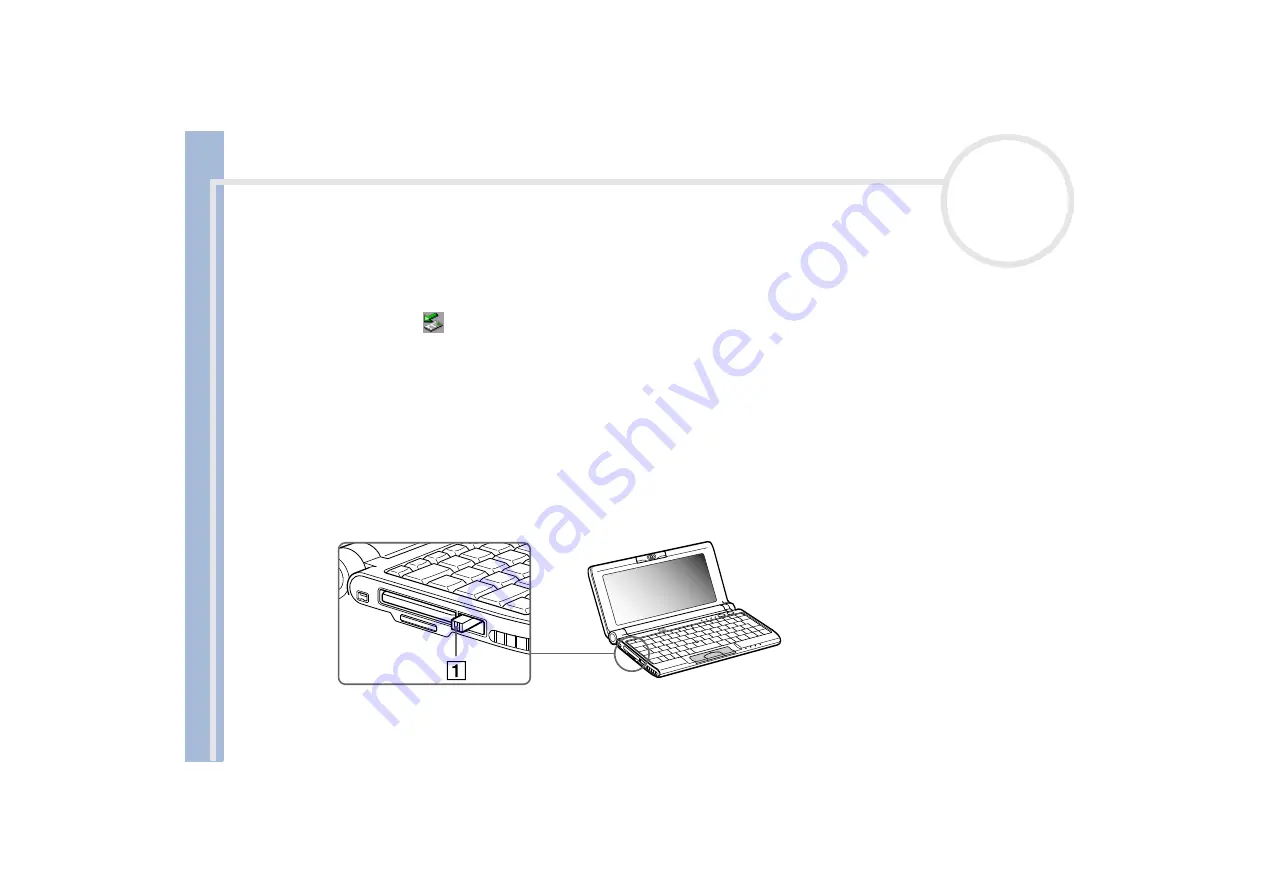
Sony Not
e
book Us
er
G
u
id
e
Using your notebook
36
Removing a PC Card
If you unplug this device from the computer when turned on, your system might crash and you might lose
data that you did not save before.
If your computer is turned off, you do not have to follow these instructions.
To remove a PC Card, proceed as follows:
1
Double-click
in the taskbar.
The
Unplug or Eject Hardware
window appears.
2
Select the hardware you want to unplug and click
Stop
.
The
Stop a Hardware device
dialog box appears.
3
Confirm the device to stop and click
OK
.
A
Safe to Remove Hardware
window appears, confirming the device can be safely removed from the
system.
4
Click
OK
.
5
Click
Close
to close the
Unplug or Eject Hardware
dialog box.
6
Eject the PC Card release button (1) and then press it to eject the card.
7
Gently press the card and pull it out.
✍
While the card is inserted, your computer may
not enter the
Hibernate
power management mode.
It may enter
Standby
mode. It is recommended to
remove the card when your computer enters the
Hibernate
mode by pressing
<Fn> + <F12>
keys
or by using the
PowerPanel
utility, and when it is set
to enter
Hibernate
automatically while using a
battery as the source of power.
You may not be able to use some PC Cards or some
functions within the PC Card with this computer.
Close all the applications that use the PC Card before
removing the card. Otherwise, data may be lost.