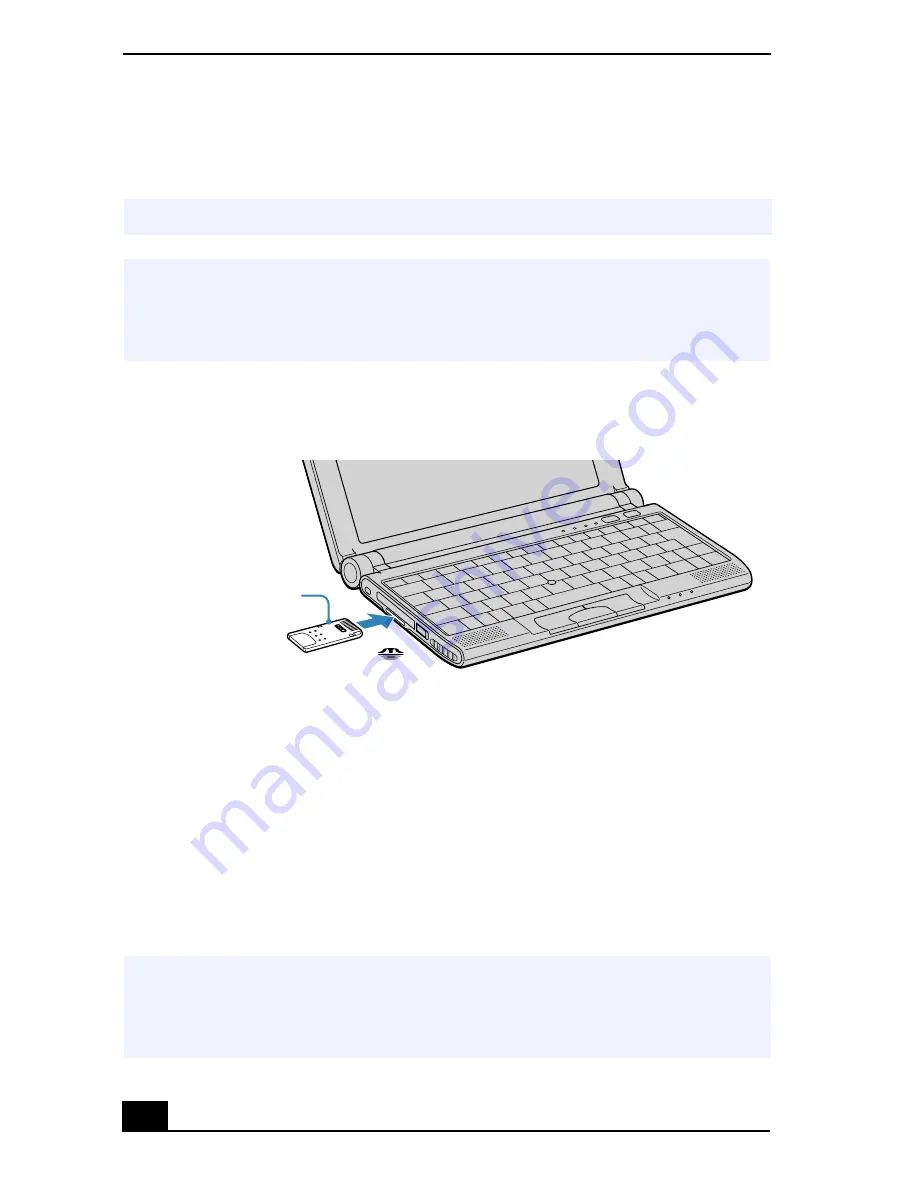
VAIO® C1 PictureBook™ Notebook User Guide
56
1
Insert with the arrow facing toward the Memory Stick media slot and the
label facing down.
2
Carefully slide the Memory Stick in until it clicks in place.
To view the contents of Memory Stick media
You can see the contents by clicking the Removable Disk (S:) icon.
If you cannot see the Removable Disk (S:) in the My Computer window on your
desktop:
1
Click Start, point to Settings and then Control Panel.
2
Click System. The System Properties window appears.
3
Select the Device Manager tab.
✍
Inserting the media in the wrong direction may damage the connector pins.
!
Hold the Memory Stick media with the arrow pointing in the correct direction and
then turn it so the label side is down before inserting into the slot. To avoid
damaging the computer or the Memory Stick Media, do not force the Memory
Stick media into the slot.
Inserting Memory Stick
!
Warning: When copying data between Memory Stick media with different
memory capacity, use the drag and drop method to copy data. Do not use the
Copy Disk function of Windows. The Copy Disk function will result in the loss of
the installed memory.
Memory Stick media
Insert in the direction
of the arrow with
the label facing down
Summary of Contents for VAIO PCG-C1VN
Page 2: ...VAIO C1 PictureBook Notebook User Guide PCG C1VN ...
Page 12: ...11 Specifications 115 Index 119 ...
Page 13: ...VAIO C1 PictureBook Notebook User Guide 12 ...
Page 21: ...VAIO C1 PictureBook Notebook User Guide 20 ...
Page 89: ...VAIO C1 PictureBook Notebook User Guide 88 ...
Page 97: ...VAIO C1 PictureBook Notebook User Guide 96 ...
Page 115: ...VAIO C1 PictureBook Notebook User Guide 114 ...
Page 119: ...VAIO C1 PictureBook Notebook User Guide 118 ...
Page 125: ...VAIO C1 PictureBook Notebook User Guide 124 ...
















































