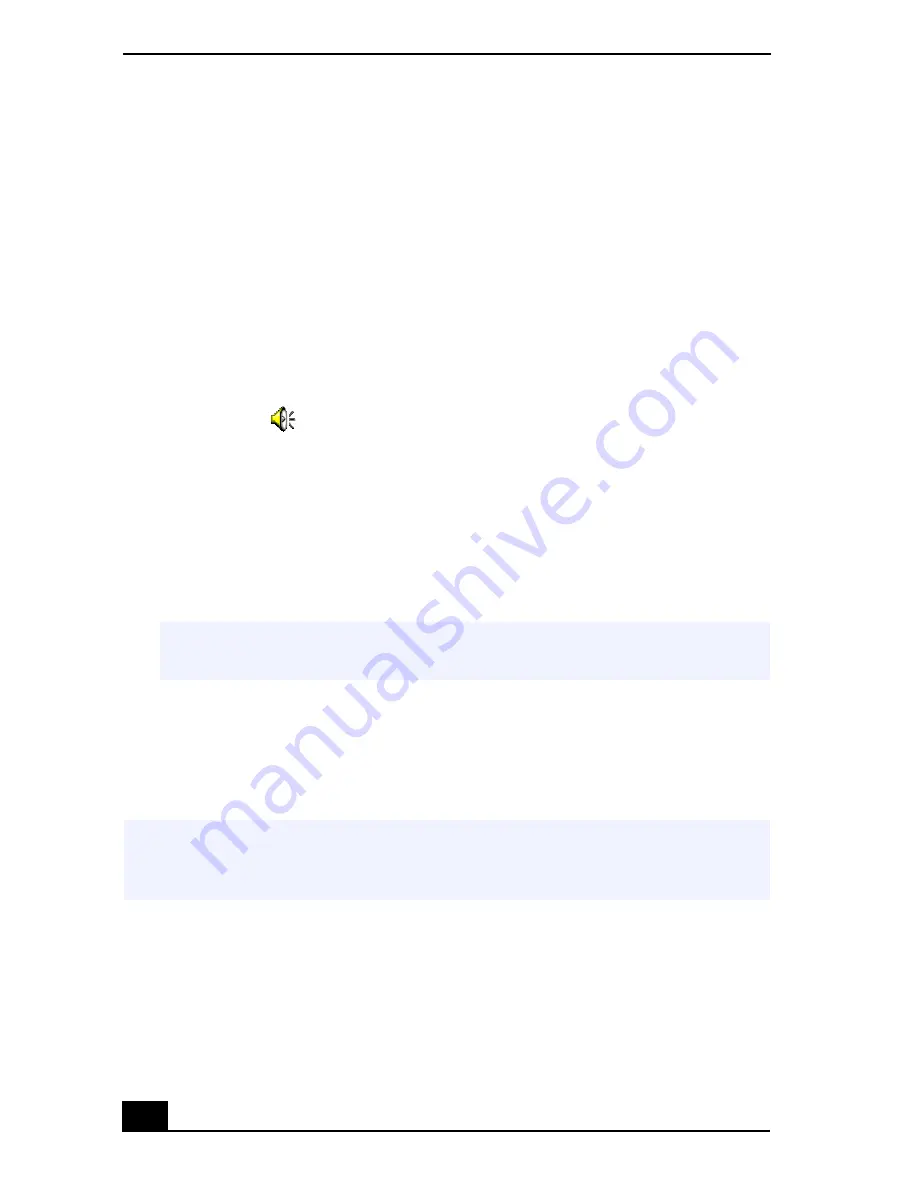
VAIO® C1 PictureBook™ Notebook User Guide
76
Recording from a Microphone or Audio
Equipment
You can record messages, memos, or other recordings in analog by connecting a
microphone or other audio equipment to the Microphone connector of your
notebook and then switching the connector functionality. The Microphone
connector is for MIC IN (monaural).
Switching the connector functionality
To switch the Microphone connector functionality for use with a microphone or
an audio device:
1
Double-click
on the task tray located in the lower right corner of the
Desktop window. The Volume Control window appears.
2
From the Options menu, click Properties. The Properties window appears.
3
In the Adjust Volume panel, select Recording, and then click OK.
The Recording Control window appears.
4
Select either Microphone or Line.
Adjusting sound volume in the Recording Control window
When Microphone or Line are not displayed in the Recording Control window,
from the Options menu, click Properties, click the item you want to display in
Control, and then click OK.
✍
When you are recording using a microphone, select Microphone. If you are
recording using other audio equipment, select Line.
✍
You can only adjust the recording volume in the Recording Control window in step 3.
If you adjust the volume in step 1, the adjustment is only effective for playing sound.
It does not adjust the volume for recording sound.
Summary of Contents for VAIO PCG-C1VN
Page 2: ...VAIO C1 PictureBook Notebook User Guide PCG C1VN ...
Page 12: ...11 Specifications 115 Index 119 ...
Page 13: ...VAIO C1 PictureBook Notebook User Guide 12 ...
Page 21: ...VAIO C1 PictureBook Notebook User Guide 20 ...
Page 89: ...VAIO C1 PictureBook Notebook User Guide 88 ...
Page 97: ...VAIO C1 PictureBook Notebook User Guide 96 ...
Page 115: ...VAIO C1 PictureBook Notebook User Guide 114 ...
Page 119: ...VAIO C1 PictureBook Notebook User Guide 118 ...
Page 125: ...VAIO C1 PictureBook Notebook User Guide 124 ...
















































