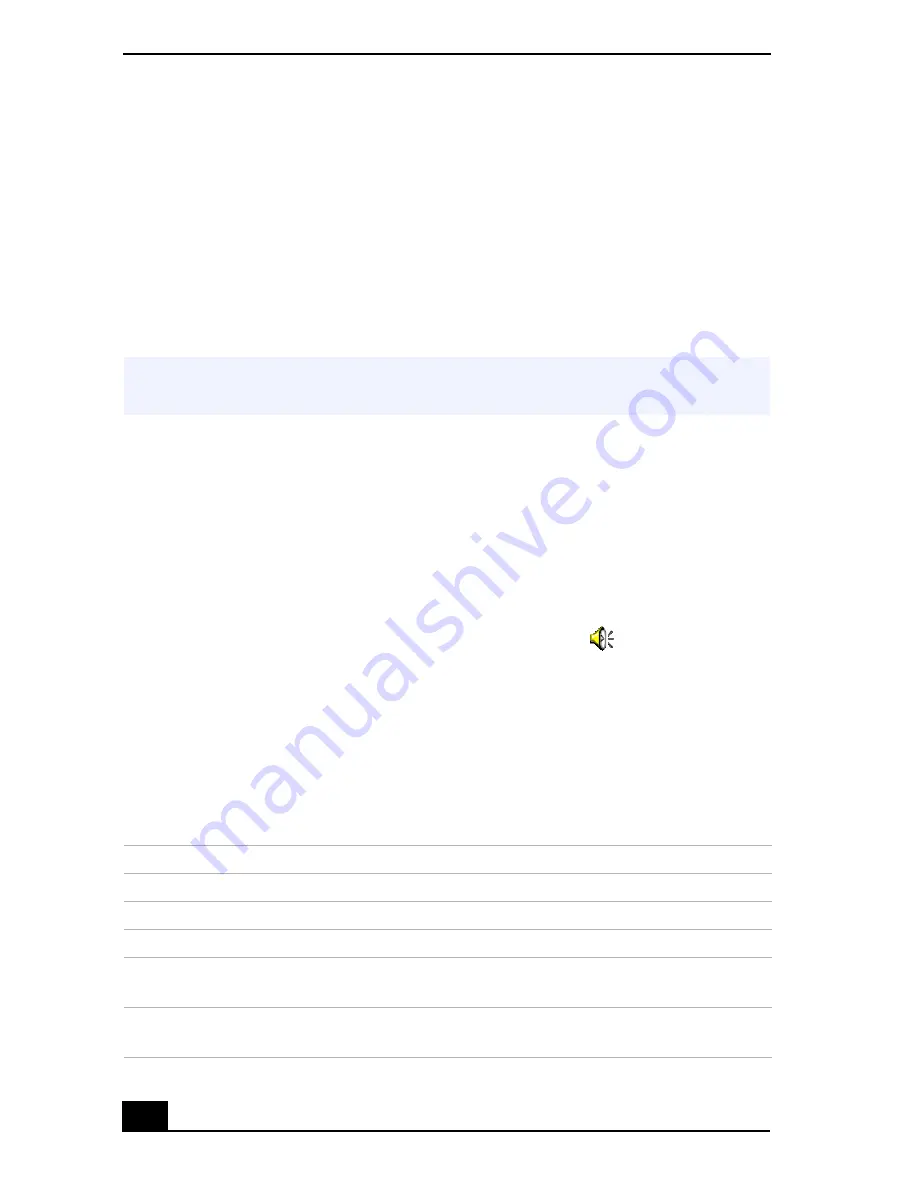
VAIO® C1 PictureBook™ Notebook User Guide
78
To make the microphone echo
1
From the Start menu, select Settings, and click Control Panel. In the Control
panel, double-click YAMAHA DS-XG.
2
Select the Echo tab.
3
Click Effective, you can also customize the setting by choosing options such
as Time.
4
Click OK.
To effect the MIDI sound:
1
From the Start menu, select Settings, and then select Control Panel.
2
Click the YAMAHA DS-XG Audio Config icon. (If you do not see the icon
that you are looking for, click “Display all the options of the Control Panel.”)
3
Select the Synthesizer tab.
4
Select the desired effect, and then click OK.
To adjust the sound volume when recording, double-click
in the task tray
located in the lower right corner of the Desktop window.
1
From the Options menu, select Properties.
2
In the Volume Adjust window, select Recording, and then click OK. The
Recording Control window appears.
You can adjust the sound using the Smart Label software (included) or the sound
recorder.
✍
When recording or using microphone echo, some software options may not be
available.
Sound device
Function
Telephony
Adjust the modem or telephone line sound.
Microphone
Adjust the internal or external microphone sound.
Line
Adjust the audio equipment sound volume.
CD Audio
Adjust the digital sound volume of CD of the optional
CD-ROM drive (PCGA-CD51/A).
Stereo Out
Adjust the sound from Volume Control. The bass
boost function is not enabled.
Summary of Contents for VAIO PCG-C1VN
Page 2: ...VAIO C1 PictureBook Notebook User Guide PCG C1VN ...
Page 12: ...11 Specifications 115 Index 119 ...
Page 13: ...VAIO C1 PictureBook Notebook User Guide 12 ...
Page 21: ...VAIO C1 PictureBook Notebook User Guide 20 ...
Page 89: ...VAIO C1 PictureBook Notebook User Guide 88 ...
Page 97: ...VAIO C1 PictureBook Notebook User Guide 96 ...
Page 115: ...VAIO C1 PictureBook Notebook User Guide 114 ...
Page 119: ...VAIO C1 PictureBook Notebook User Guide 118 ...
Page 125: ...VAIO C1 PictureBook Notebook User Guide 124 ...
















































