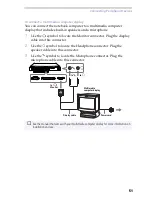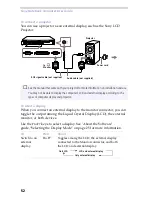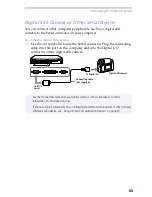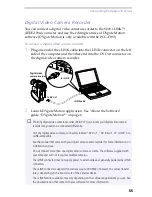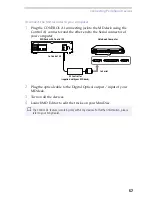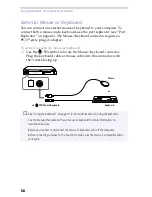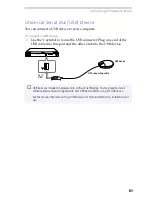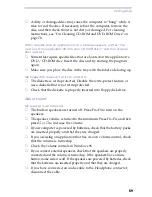Getting Help
65
About the computer and software
My computer does not start
❑
Check that the computer is plugged into a power source and that it is
turned on. Check that the power indicator on the front panel of the
computer indicates that the power is on.
❑
Check that the battery packs are inserted properly and that they are
charged.
❑
Make sure there is no diskette in the floppy disk drive.
❑
Confirm that the power cord and all cables are connected firmly, as
described in “Connecting Peripheral Devices” on page 43.
❑
If you plugged the computer into a UPS, make sure the UPS is turned
on and working.
❑
If you are using an external display, check that it is plugged into a
power source and turned on. Check that the brightness and contrast
controls are adjusted correctly. See the manual that came with your
display for details.
❑
Moisture condensation may have occurred. Do not use the computer
for at least one hour and then turn on the computer.
❑
The internal backup battery of your computer is low on power. To
change the backup battery located on the bottom please contact VAIO
Link.
When I turn on my computer, the message “Operating system not found”
appears and Windows does not start
❑
Check the floppy disk drive to see if a non-bootable diskette is in the
drive.
❑
If a non-bootable diskette is in the drive, eject it and press any key on
your keyboard. Windows then start normally.
If Windows still does not start, follow the procedure below to
initialize the BIOS.
❑
If the floppy disk drive is empty, follow the steps below to initialize
the BIOS:
1
Remove any peripheral devices connected to the computer.
2
Turn the computer off and then turn it on again.
3
Turn on the computer and press the F2 key when the Sony logo
appears. The BIOS setup menu screen appears.
4
Press the arrow keys to select the Exit menu.