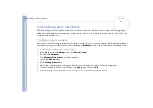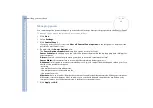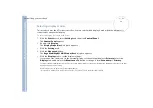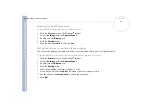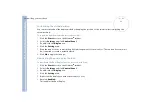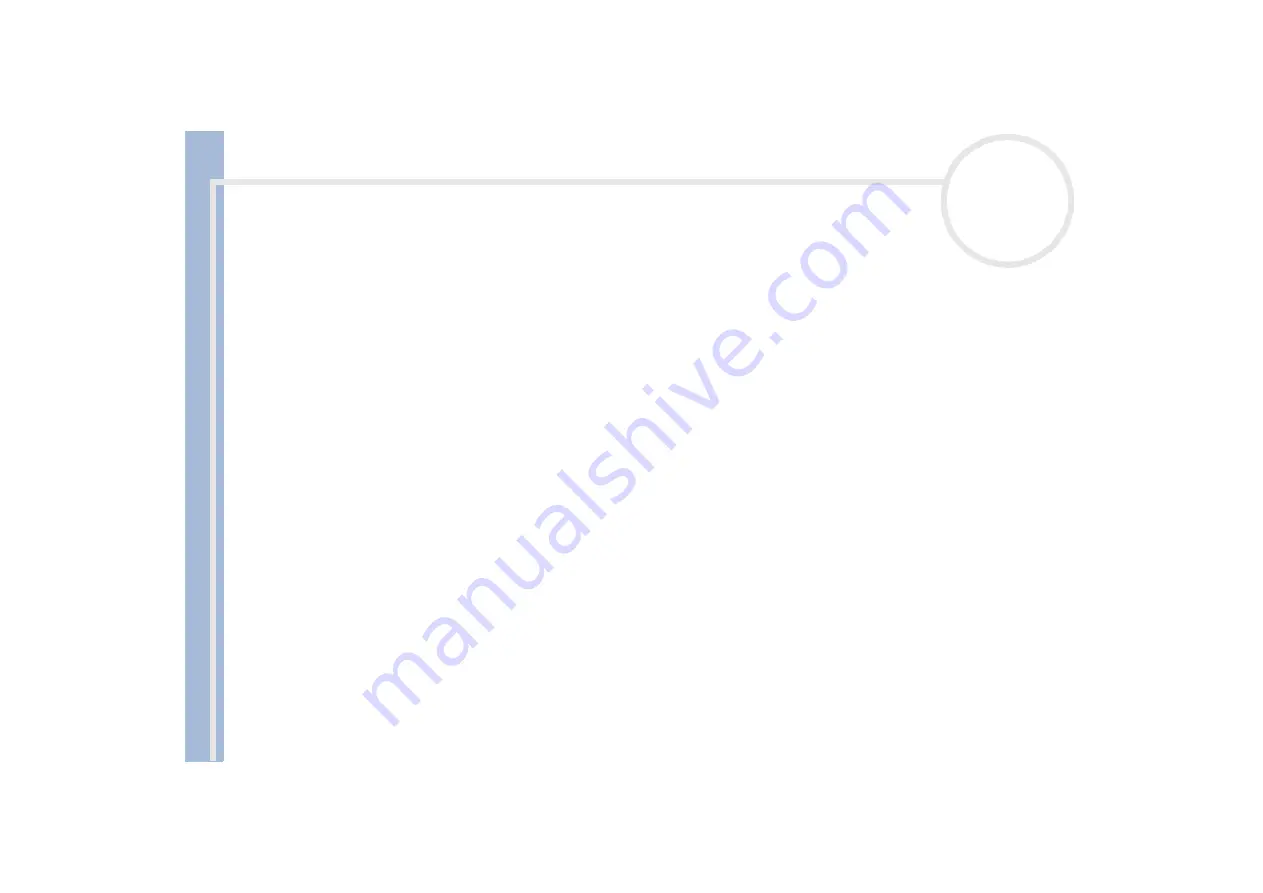
About
t
h
e s
o
ft
w
a
re
on your
Sony
not
e
book
Using partitioned drives
29
Using partitioned drives
In
My Computer
or
Windows Explorer
, you may have noticed the availability of two drives (C: and D:):
your hard disk drive comes from the factory with 2 logical partitions: this does not mean that your computer
contains two physical hard disks.
When you start using your notebook, your C: drive contains all the files required by Windows and other pre-
installed software, while the D: drive is empty. The D: drive is the ideal storage space for all your documents
and files, especially big ones like digital motion pictures captured by DVgate.
Allthough you can perform a system recovery and change the partition settings in order to have one C: drive only, this option is not recommended for
using video editing applications like DVgate.
To optimize data storage, use the C: drive to install new applications, and save all your documents and files to the D: drive. Moreover, doing so will
prevent the loss of your data in the case you need to perform a system recovery.
Do not try to add, delete, or resize partitions unless you really need to. Changing partition settings might delete all your files on the hard disk.
If you need to perform a system recovery, but do not want to lose all the data stored on your hard disk, copy all the files you want to keep on the
D: drive. During the system recovery process, choose to keep the current partition information. Doing so will keep your D: drive unchanged after the
recovery process.
If you do need to change the size of your partitions, you can do so by performing a system recovery. In this case, it is important to be aware that all
data on your hard disk will be deleted. If you need to keep existing files, be sure to back them up before performing the system recovery.