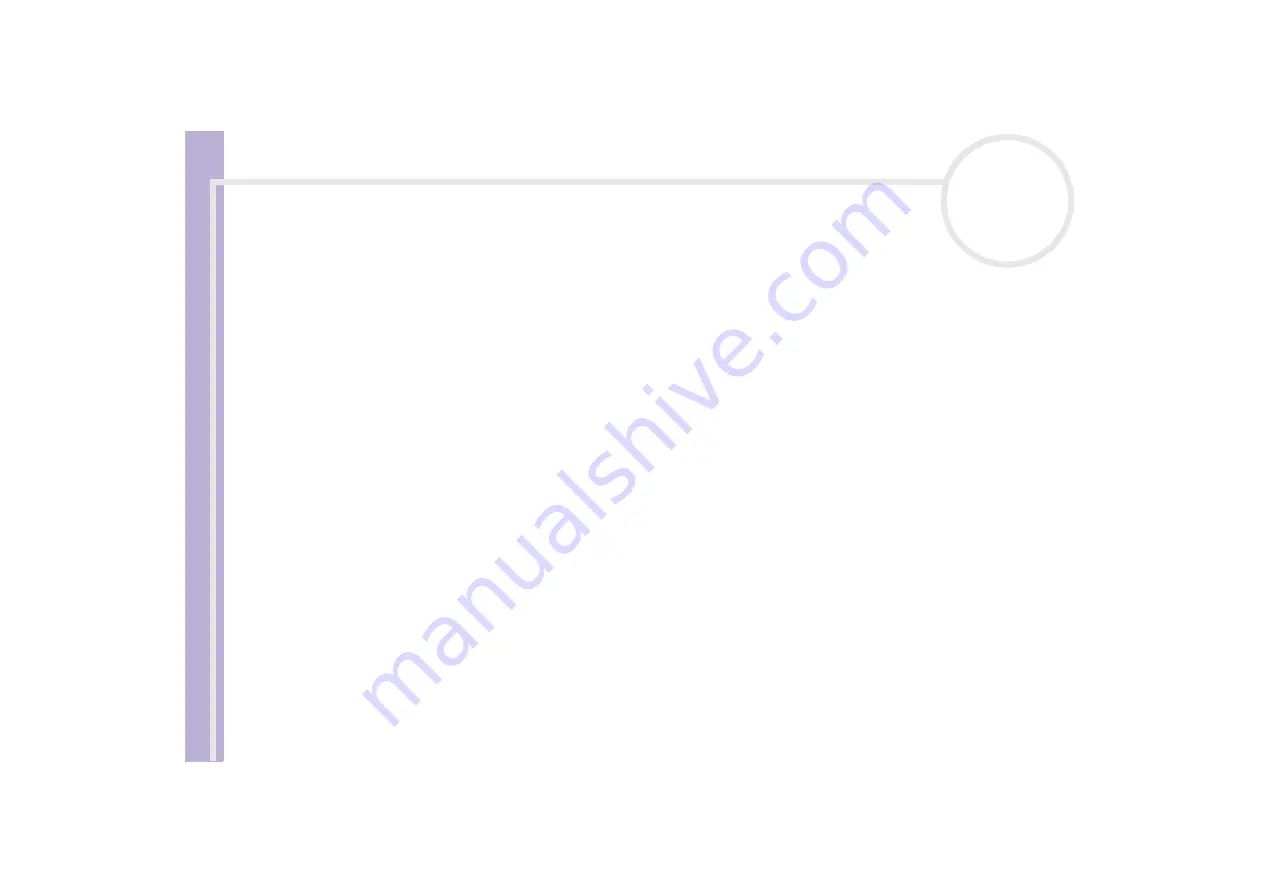
About
t
h
e s
o
ft
w
a
re
on your
Sony
not
e
book
Using the product recovery CD-ROMs
84
Resetting the default partition sizes
If you changed the partition sizes since you bought your Sony computer, choosing
Recovery To Originally
Shipped State
allows you to reset the hard drive to its original size. Meanwhile, the current partitions are
deleted, the hard disk is reformatted, and all the original software is restored as with a standard system
recovery.
You should allow one hour for the recovery process.
To restore the default size of the hard drive, proceed as follows:
1
Select the button next to
Recovery To Originally Shipped State
.
2
Click
Next
.
3
Read the summary of the recovery process about to be performed and click
Next
to start the process.
4
Click
Yes
to confirm.
5
When asked to do so, remove the CD and insert the next one.
6
When the process is finished, click
OK
.
7
Click
Next
in the window that appears.
8
Remove the CD from the drive and click
Finish
.
Your system is restored to its initial settings and reboots automatically.
Aborting the system recovery process
Before the actual recovery process begins, the VAIO System Recovery Utility makes it easy to cancel any
settings you may have made. Most screens remind you about the loss of data that will incur and you can
either to go back to the previous screen (press
Back
), or abort the recovery setup altogether. To abort,
remove the recovery CD, press
Cancel
, and click
Yes
to confirm.
However, once the recovery process has started, canceling the job will delete all the current data on your
C: drive. If you have made changes to the partition settings, you will lose all data on both hard drive
partitions.
✍
If you do not remove the CD before pressing
Cancel
, the system recovery will start again.

































