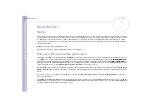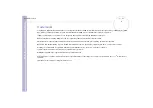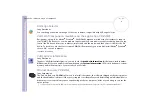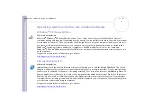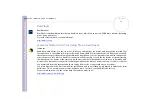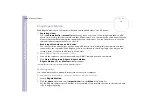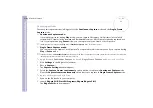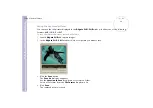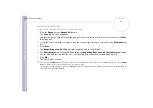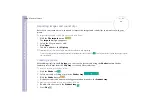About the softwar
e
on yo
u
r Sony notebook
Using Video software
15
3
Press
Play
to start the video.
The video begins to play in the
Monitor
window.
4
Click
Mark
to mark the beginning of the first segment.
The first frame of the segment to be captured, is displayed in the
In/
Out
list
window.
Click
Mark
again to mark the end of the segment to capture.
The last frame of the segment to be captured, is displayed in the
In/
Out
list
window.
Continue to mark as many segments as you want.
5
Click
Capture
to import the selected video segment or click
Capture
All
to import them all at once.
The
Save as a file
window appears.
6
Select the location to save the file.
7
Click the
Save
button.
DVgate captures the segments.
The
Capturing complete
message appears.
8
Click
OK
in the
DVgate Motion
window to finish.
Information about the capturing process is displayed in the
Report
window.
9
Click
OK
.
10
Exit DVgate Motion.
The
Dvmotion2
window appears on the screen.
You can then save the
In/Out list
, which allows you to capture the same video sequences later on, or
change the In/Out settings.
✍
Make sure that the camera is in Video Tape Recorder mode (VTR) when capturing or playing back video from or to a tape.
If you want to manually import video onto your computer, refer to the DVgate online help file.