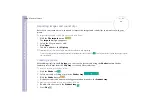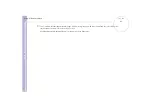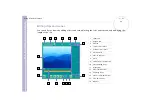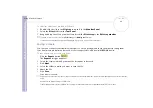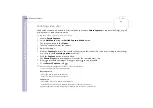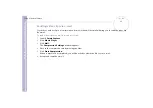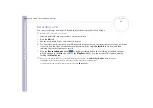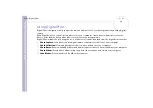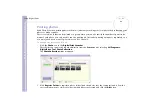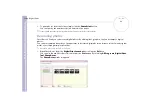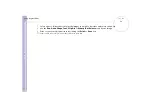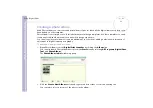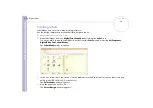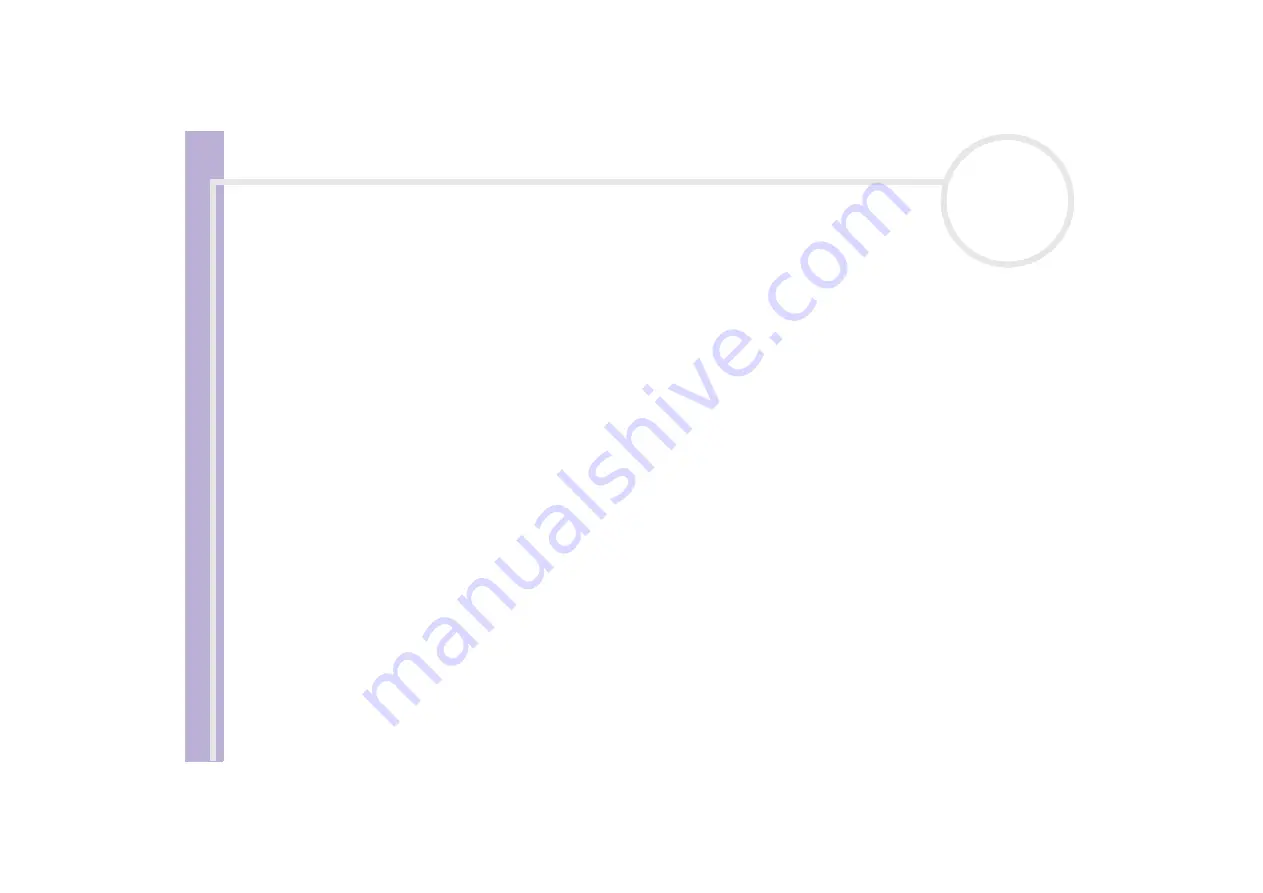
About the softwar
e
on yo
u
r Sony notebook
Managing audio files with SonicStage
42
Checking in songs
After checking out audio files, you can transfer those files back to an external device or to the hard drive.
This is what we call checking in.
The songs that you transfer like this can only be checked in to the hard drive of the same computer from
which the songs were checked out.
To check in songs, proceed as follows:
1
Connect the external device or insert the MagicGate Memory Stick™ into your computer.
2
Click the
Transfer
tab to display the
Transfer
window.
Your computer automatically recognizes the connected external device or media and lists the content
information in a new panel on the right side of the
Transfer
window.
3
Select the song to be checked in from the song list of the external device or media. To check in more than
one song at a time, hold down the
<Ctrl>
key and click the additional songs.
4
Click
Check In
, or drag the song(s) to the
Playlist
view panel. If you want to check in all the songs in
the external device or media, click
In All
.
Check In
begins.
✍
To cancel
Check In
, click
Stop
, or click
Cancel
in the
Processing
dialog box that is displayed during the
Check In
process.