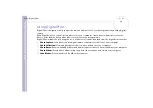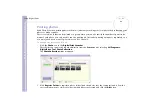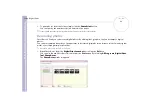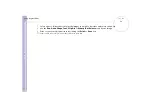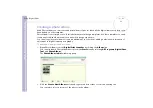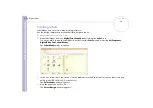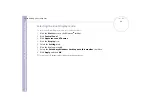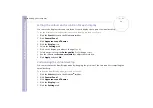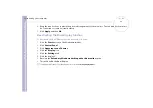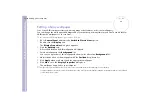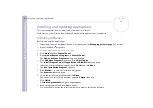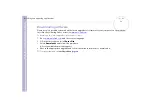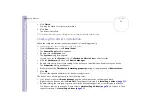About the softwar
e
on yo
u
r Sony notebook
Customizing your computer
57
6
Click the
Displays
tab to set the display settings.
If you are experiencing trouble displaying a movie or a picture, set the external display (Monitor or TV)
to
Primary
. To do so, simply deselect the
Monitor
or
TV
bottom left button to change it from
Secondary
to
Primary
. If you cannot enable this button, press the corresponding
button.
7
Click
Apply
and then
OK
.
✍
You may not be able to display the notebook LCD screen and an external display or a projector at the same time, depending on the types of computer
displays and projectors you are using.
Turn on the computer after you turned off the peripheral devices.
Using the Dual Display function
The dual display function allows you to distribute portions of your desktop across separate displays. For
example, if you have an external monitor attached to the monitor connector, your LCD display and the
monitor can function as a single desktop.
You can move the cursor from one display to the other. This allows you to drag objects, such as an open
application window or a toolbar, from one display to the other.
This configuration of a single desktop distributed across separate displays, is referred to as a virtual desktop.
✍
Your monitor or TV hardware may not support the Dual Display function.
Certain software applications may not be compatible with Dual Display settings.
Make sure that your computer does not enter Standby or Hibernate mode while you are using
Dual Display mode, otherwise your computer may not return to Normal mode.
If you set different colours on each display, do not divide one single window on two displays,
otherwise your software may not work properly.
Set fewer colours or a lower resolution for each display.