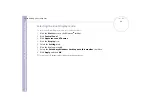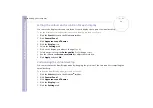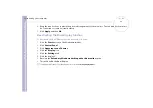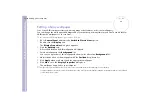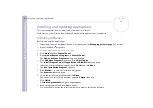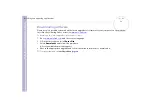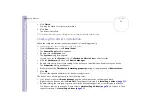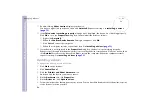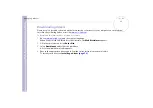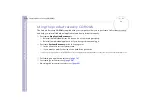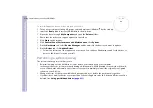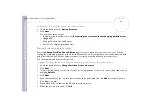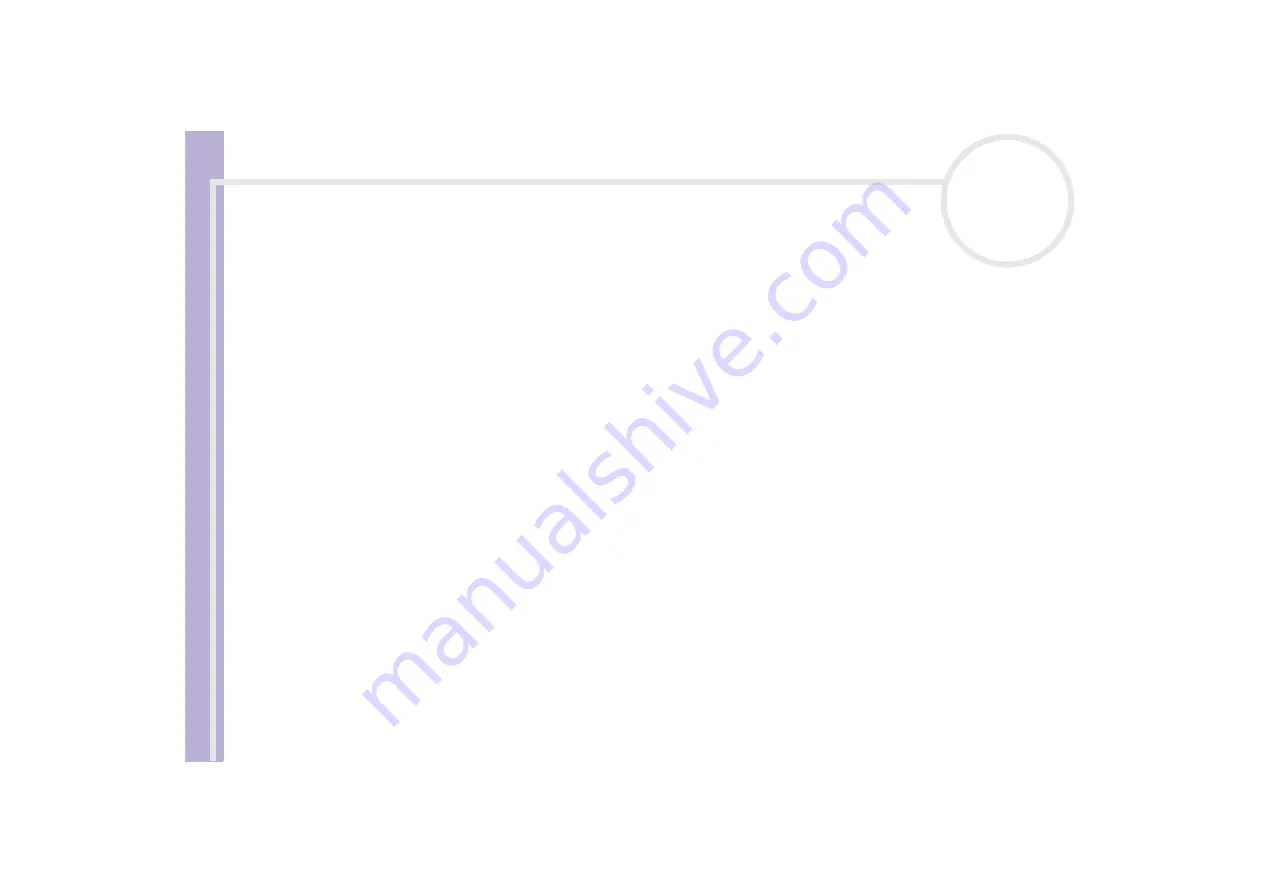
About the softwar
e
on yo
u
r Sony notebook
Managing drivers
72
8
Click
Finish
.
You may be asked to restart your machine.
9
Click
Yes
.
The driver is installed.
✍
To install your device driver, you must be logged on to your computer with an administrator account.
Checking the driver's installation
When the computer restarts, verify that the device is working properly.
To verify the driver’s installation, proceed as follows:
1
From the
Start
menu, click
Control Panel
.
The
Control Panel
window appears.
2
Double-click the
System
icon.
The
System
dialog box appears.
If you do not see the
System
icon, click
Switch to Classic View
on the left side.
3
Click the
Hardware
tab, then click
Device Manager
.
4
Double-click the option corresponding to the device you installed, then double-click your device.
The
Properties
dialog box appears.
5
Make sure that the
This device is working properly
message is displayed under
Device status
.
6
Click
OK
.
Close all the opened windows, your device is ready for use.
The device is not working properly in the following cases:
❑
Your device is shown in
Device Manager
with a yellow question or exclamation mark.
Right-click your device and click
Uninstall
. Then repeat from step 2 in
❑
Double-clicking the category of your device in the device manager list does not display your device.
You have to remove your device. Please refer to
to remove it. Then
repeat from step 2 in
.