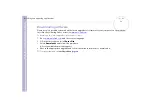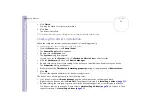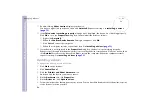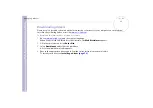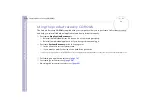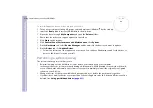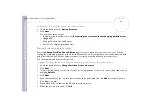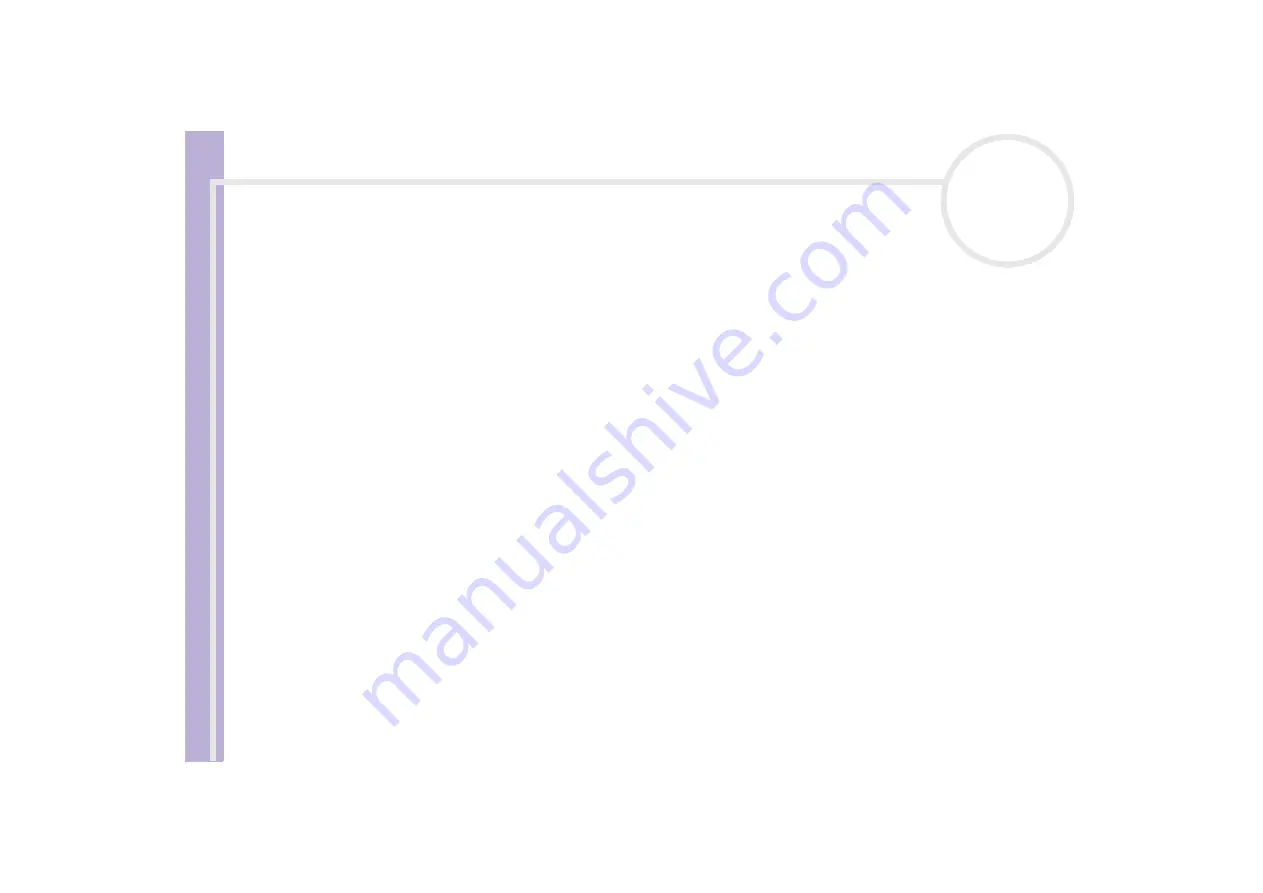
About the softwar
e
on yo
u
r Sony notebook
Using the product recovery CD-ROMs
81
Notes on performing a system recovery
❑
The recovery process can last up to sixty minutes, and in this time you will be prompted to change CDs.
❑
You can recover only the software bundled to your computer. It does not work for the software you have
installed subsequently or the data you have created.
❑
This procedure recovers the entire system, which means you cannot choose to only recover Windows
®
.
❑
Make sure that your computer is connected to the AC power supply (not to the battery) before you
attempt a system recovery.
❑
When the recovery is performed, you are recommended to remove the recovery CD-ROM from the drive
before restarting the computer.
❑
To perform a system recovery, the notebook should not be docked (you must disconnect the docking
station, if applicable, unless your CD-ROM drive is on the docking station).
Using partitioned drives
In
My Computer
you may have noticed the availability of two drive partitions (C: and D:). Your hard disk
drive comes from the factory with 2 logical partitions. This does not mean that your computer contains two
physical hard disks.
When you start using your computer, your C: partition (also referred to as C: drive) contains all the files
required by Windows
®
and other pre-installed software, while the D: drive is empty. The D: drive is the ideal
storage space for all your documents and files, especially larger ones like digital motion pictures captured
by DVgate.
✍
Although you can perform a system recovery and change the partition settings in order to have one C: drive only, this option is not recommended for
using video editing applications like DVgate.
To optimise data storage, use the C: drive to install new applications, and save all your documents and files to the D: drive. Moreover, doing so will
prevent the loss of your data in case you need to perform a system recovery.
Do not try to add, delete, or resize partitions unless you really need to. Changing partition settings might delete all your files on the hard disk.