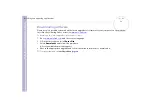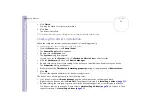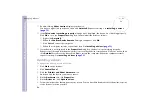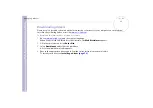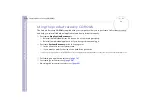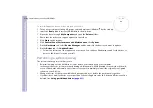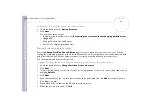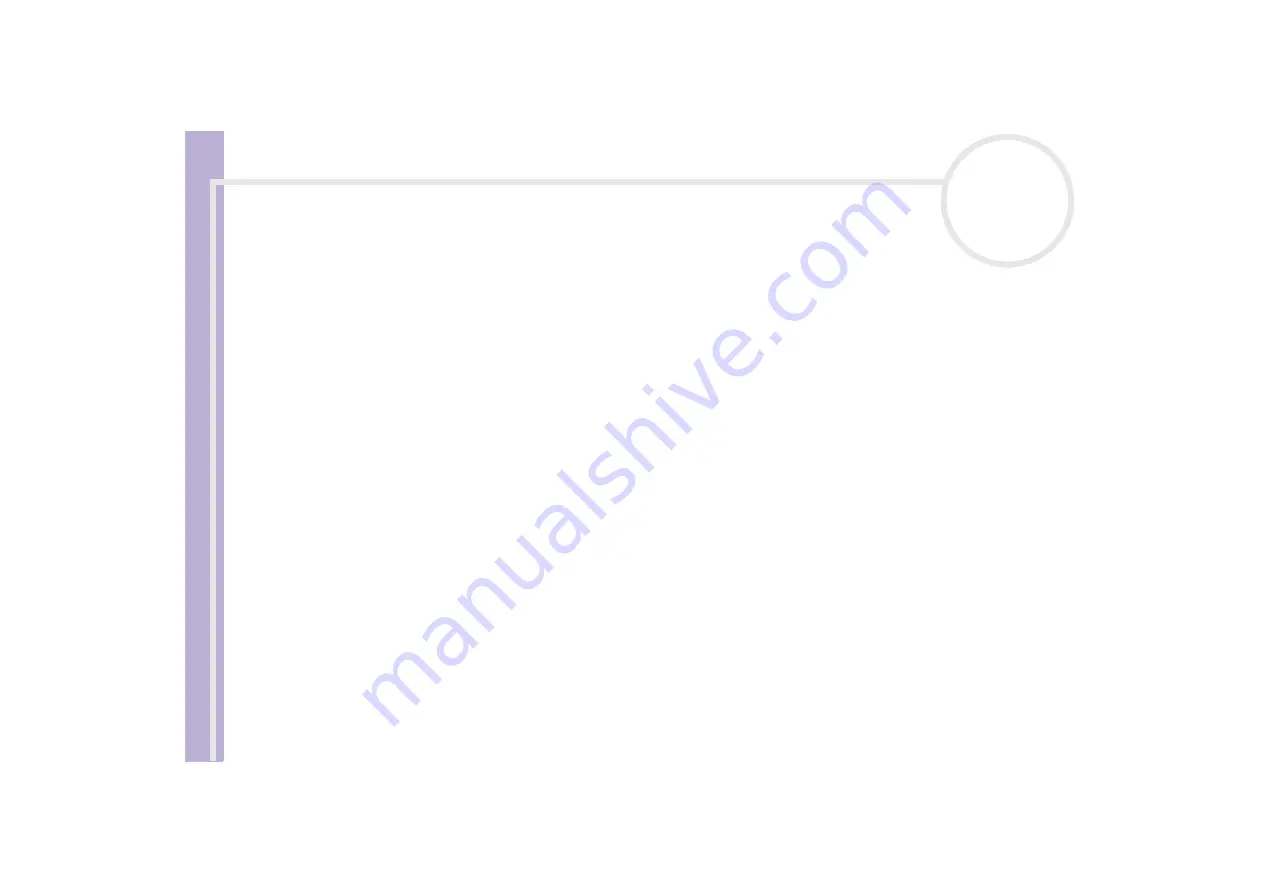
About the softwar
e
on yo
u
r Sony notebook
Using the product recovery CD-ROMs
82
If you need to perform a system recovery, but do not want to lose all the data stored on your hard disk, copy all the files you want to keep on the D:
drive. During the system recovery process, choose to keep the current partition information. Doing so will keep your D: drive unchanged after the
recovery process.
If you do need to change the size of your partitions, you can do so by choosing
Option Recovery
in the system recovery set-up process. In this case,
it is important to be aware that all data on your hard disk will be deleted. If you need to keep existing files, make sure you back them up before
performing the system recovery.
Starting the system recovery procedure
To start the system recovery, proceed as follows:
1
Turn on your computer (using AC power only) and insert the first system recovery CD-ROM into the disc
drive.
2
If you are still able to access Windows
®
, shut down your computer (
Start
/
Turn Off Computer
/
Turn
off
)*.
3
Wait 10 seconds then turn the computer back on.
4
The system starts to read the CD automatically and you are asked to wait.
5
Click
Next
in the window that appears.
6
Read the introduction and click
Next
.
You can now choose the nature of the recovery.
* If your system is severely damaged and you can no longer access Windows
®
, you will have to turn off the computer by pressing the
power button for longer than four seconds. Wait for ten seconds before pressing the button again to turn the power on.