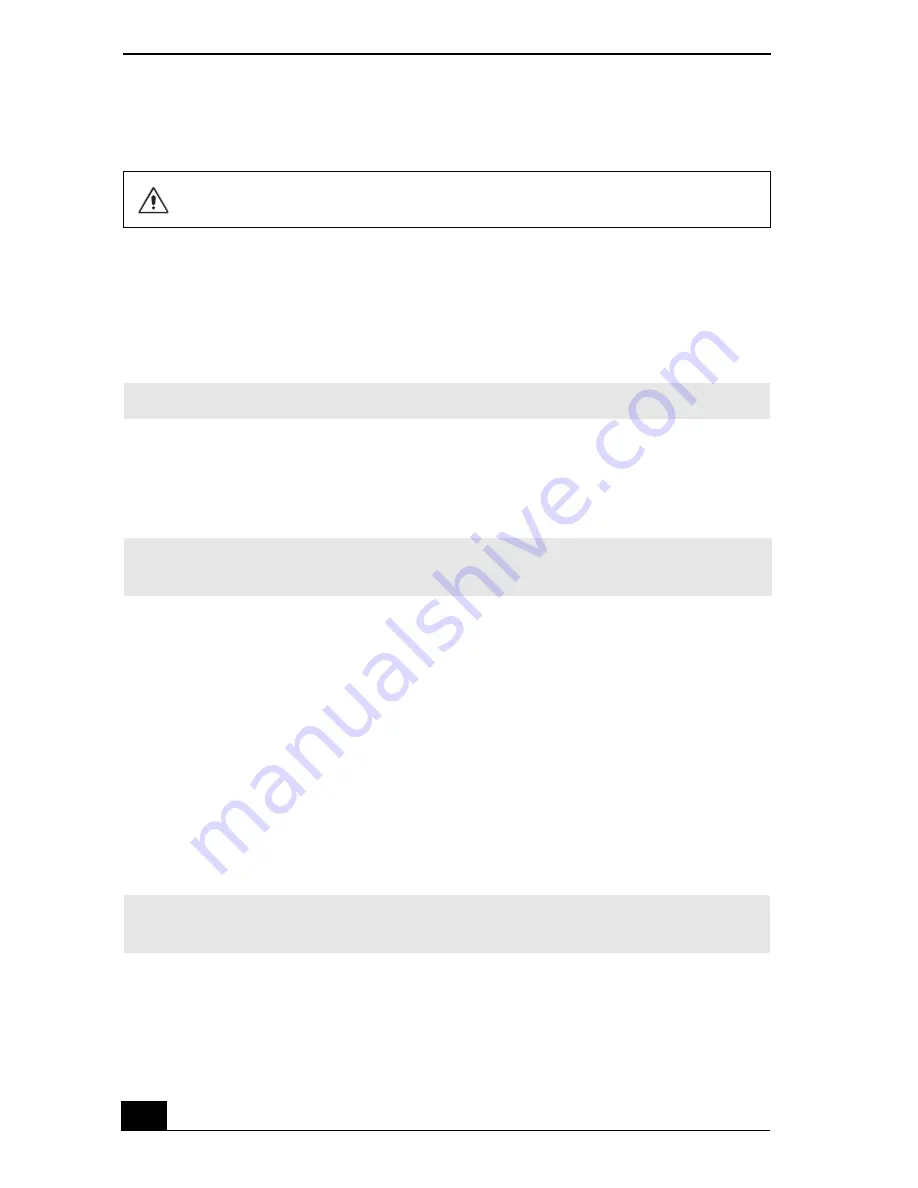
VAIO® Computer Quick Start
26
Shutting Down Your Notebook
1
Click Start on the Windows® taskbar.
2
Click Turn Off Computer at the bottom of the Start menu to display the
“Turn off computer” dialog box.
3
Select Turn Off.
4
Wait for your notebook to turn off automatically. The notebook is off when
the power indicator turns off.
5
Turn off any peripherals connected to your notebook.
If you are unable to shut down your notebook:
1
Close or end all operations as follows:
❑
Close all applications.
❑
Remove the PC Cards.
❑
Disconnect all USB devices.
2
Restart the notebook by pressing the Ctrl+Alt+Delete keys simultaneously.
When the Windows Task Manager dialog box appears, click Shut Down and
then Turn Off from the drop-down menu.
To avoid potential loss of data, follow these steps to shut down your notebook.
✍
Respond to any prompts warning you to save documents.
✍
During a period of inactivity, you can conserve battery life by using Standby mode. See
“Using Power Saving Modes” on page 27 for more information.
✍
If you are still unable to shut down the notebook, you can press the power button and
hold it for more than four seconds. This operation may result in data loss.
Summary of Contents for VAIO PCG-FXA50 Series
Page 1: ...VAIO Notebook Quick Start PCG FXA50 Series ...
Page 2: ......
Page 12: ...VAIO Computer Quick Start 12 ...
Page 34: ...VAIO Computer Quick Start 34 ...
Page 53: ......
Page 54: ......
Page 55: ......
















































