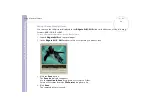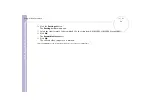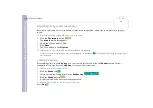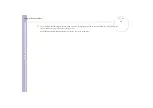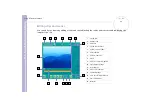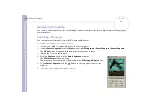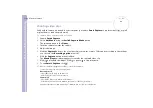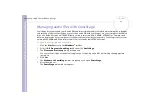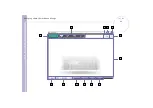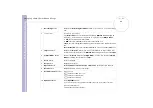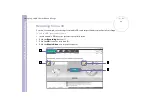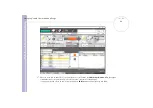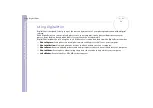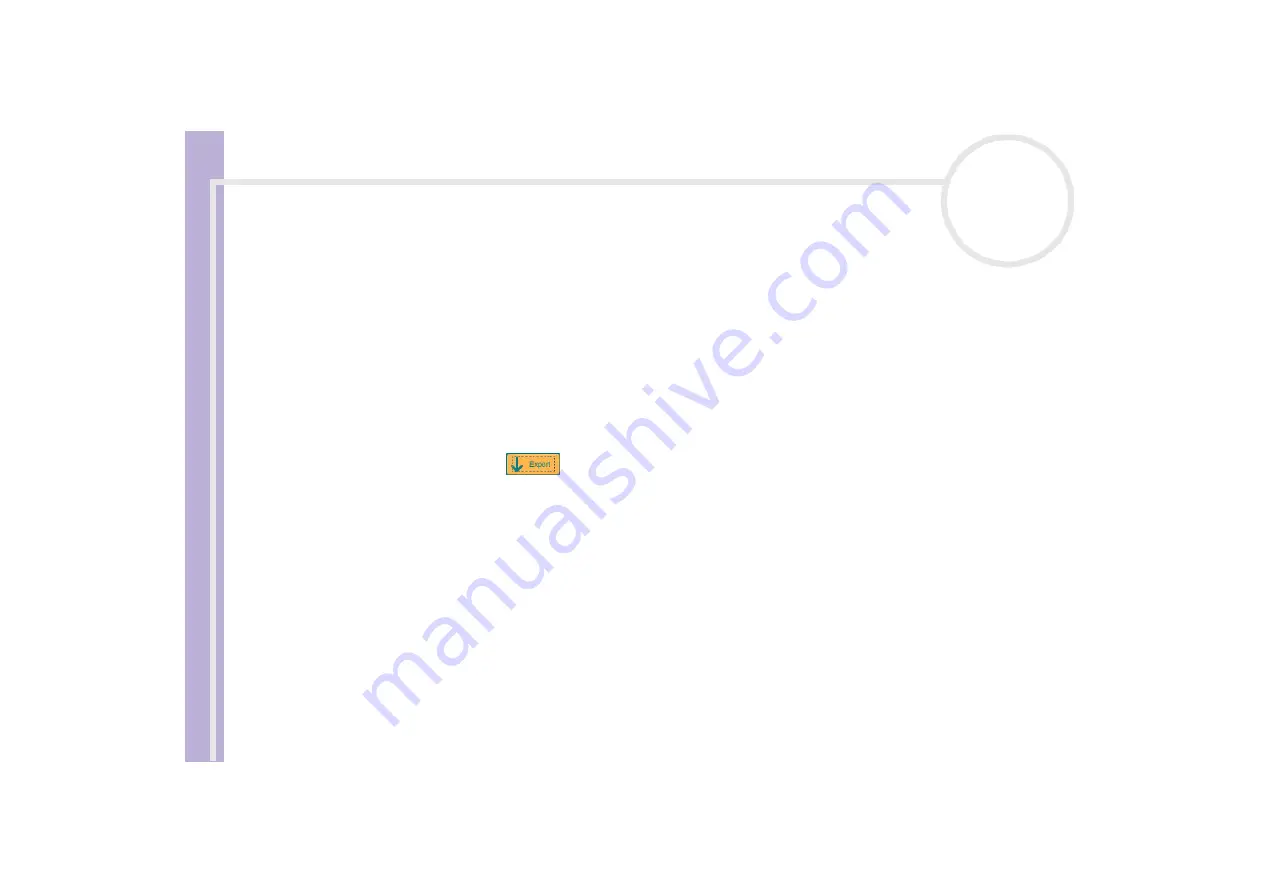
About
the softwar
e
on
your Sony
notebook
Using Video software
37
To edit clips and scenes, proceed as follows:
1
Double-click the clip in the
Clip tray
to move it to the
Monitor Panel
.
2
Select the
Effect
tab from the
Tool Panel
.
3
Drag and drop the effect you want to add from the
Effect tray
to the
Edit tray monitor
.
✍
To preview an effect, click the effect in the
Effect
tray
in the
Working Panel
monitor.
For instructions on adjusting effect duration and replaying clips or scenes, consult the online Help-files.
Saving a movie
You can save or export your final movie products. You can preview and check them before saving them.
Your final movie products can be saved as files, exported to a DV device/MICROMV device*.
To save your movie, proceed as follows:
1
Click the
Export
button .
The
Export
dialog box appears.
2
Select the format in which you want the document to be saved.
3
Click
Next
.
4
Select the folder in which you want to save the file.
5
Name the file.
6
Click
Save
.
Your movie is saved.
✍
Exporting movies may take a long time to complete. Saving movies with DV (Digital Video) will provide better quality than Quick-Save, but will take
longer.
MovieShaker can play AVI files up to 65 MB in size.
For DV playback and smooth video playback, the following resolution/refresh rates are recommended: 1024x768/75 Hz or lower.
* Depending on your model.