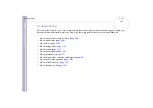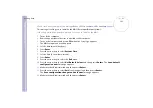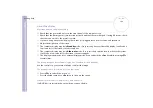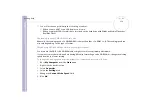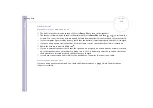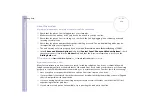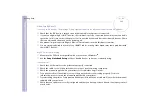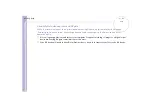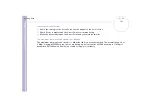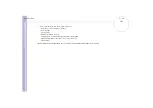Sony
Notebook U
s
er Guide
Getting help
111
❑
Change the resolution under
Control Panel
-
Display
to a lower resolution.
❑
If you see video but cannot hear sound, check all of the following:
❑
Make sure the mute setting is off on your DVD player.
❑
Check the
Master Volume
settings of the
Sounds
and
Audio Device Properties
.
❑
If you have connected speakers externally, check the volume settings of your computer speakers and
check the connections between your speakers and the computer.
❑
In the
Device Manager
, check that the correct drivers are installed properly. To display the
Device
Manager
, click
Start
, then
Control Panel
. Double-click the
System
icon. On the
Hardware
tab,
click the
Device Manager
button.
❑
A dirty or damaged disc may cause the computer to 'hang' while it tries to read the disc. If necessary,
reboot the computer, remove the disc and then check that it is not dirty or damaged.
❑
Check your PG settings (Parental Guidance) in the DVD software as they might be preventing you from
playing certain DVDs when they are activated.
✍
On your computer, the default DVD region code is 2. Do not change this setting using the
Region Code Change
function in Windows., or using
any other software applications. System malfunctions originating from the user changing the DVD region code are beyond the scope of your warranty
and will result in service charges for repair.
If you do not immediately see the
Display
icon after clicking
Control Panel
, click
Switch to Classic View
on the left.
I cannot play a DVD when using two screens
❑
When you use two screens at the same time (LCD and TV / LCD and CRT), the following errors will occur:
❑
You will see a Hardware Overlay error message if you attempt to launch Click to DVD.
❑
You cannot play a DVD with Windows Media Player version 8 or 9.
❑
You cannot play a DVD with Real One Player. This is because your computer uses the "video overlay"
when two screens are in use. The software applications above do not support this feature, which is
why the problems occur.