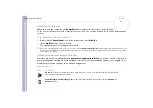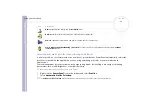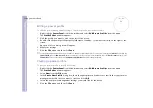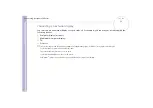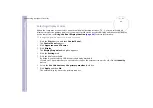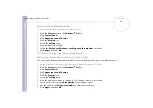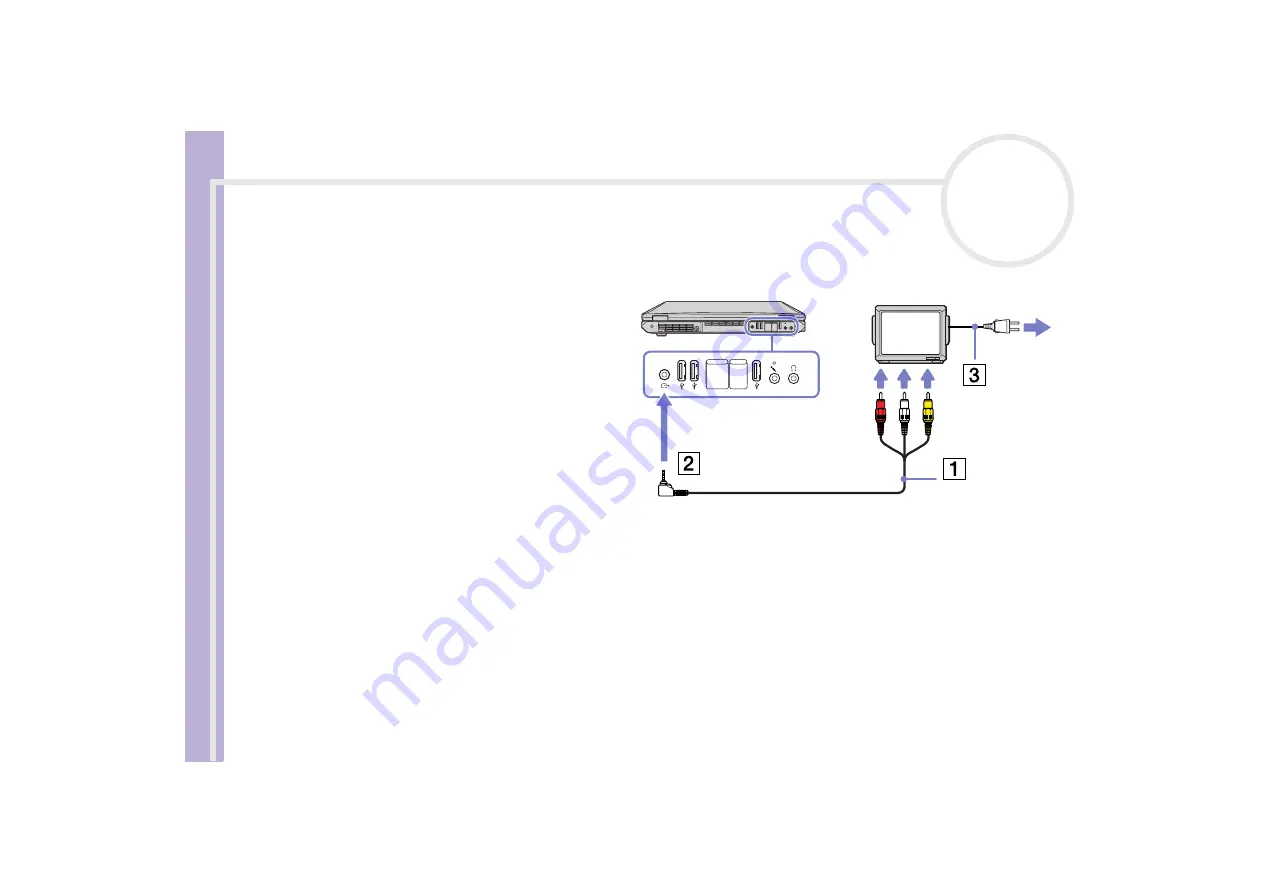
Sony
Notebook U
s
er Guide
Connecting peripheral devices
80
Connecting a TV
You can connect a TV to the notebook or to the optional port replicator.
To connect a TV to the notebook, proceed as follows:
1
Plug one end of the audio/video cable (1)
(optional) into the AV Out connector (2)
(yellow) and the other end into the TV.
2
Plug the power cord of the TV (3) into an
AC outlet.
3
Switch the input channel of the TV to
external input.
4
Set up the TV configuration system.
✍
See the manual supplied with your peripheral for more
information on installation and use.
If you insert a DVD in your DVD-ROM drive to watch a video
on your TV, the
<Fn>
+
<F7>
key combination might not activate the function to toggle between your LCD and TV.
Solution
:
1. Eject your DVD from your computer.
2. Once the DVD is ejected, toggle between your LCD and your TV with the combination
<Fn>
+
<F7>
.
Your image displays now on both LCD and TV. Re-insert your DVD to launch your DVD software.
If the display resolution of your computer is more than 1024 x 768 pixels, a part of the image cannot be displayed on your TV. The hidden area on
your TV can be seen by moving the cursor on your computer. If you want to display the full image, change the display resolution of your computer to
800 x 600
pixels.