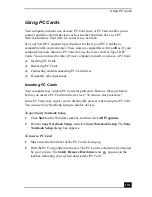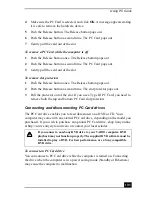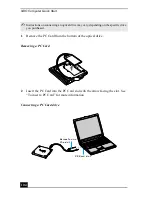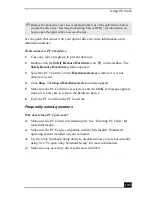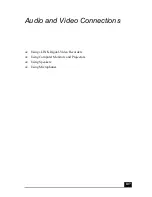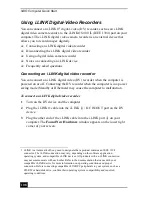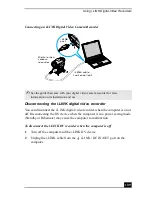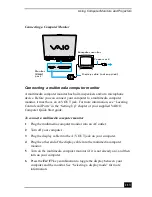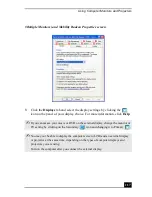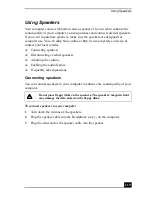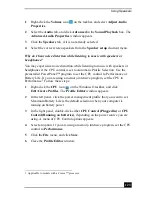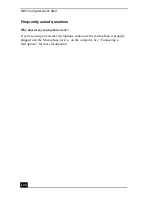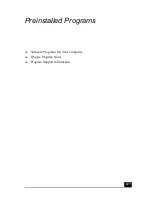Using Computer Monitors and Projectors
113
Connecting a multimedia computer monitor
A multimedia computer monitor has built-in speakers and/or a microphone
device. Before you can connect your computer to a multimedia computer
monitor, it must have an A/V OUT jack. For more information, see “Locating
Controls and Ports” in the “Setting Up” chapter of your supplied VAIO®
Computer Quick Start guide.
To connect a multimedia computer monitor
1
Plug the multimedia computer monitor into an AC outlet.
2
Turn off your computer.
3
Plug the display cable into the A/V OUT jack on your computer.
4
Plug the other end of the display cable into the multimedia computer
monitor.
5
Turn on the multimedia computer monitor (if it is not already on), and then
turn on your computer.
6
Press the Fn+F7 key combination to toggle the display between your
computer and the monitor. See “Selecting a display mode” for more
information.
Connecting a Computer Monitor
Power cord
Display cable (not supplied)
Monitor
port
(VGA)
Computer monitor
Summary of Contents for VAIO PCG-GRV550
Page 8: ...VAIO Computer Quick Start 8 ...
Page 52: ...VAIO Computer Quick Start 52 ...
Page 68: ...VAIO Computer Quick Start 68 ...
Page 69: ...69 Printer Connections Printing With Your Computer ...
Page 74: ...VAIO Computer Quick Start 74 ...
Page 88: ...VAIO Computer Quick Start 88 ...
Page 89: ...Changing the Window Design of Sony Programs 89 ...
Page 90: ...VAIO Computer Quick Start 90 ...
Page 91: ...91 Connecting Mice and Keyboards Using External Mice and Keyboards ...
Page 95: ...95 Floppy Disk Drives and PC Cards Using Floppy Disk Drives Using PC Cards ...
Page 138: ...VAIO Computer Quick Start 138 ...
Page 139: ...139 Memory Upgrades Changing Your Computer s Memory ...
Page 145: ...145 Using the Recovery CDs Application and System Recovery CDs Using Your Recovery CDs ...