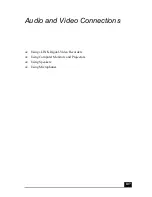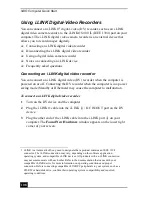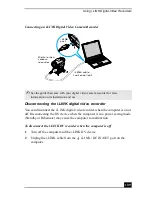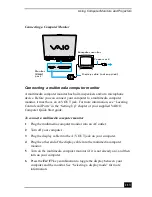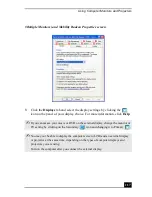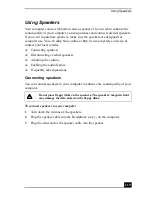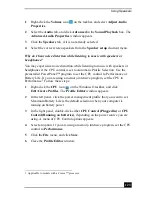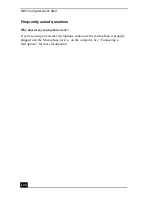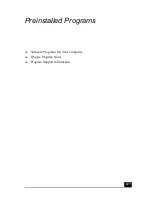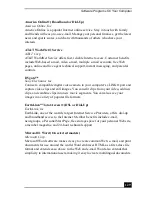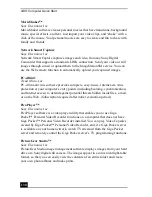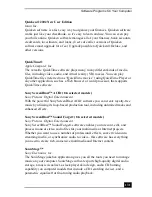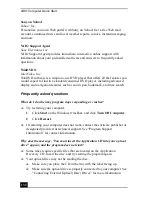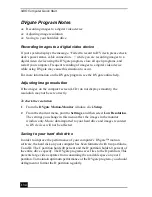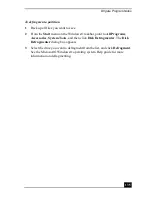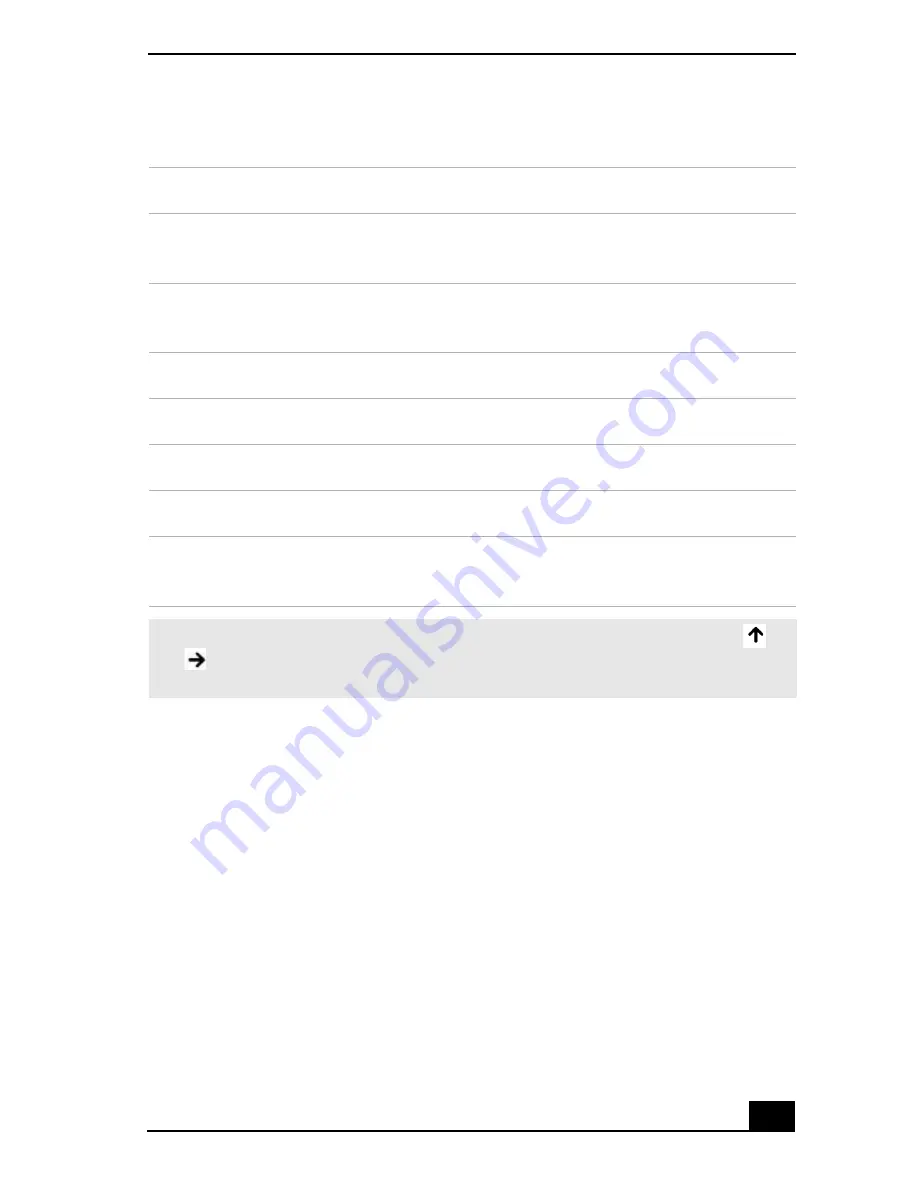
Using Speakers
121
3
Click to cancel any Mute check boxes that are selected.
Enabling the audio feature
If you do not hear sound when playing a CD or DVD, you may need to enable the
audio feature.
To enable the audio feature
1
Click Start on the Windows® taskbar, and click Control Panel.
2
Click Performance and Maintenance, and click System. The System
Properties window appears.
3
Select the Hardware tab, and click Device Manager. The Device Manager
window, which lists the hardware devices, appears.
4
Double-click DVD/CD-ROM drives.
Sound device
Function
Volume Control
Adjust the sound level from the speakers or
headphones.
Wave
Adjust the wavfile sound or the system sound of
Windows.
SW Synth
Adjusts the internal or external synthesizer volume.
CD Audio
Adjust the volume of the CD in the optical drive.
Microphone
Adjust the internal or external microphone volume.
Telephony
Adjust the modem or telephone volume.
PC Beep
Adjust the beep sound when inserting or removing
the PC Card and other devices.
✍
As a short-cut, you can press the Fn+F4 key combination and the arrow keys
or
to change the volume setting. You can also press the Fn+F3 key combination to
toggle the mute option on and off.
Summary of Contents for VAIO PCG-GRV550
Page 8: ...VAIO Computer Quick Start 8 ...
Page 52: ...VAIO Computer Quick Start 52 ...
Page 68: ...VAIO Computer Quick Start 68 ...
Page 69: ...69 Printer Connections Printing With Your Computer ...
Page 74: ...VAIO Computer Quick Start 74 ...
Page 88: ...VAIO Computer Quick Start 88 ...
Page 89: ...Changing the Window Design of Sony Programs 89 ...
Page 90: ...VAIO Computer Quick Start 90 ...
Page 91: ...91 Connecting Mice and Keyboards Using External Mice and Keyboards ...
Page 95: ...95 Floppy Disk Drives and PC Cards Using Floppy Disk Drives Using PC Cards ...
Page 138: ...VAIO Computer Quick Start 138 ...
Page 139: ...139 Memory Upgrades Changing Your Computer s Memory ...
Page 145: ...145 Using the Recovery CDs Application and System Recovery CDs Using Your Recovery CDs ...