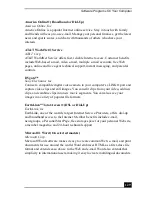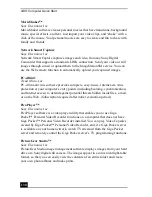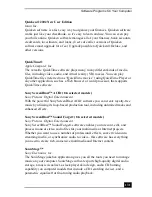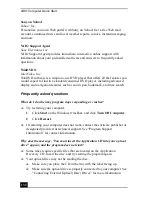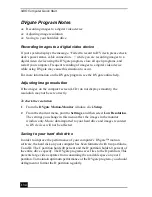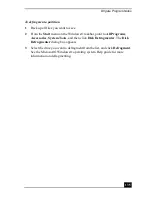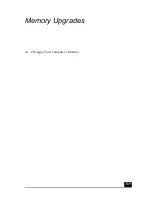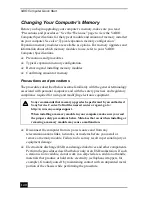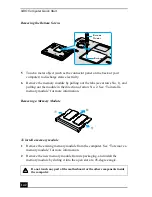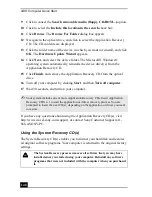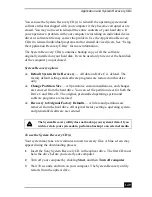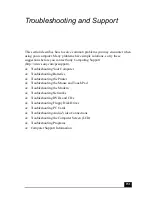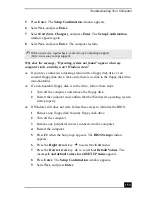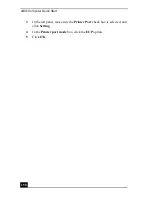Changing Your Computer’s Memory
143
3
Snap the connectors into place when the board is correctly seated, and close
the computer cover.
4
Replace the fastening screws on the bottom of the computer.
5
Make sure the system memory matches the amount of installed memory. See
“Confirming amount of memory” for more information.
Confirming amount of memory
After you’ve installed a new memory module, make sure the operating system’s
memory corresponds with the installed memory.
To check your system’s memory
1
Turn on the computer.
2
Click Start on the Windows® taskbar, point to All Programs, and then
point to Sony Notebook Setup.
Installing a New Memory Module
Memory module
Summary of Contents for VAIO PCG-GRV550
Page 8: ...VAIO Computer Quick Start 8 ...
Page 52: ...VAIO Computer Quick Start 52 ...
Page 68: ...VAIO Computer Quick Start 68 ...
Page 69: ...69 Printer Connections Printing With Your Computer ...
Page 74: ...VAIO Computer Quick Start 74 ...
Page 88: ...VAIO Computer Quick Start 88 ...
Page 89: ...Changing the Window Design of Sony Programs 89 ...
Page 90: ...VAIO Computer Quick Start 90 ...
Page 91: ...91 Connecting Mice and Keyboards Using External Mice and Keyboards ...
Page 95: ...95 Floppy Disk Drives and PC Cards Using Floppy Disk Drives Using PC Cards ...
Page 138: ...VAIO Computer Quick Start 138 ...
Page 139: ...139 Memory Upgrades Changing Your Computer s Memory ...
Page 145: ...145 Using the Recovery CDs Application and System Recovery CDs Using Your Recovery CDs ...