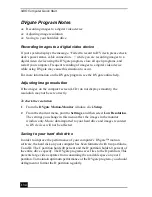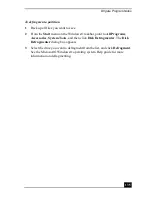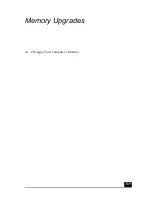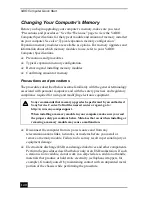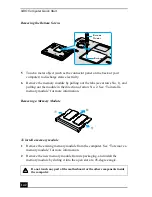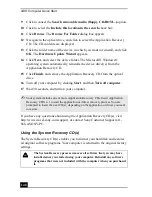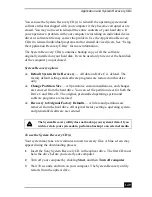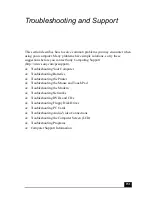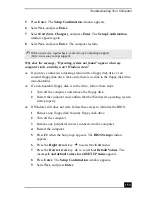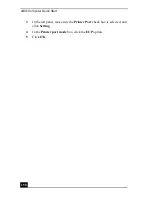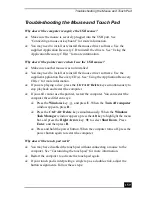Application and System Recovery CDs
147
To reinstall programs with the Application Recovery CD(s)
1
Turn on your computer. If your computer is already on, close all open
programs.
2
Logon to the Microsoft® Windows® desktop.
3
Insert Sony Application Recovery CD No. 1 into your computer’s optical
drive. The Application Recovery utility loads automatically.
4
Click OK in the VAIO welcome window. The Sony Application Recovery
Program window appears.
5
Double-click the Software folder icon.
6
Double-click the application you want to restore, and then follow the on-
screen instructions to complete the recovery process.
To reinstall device drivers with the Application Recovery CD(s)
1
Logon to the Microsoft® Windows® desktop.
2
Insert Application Recovery CD No. 1 into your computer’s optical drive.
3
Click Start on the Windows® taskbar, and right-click My Computer.
4
Click Properties. The System Properties dialog box appears.
5
Click the Hardware tab, and click Device Manager.
6
Right-click the unknown device or the device that requires the driver
installation, and click Update Driver from the shortcut menu.
7
In the Hardware Update Wizard, click to select Install from a list or
specific location (Advanced).
8
Click Next.
✍
Your system may include one or more Application Recovery CDs. If you have more
than one Application Recovery CD, insert the first CD to run the Application
Recovery program. You may be prompted to insert the next CD, depending on the
application you wish to restore.
✍
The unknown devices(s) is identified by a yellow question mark. A device that has a
driver problem is identified by a yellow exclamation point.
Summary of Contents for VAIO PCG-GRV550
Page 8: ...VAIO Computer Quick Start 8 ...
Page 52: ...VAIO Computer Quick Start 52 ...
Page 68: ...VAIO Computer Quick Start 68 ...
Page 69: ...69 Printer Connections Printing With Your Computer ...
Page 74: ...VAIO Computer Quick Start 74 ...
Page 88: ...VAIO Computer Quick Start 88 ...
Page 89: ...Changing the Window Design of Sony Programs 89 ...
Page 90: ...VAIO Computer Quick Start 90 ...
Page 91: ...91 Connecting Mice and Keyboards Using External Mice and Keyboards ...
Page 95: ...95 Floppy Disk Drives and PC Cards Using Floppy Disk Drives Using PC Cards ...
Page 138: ...VAIO Computer Quick Start 138 ...
Page 139: ...139 Memory Upgrades Changing Your Computer s Memory ...
Page 145: ...145 Using the Recovery CDs Application and System Recovery CDs Using Your Recovery CDs ...