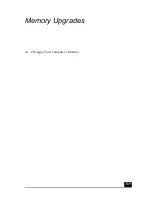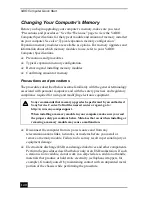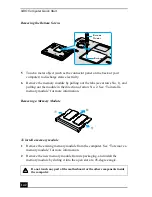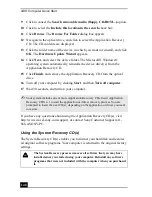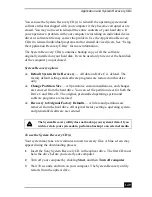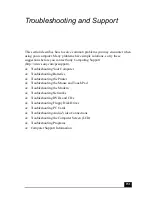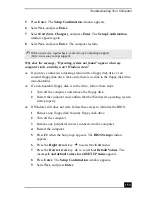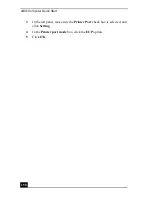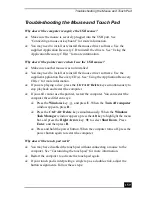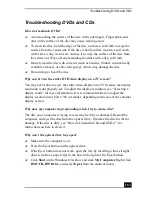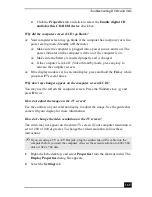VAIO Computer Quick Start
150
4
When the VAIO System Recovery Utility wizard appears, click Next.
5
Follow the on-screen instructions to complete the recovery process.
If your computer does not start from the Recovery CD
1
Press the power button and hold it for more than four seconds to turn off the
computer.
2
Turn on the computer. When the Sony logo is displayed, press the F2 key.
The BIOS Setup Utility appears.
3
Press the right arrow key
to select the Exit menu.
4
Press the down arrow key
to select Get Default Values, and press Enter.
The Setup Confirmation window appears.
5
Press Enter again to select Yes.
6
Make sure Exit (Save Changes) is selected, and then press Enter. The
Setup Confirmation window appears again.
7
Make sure Yes is selected, and press Enter. The computer restarts from the
Recovery CD.
After recovering your system using the System Recovery CD(s), you may be
prompted to insert your Application Recovery CD(s) after restarting the
Windows operating system. Insert the Application Recovery CD to automatically
complete recovery of your system.
✍
Your system may include one or more System Recovery CDs. If you have more than
one System Recovery CDs, insert the first CD to run the System Recovery program.
You are prompted to insert the second CD once the information from the first CD has
been installed.
The recovery process takes from 30 to 60 minutes to complete.
Summary of Contents for VAIO PCG-GRV550
Page 8: ...VAIO Computer Quick Start 8 ...
Page 52: ...VAIO Computer Quick Start 52 ...
Page 68: ...VAIO Computer Quick Start 68 ...
Page 69: ...69 Printer Connections Printing With Your Computer ...
Page 74: ...VAIO Computer Quick Start 74 ...
Page 88: ...VAIO Computer Quick Start 88 ...
Page 89: ...Changing the Window Design of Sony Programs 89 ...
Page 90: ...VAIO Computer Quick Start 90 ...
Page 91: ...91 Connecting Mice and Keyboards Using External Mice and Keyboards ...
Page 95: ...95 Floppy Disk Drives and PC Cards Using Floppy Disk Drives Using PC Cards ...
Page 138: ...VAIO Computer Quick Start 138 ...
Page 139: ...139 Memory Upgrades Changing Your Computer s Memory ...
Page 145: ...145 Using the Recovery CDs Application and System Recovery CDs Using Your Recovery CDs ...