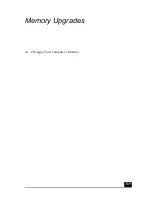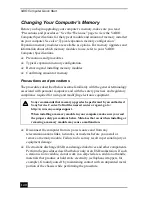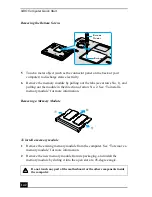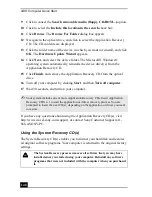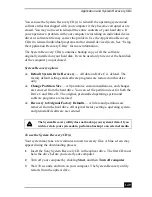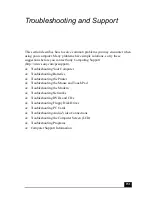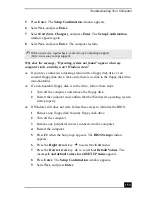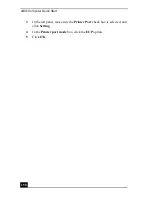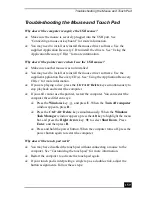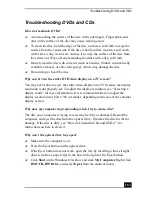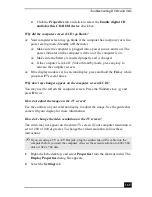Troubleshooting Your Computer
153
5
Press Enter. The Setup Confirmation window appears.
6
Select Yes, and press Enter.
7
Select Exit (Save Changes), and press Enter. The Setup Confirmation
window appears again.
8
Select Yes, and press Enter. The computer restarts.
Why does the message, “Operating system not found” appear when my
computer starts, and why won’t Windows start?
❑
If you have connected a docking station with a floppy disk drive or an
external floppy disk drive, make sure there is no disk in the floppy disk drive
(non-bootable).
❑
If a non-bootable floppy disk is in the drive, follow these steps:
1
Turn off the computer, and remove the floppy disk.
2
Restart the computer and confirm that the Windows® operating system
starts properly.
❑
If Windows still does not start, follow these steps to initialize the BIOS:
1
Remove any floppy disk from the floppy disk drive.
2
Turn off the computer.
3
Remove any peripheral devices connected to the computer.
4
Restart the computer.
5
Press F2 when the Sony logo appears. The BIOS Setup window
appears.
6
Press the Right Arrow key
to select the Exit menu.
7
Press the Down Arrow key
to select Get Default Values. The
message Load default values for all SETUP items appears.
8
Press Enter. The Setup Confirmation window appears.
9
Select Yes, and press Enter.
✍
If this occurs on a regular basis, contact Sony Computing Support
(http://www.sony.com/pcsupport).
Summary of Contents for VAIO PCG-GRV550
Page 8: ...VAIO Computer Quick Start 8 ...
Page 52: ...VAIO Computer Quick Start 52 ...
Page 68: ...VAIO Computer Quick Start 68 ...
Page 69: ...69 Printer Connections Printing With Your Computer ...
Page 74: ...VAIO Computer Quick Start 74 ...
Page 88: ...VAIO Computer Quick Start 88 ...
Page 89: ...Changing the Window Design of Sony Programs 89 ...
Page 90: ...VAIO Computer Quick Start 90 ...
Page 91: ...91 Connecting Mice and Keyboards Using External Mice and Keyboards ...
Page 95: ...95 Floppy Disk Drives and PC Cards Using Floppy Disk Drives Using PC Cards ...
Page 138: ...VAIO Computer Quick Start 138 ...
Page 139: ...139 Memory Upgrades Changing Your Computer s Memory ...
Page 145: ...145 Using the Recovery CDs Application and System Recovery CDs Using Your Recovery CDs ...