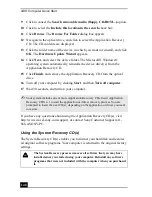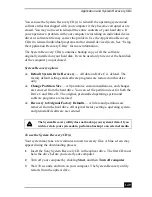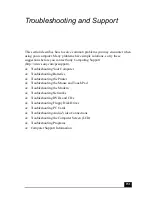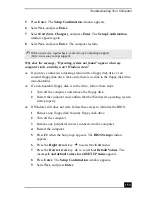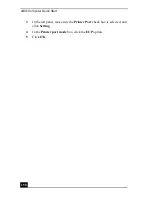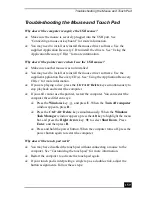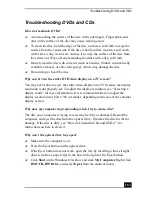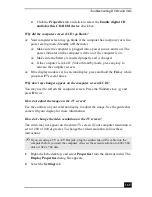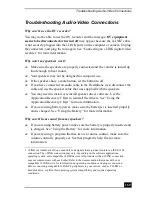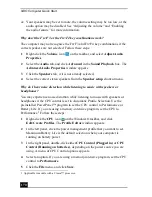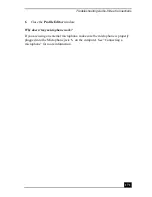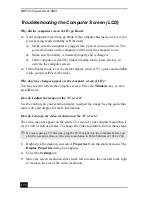Troubleshooting the Printer
157
Troubleshooting the Printer
Why can’t I print a document?
❑
Make sure the printer is on, and the printer cable is securely connected to the
ports on your printer and computer. See “Connecting a printer” for more
information.
❑
Make sure the printer is compatible with the Microsoft® Windows®
operating system installed on your computer.
❑
You may need to install the printer driver software before you use the printer.
See the instructions that came with your printer for information about
installing these drivers.
❑
If the printer is not functioning after the computer resumes from a power
saving mode (Standby or Hibernate), reset the printer connection.
1
Click Start, and click Control Panel.
2
Click Printers and Other Hardware, and click Printers and Faxes.
3
Right-click the printer icon that is not functioning, and select Properties
to open the Properties window.
4
Click OK.
❑
Change the default printer port setting, although this setting is generally
correct for most printers.
1
Click Start, and click Control Panel.
2
Click Performance and Maintenance, and click System. The System
Properties dialog box appears.
3
Select the Hardware tab, and click Device Manager. The Device
Manager window appears.
4
Double-click Ports (COM&LPT), and double-click ECP Printer Port
(LPT1).
5
Select the Port Settings tab, and select a different LPT Port Number.
❑
You may need to set or reset your computer’s printer settings.
1
Click Start, and point to All Programs, Sony Notebook Setup, and
click Sony Notebook Setup again.
2
Click the Device tab.
Summary of Contents for VAIO PCG-GRV550
Page 8: ...VAIO Computer Quick Start 8 ...
Page 52: ...VAIO Computer Quick Start 52 ...
Page 68: ...VAIO Computer Quick Start 68 ...
Page 69: ...69 Printer Connections Printing With Your Computer ...
Page 74: ...VAIO Computer Quick Start 74 ...
Page 88: ...VAIO Computer Quick Start 88 ...
Page 89: ...Changing the Window Design of Sony Programs 89 ...
Page 90: ...VAIO Computer Quick Start 90 ...
Page 91: ...91 Connecting Mice and Keyboards Using External Mice and Keyboards ...
Page 95: ...95 Floppy Disk Drives and PC Cards Using Floppy Disk Drives Using PC Cards ...
Page 138: ...VAIO Computer Quick Start 138 ...
Page 139: ...139 Memory Upgrades Changing Your Computer s Memory ...
Page 145: ...145 Using the Recovery CDs Application and System Recovery CDs Using Your Recovery CDs ...