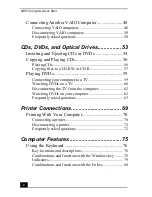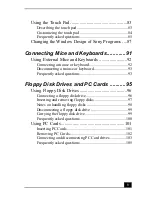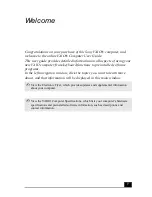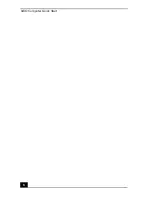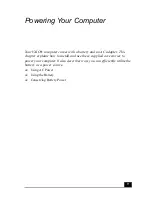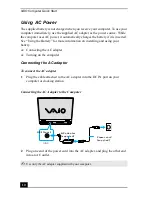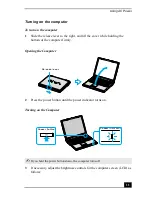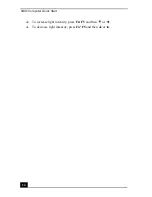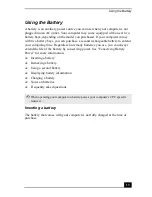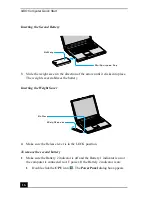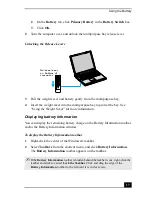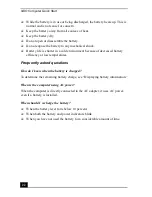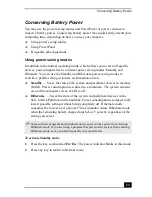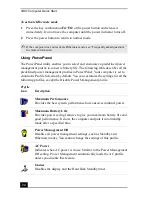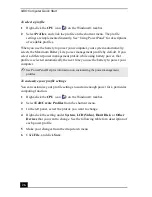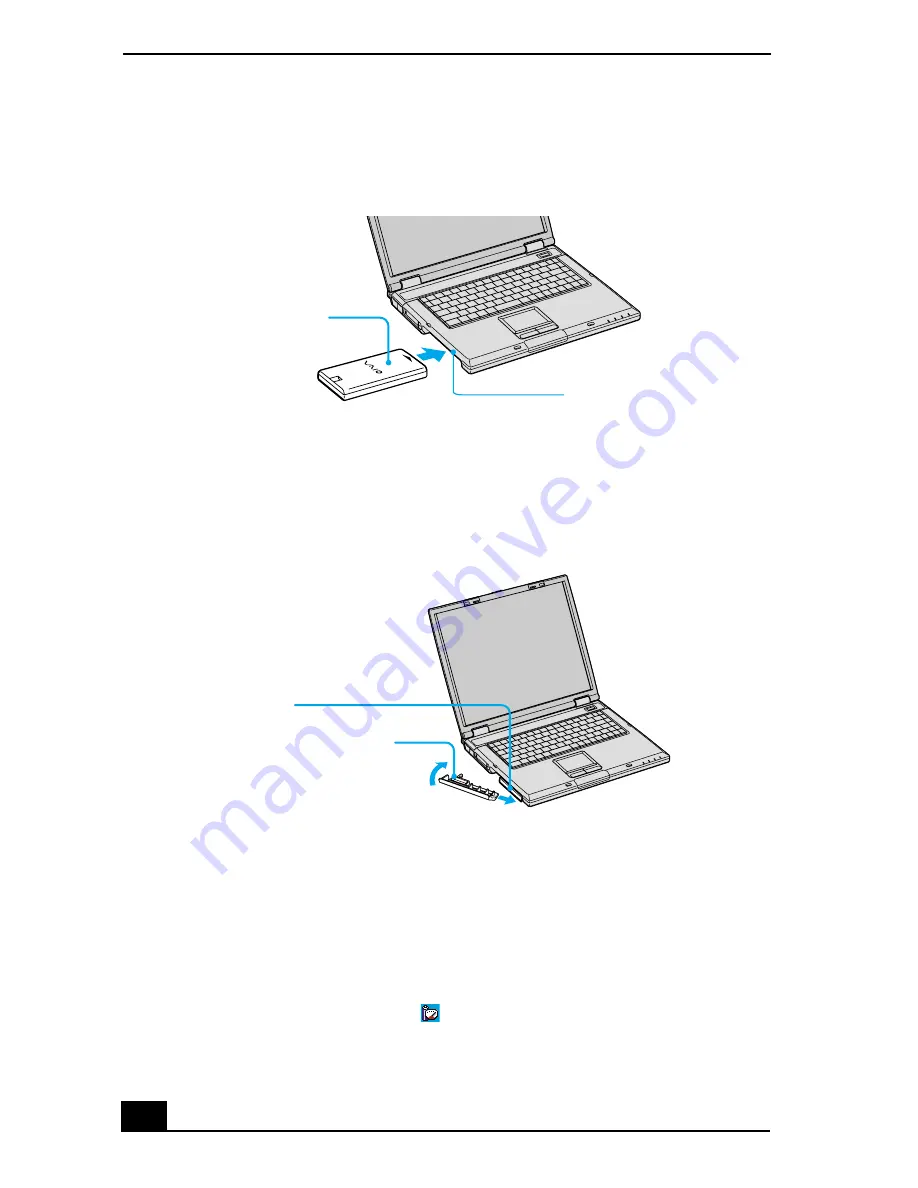
VAIO Computer Quick Start
16
3
Slide the weight saver in the direction of the arrow until it clicks into place.
The weight saver stabilizes the battery.
4
Make sure the Release lever is in the LOCK position.
To remove the second battery
1
Make sure the Battery 2 indicator is off and the Battery 1 indicator is on or
the computer is connected to AC power. If the Battery 2 indicator is on:
1
Double-click the CPU icon
. The PowerPanel dialog box appears.
Inserting the Second Battery
Inserting the Weight Saver
Battery
Multipurpose bay
Weight saver
Battery
Summary of Contents for VAIO PCG-GRV550
Page 8: ...VAIO Computer Quick Start 8 ...
Page 52: ...VAIO Computer Quick Start 52 ...
Page 68: ...VAIO Computer Quick Start 68 ...
Page 69: ...69 Printer Connections Printing With Your Computer ...
Page 74: ...VAIO Computer Quick Start 74 ...
Page 88: ...VAIO Computer Quick Start 88 ...
Page 89: ...Changing the Window Design of Sony Programs 89 ...
Page 90: ...VAIO Computer Quick Start 90 ...
Page 91: ...91 Connecting Mice and Keyboards Using External Mice and Keyboards ...
Page 95: ...95 Floppy Disk Drives and PC Cards Using Floppy Disk Drives Using PC Cards ...
Page 138: ...VAIO Computer Quick Start 138 ...
Page 139: ...139 Memory Upgrades Changing Your Computer s Memory ...
Page 145: ...145 Using the Recovery CDs Application and System Recovery CDs Using Your Recovery CDs ...