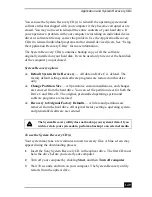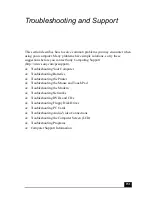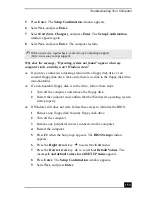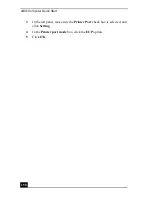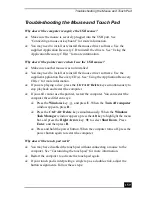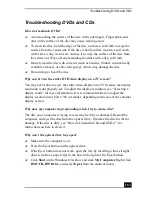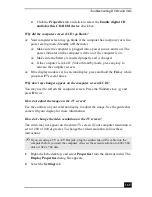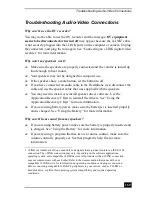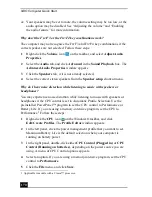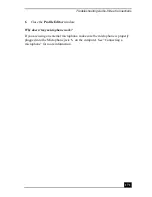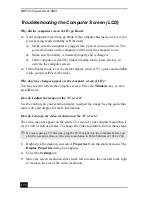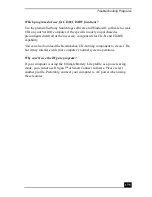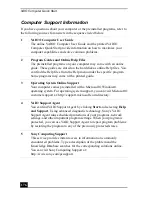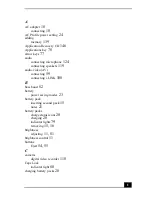Troubleshooting DVDs and CDs
163
Troubleshooting DVDs and CDs
How do I maintain DVDs?
❑
Avoid touching the surface of the disc with your fingers. Fingerprints and
dust on the surface of the disc may cause reading errors.
❑
To clean the disc, hold the edge of the disc, and use a soft cloth to wipe the
surface from the center out. If the disc is badly soiled, moisten a soft cloth
with water, wring it out well, and use it to wipe the surface of the disc from
the center out. Wipe off any remaining moisture with a dry, soft cloth.
❑
Do not clean the disc with solvents (such as benzine, thinner, commercially
available cleaners, or anti-static spray), which may damage the disc.
❑
Do not drop or bend the disc.
Why can’t I view the entire DVD video display on a TV screen?
You may not be able to view the entire video display on a TV because the display
resolution is not properly set. To adjust the display resolution, see “Selecting a
display mode” for more information. It is recommended that you adjust the
display resolution to 1024 x 768 or smaller, depending on the size of the external
display screen.
Why does my computer stop responding when I try to read a disc?
The disc your computer is trying to read may be dirty or damaged. Restart the
computer, and eject the disc from the optical drive. Examine the disc for dirt or
damage. If the disc is dirty, see “How do I maintain CDs and DVDs?” for
instructions on how to clean it.
Why won’t the optical drive tray open?
❑
Make sure the computer is on.
❑
Press the Eject button on the optical drive.
❑
If the Eject button does not work, open the tray by inserting a thin, straight
object (such as a paper clip) in the hole to the right of the Eject button.
❑
Click Start on the Windows® taskbar, and click My Computer. Right click
DVD/CD-RW Drive, and select Eject from the shortcut menu.
Summary of Contents for VAIO PCG-GRV550
Page 8: ...VAIO Computer Quick Start 8 ...
Page 52: ...VAIO Computer Quick Start 52 ...
Page 68: ...VAIO Computer Quick Start 68 ...
Page 69: ...69 Printer Connections Printing With Your Computer ...
Page 74: ...VAIO Computer Quick Start 74 ...
Page 88: ...VAIO Computer Quick Start 88 ...
Page 89: ...Changing the Window Design of Sony Programs 89 ...
Page 90: ...VAIO Computer Quick Start 90 ...
Page 91: ...91 Connecting Mice and Keyboards Using External Mice and Keyboards ...
Page 95: ...95 Floppy Disk Drives and PC Cards Using Floppy Disk Drives Using PC Cards ...
Page 138: ...VAIO Computer Quick Start 138 ...
Page 139: ...139 Memory Upgrades Changing Your Computer s Memory ...
Page 145: ...145 Using the Recovery CDs Application and System Recovery CDs Using Your Recovery CDs ...