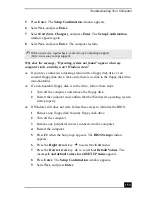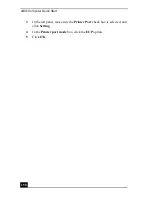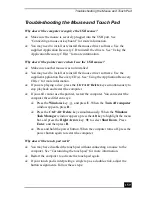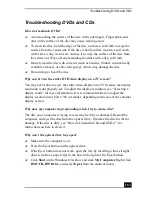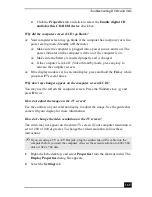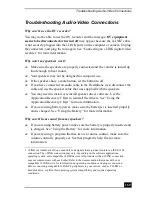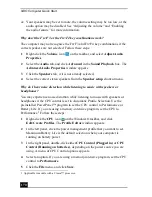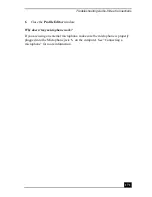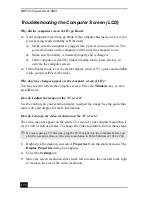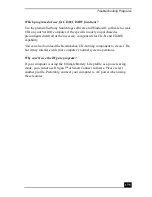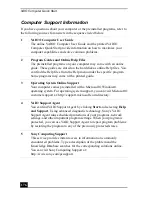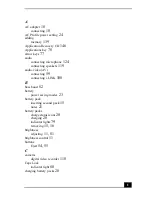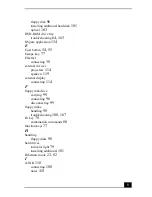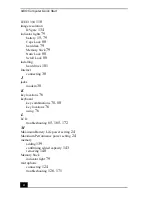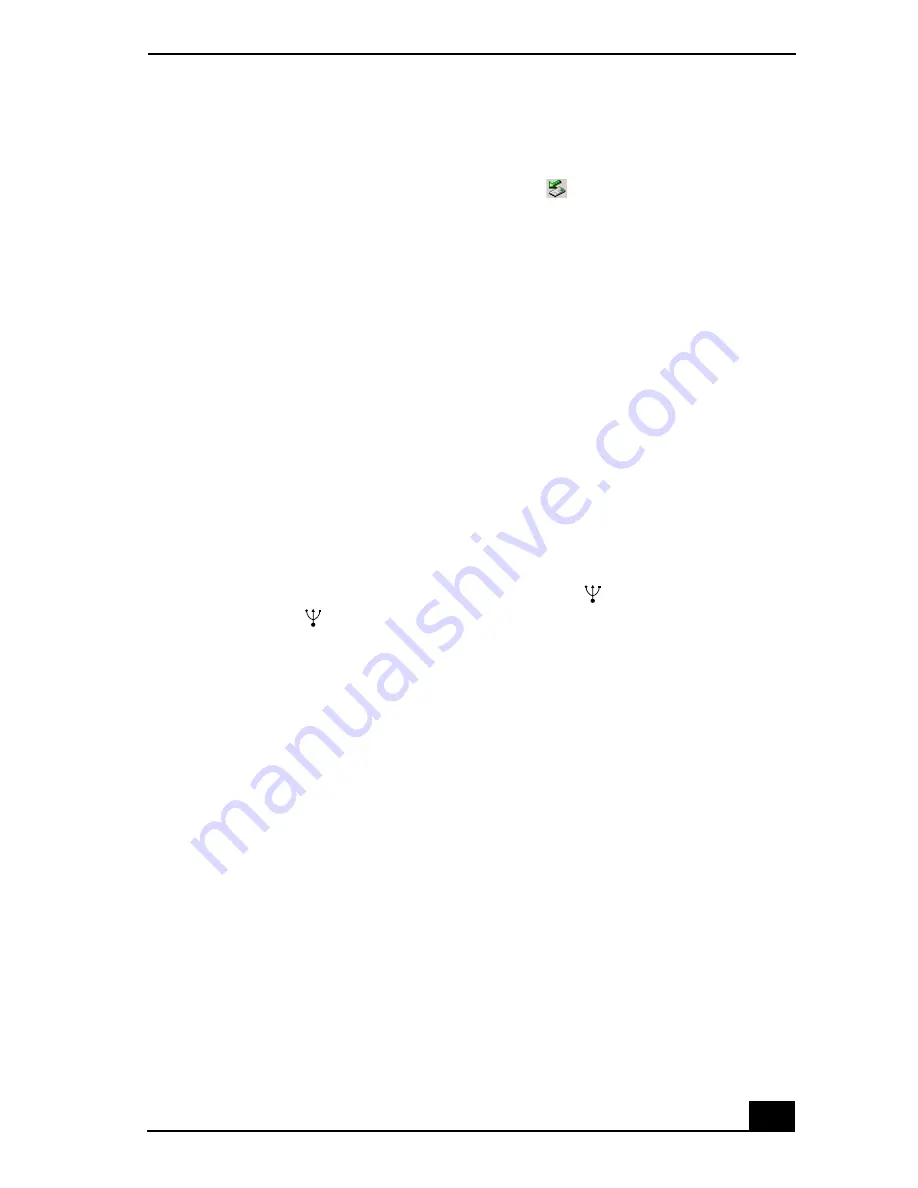
Troubleshooting Floppy Disk Drives
167
Troubleshooting Floppy Disk Drives
Why doesn’t the Safely Remove Hardware icon
appear on the taskbar
when the drive is connected?
The computer does not recognize that the floppy disk drive is connected to the
computer. First, make sure the USB connector is properly inserted into the USB
port. If you need to secure the connection, wait a few moments for the computer
to recognize the drive. If the icon still does not appear, follow these steps:
1
Close all open programs to avoid data loss.
2
Eject the floppy disk from the floppy disk drive.
1
Close all programs that were opened from the disk and wait for the LED
indicator to turn off.
2
Push the Eject button, and remove the disk.
3
Reconnect the floppy disk drive.
1
Close any active programs to prevent data loss.
2
Insert the USB connector (with the USB icon
facing upward) into the
USB port
.
4
Restart the computer.
1
Click Start on the Windows® taskbar, and click Turn Off Computer.
2
Click Restart.
Why is the drive unable to write data to a floppy disk?
The floppy disk drive cannot write data to a disk if it is inserted into the drive
improperly. See “Inserting and removing floppy disks” for instructions on how to
insert the disk properly.
If the disk is inserted properly and you are still unable to write data to it, the disk
may be write-protected. You can either use a floppy disk that is not write-
protected or disable the write-protect feature.
Summary of Contents for VAIO PCG-GRV550
Page 8: ...VAIO Computer Quick Start 8 ...
Page 52: ...VAIO Computer Quick Start 52 ...
Page 68: ...VAIO Computer Quick Start 68 ...
Page 69: ...69 Printer Connections Printing With Your Computer ...
Page 74: ...VAIO Computer Quick Start 74 ...
Page 88: ...VAIO Computer Quick Start 88 ...
Page 89: ...Changing the Window Design of Sony Programs 89 ...
Page 90: ...VAIO Computer Quick Start 90 ...
Page 91: ...91 Connecting Mice and Keyboards Using External Mice and Keyboards ...
Page 95: ...95 Floppy Disk Drives and PC Cards Using Floppy Disk Drives Using PC Cards ...
Page 138: ...VAIO Computer Quick Start 138 ...
Page 139: ...139 Memory Upgrades Changing Your Computer s Memory ...
Page 145: ...145 Using the Recovery CDs Application and System Recovery CDs Using Your Recovery CDs ...