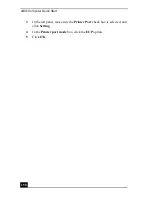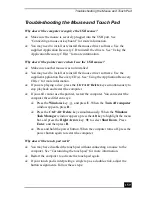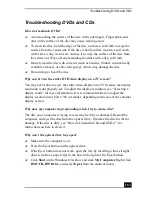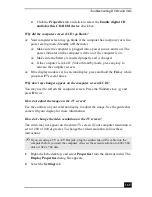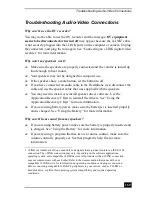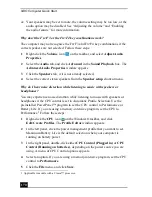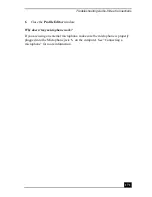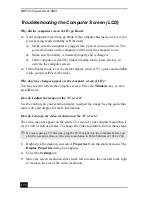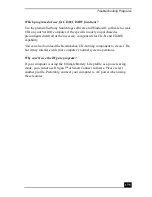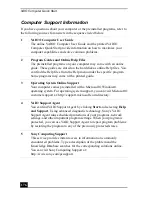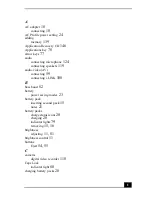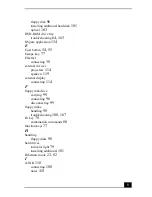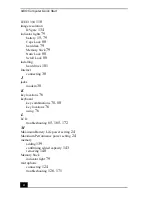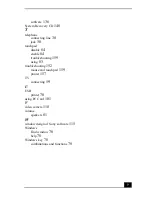Troubleshooting Audio-Video Connections
169
Troubleshooting Audio-Video Connections
Why can’t I use the DV recorder?
You may not be able to use the DV recorder and the message, DV equipment
seems to be disconnected or turned off may appear because the i.LINK
1
cable
is not securely plugged into the i.LINK ports on the computer or camera. Unplug
the connectors, and plug them in again. See “Connecting an i.LINK digital video
recorder” for more information.
Why won’t my speakers work?
❑
Make sure the speakers are properly connected and the volume is turned up
loud enough to hear sound.
❑
Your speakers may not be designed for computer use.
❑
If the speakers have a mute button, set the button to off.
❑
If you have connected an audio cable to the Headphone jack, disconnect the
cable and use the speaker cable that was supplied with the speakers.
❑
You may need to install or reinstall speaker driver software. Use the
Application Recovery CD(s) to reinstall the drivers. See “Using the
Application Recovery CD(s)” for more information.
❑
If you are using battery power, make sure the battery(s) is inserted properly
and is charged. See “Using the Battery” for more information.
Why can’t I hear sound from my speakers?
❑
If you are using battery power, make sure the battery is properly inserted and
is charged. See “Using the Battery” for more information.
❑
If you are using a program that has its own volume control, make sure the
volume control is properly set. See that program’s help file for more
information.
1 i.LINK is a trademark of Sony used only to designate that a product contains an IEEE 1394
connection. The i.LINK connection may vary, depending on the software applications,
operating system, and compatible i.LINK devices. All products with an i.LINK connection
may not communicate with each other. Refer to the documentation that came with your
compatible i.LINK device for information on operating conditions and proper connection.
Before connecting compatible i.LINK PC peripherals to your system, such as CD-RW or
hard disk drive, confirm their operating system compatibility and required operating
conditions.
Summary of Contents for VAIO PCG-GRV550
Page 8: ...VAIO Computer Quick Start 8 ...
Page 52: ...VAIO Computer Quick Start 52 ...
Page 68: ...VAIO Computer Quick Start 68 ...
Page 69: ...69 Printer Connections Printing With Your Computer ...
Page 74: ...VAIO Computer Quick Start 74 ...
Page 88: ...VAIO Computer Quick Start 88 ...
Page 89: ...Changing the Window Design of Sony Programs 89 ...
Page 90: ...VAIO Computer Quick Start 90 ...
Page 91: ...91 Connecting Mice and Keyboards Using External Mice and Keyboards ...
Page 95: ...95 Floppy Disk Drives and PC Cards Using Floppy Disk Drives Using PC Cards ...
Page 138: ...VAIO Computer Quick Start 138 ...
Page 139: ...139 Memory Upgrades Changing Your Computer s Memory ...
Page 145: ...145 Using the Recovery CDs Application and System Recovery CDs Using Your Recovery CDs ...