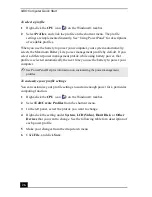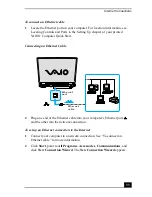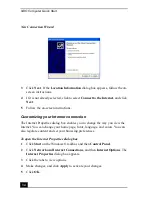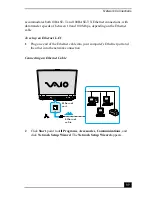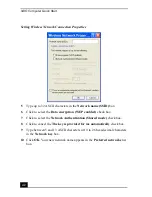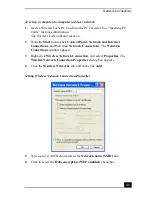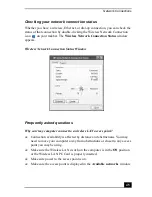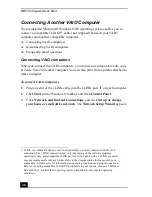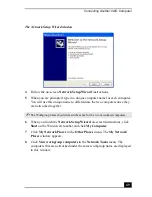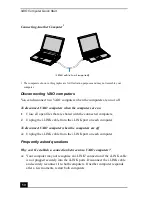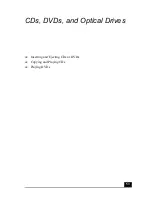Network Connections
39
To connect to a remote network using a telephone or Ethernet cable
1
Connect an Ethernet or telephone cable to your computer. See “Connecting
an Ethernet Cable” and “Setting up a dial-up Internet connection” for more
information.
2
From the Start menu, point to All Programs, Accessories,
Communications, and click New Connection Wizard.
3
Click Next. If the Local Information dialog box appears, follow the on-
screen instructions.
4
Click Connect to the network at my workplace, and then click Next.
5
Follow the on-screen instructions.
6
Ask your network administrator for the detailed settings and devices needed
to connect to an existing network.
Using wireless LAN connections
A wireless local area network (LAN) is a network in which you can connect to a
LAN through a wireless (radio) connection. You can opt to purchase a Sony
Wireless LAN Access Point to set up a LAN.
The wireless LAN access point is designed for building a wireless LAN
environment. Because a wireless LAN configuration requires no wiring, you can
operate multiple computers more freely than ever before.
You can also purchase an external Wireless LAN PC Card separately. For
information about your computer’s wireless capabilities, see the “Welcome” page
to view your VAIO® Computer Specifications. The Wireless LAN PC Card is
designed for a wireless LAN environment. You can use the Wireless LAN PC
Card with or without the access point.
There are two types of wireless connections:
❑
An infrastructure network is one that extends an existing wired local
network to wireless devices by providing an access point. The access point
bridges the wireless and wired LAN and acts as a central controller for the
wireless LAN. The access point coordinates transmission and reception from
multiple wireless devices within a specific range.
✍
For more information on Sony Wireless LAN, go to http://www.sonystyle.com/vaio.
Summary of Contents for VAIO PCG-GRV550
Page 8: ...VAIO Computer Quick Start 8 ...
Page 52: ...VAIO Computer Quick Start 52 ...
Page 68: ...VAIO Computer Quick Start 68 ...
Page 69: ...69 Printer Connections Printing With Your Computer ...
Page 74: ...VAIO Computer Quick Start 74 ...
Page 88: ...VAIO Computer Quick Start 88 ...
Page 89: ...Changing the Window Design of Sony Programs 89 ...
Page 90: ...VAIO Computer Quick Start 90 ...
Page 91: ...91 Connecting Mice and Keyboards Using External Mice and Keyboards ...
Page 95: ...95 Floppy Disk Drives and PC Cards Using Floppy Disk Drives Using PC Cards ...
Page 138: ...VAIO Computer Quick Start 138 ...
Page 139: ...139 Memory Upgrades Changing Your Computer s Memory ...
Page 145: ...145 Using the Recovery CDs Application and System Recovery CDs Using Your Recovery CDs ...