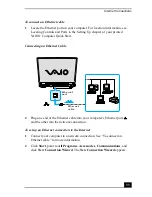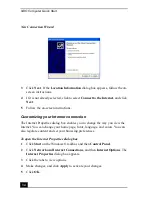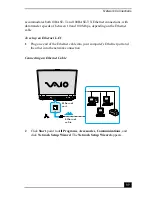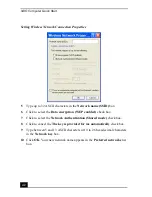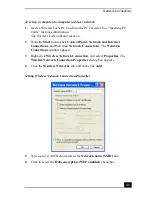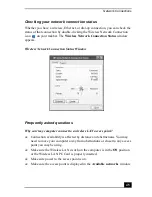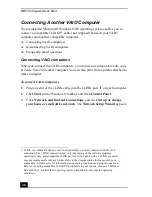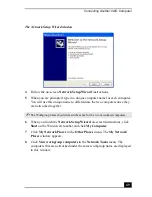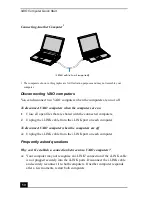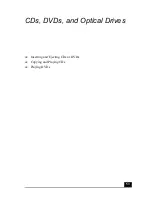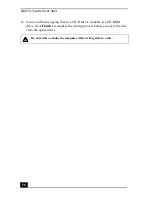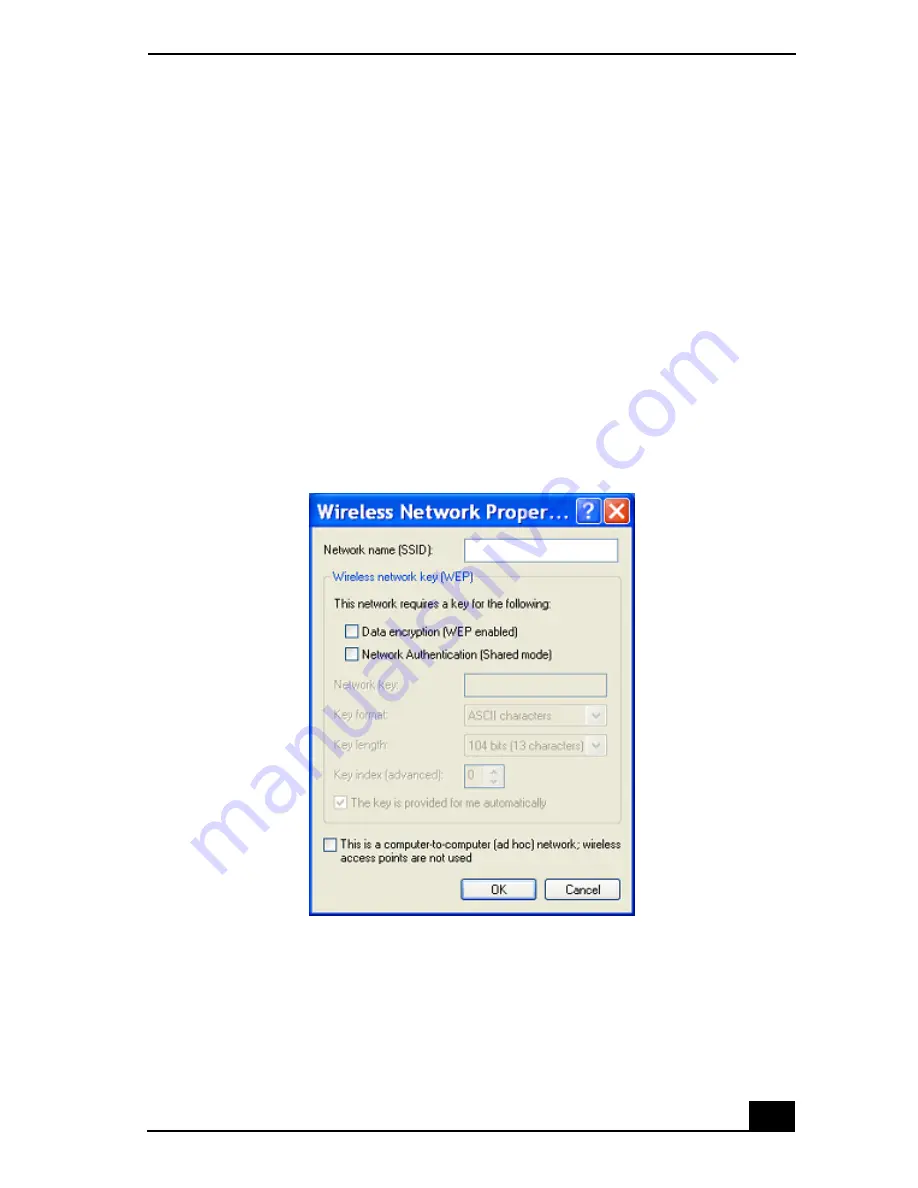
Network Connections
43
To set up a computer-to-computer (ad-hoc) network
1
Insert a Wireless LAN PC Card into the PC Card slot. See “Inserting PC
Cards” for more information.
The Wireless LAN indicator turns on.
2
From the Start menu, click Control Panel, Network and Internet
Connections, and then click Network Connections. The Network
Connections window appears.
3
Right-click Wireless Network Connection, and select Properties. The
Wireless Network Connection Properties dailog box appears.
4
Click the Wireless Networks tab, and then click Add.
5
Type up to 32 ASCII characters in the Network name (SSID) box.
6
Click to select the Data encryption (WEP enabled) check box.
Setting Wireless Network Connection Properties
Summary of Contents for VAIO PCG-GRV550
Page 8: ...VAIO Computer Quick Start 8 ...
Page 52: ...VAIO Computer Quick Start 52 ...
Page 68: ...VAIO Computer Quick Start 68 ...
Page 69: ...69 Printer Connections Printing With Your Computer ...
Page 74: ...VAIO Computer Quick Start 74 ...
Page 88: ...VAIO Computer Quick Start 88 ...
Page 89: ...Changing the Window Design of Sony Programs 89 ...
Page 90: ...VAIO Computer Quick Start 90 ...
Page 91: ...91 Connecting Mice and Keyboards Using External Mice and Keyboards ...
Page 95: ...95 Floppy Disk Drives and PC Cards Using Floppy Disk Drives Using PC Cards ...
Page 138: ...VAIO Computer Quick Start 138 ...
Page 139: ...139 Memory Upgrades Changing Your Computer s Memory ...
Page 145: ...145 Using the Recovery CDs Application and System Recovery CDs Using Your Recovery CDs ...