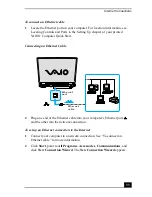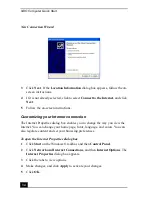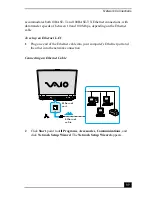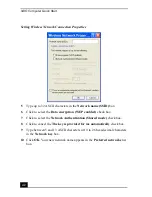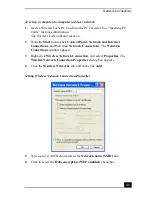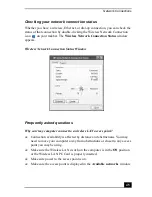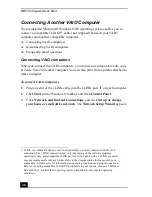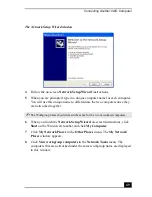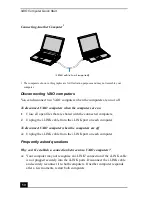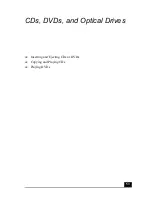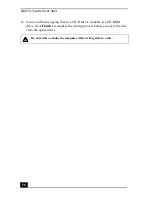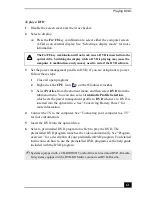VAIO Computer Quick Start
46
1
From the Start menu, click Control Panel, Network and Internet
Connections, and then Network Connections.
2
Right-click Wireless Network Connection, and select Properties. The
Wireless Network Connection Properties dialog box appears.
3
Select the Wireless Networks tab, and make sure the access point is
displayed in the Available networks box. If it is not displayed, see “To
connect to an existing wireless network” for more information.
❑
Make sure the encryption key is correct.
Why can’t I access the Internet?
❑
Make sure the Wireless LAN PC Card is properly inserted into the PC Card
slot. For more information, see “Inserting PC Cards.”
❑
Check the access point settings. Refer to the instructions supplied with the
access point.
❑
Make sure your computer and the access point are connected to one another.
❑
Move your computer away from obstructions or closer to any access point
you may be using.
❑
Make sure your computer is properly configured for Internet access.
Why is the data transfer speed slow?
❑
The wireless LAN data transfer speed is affected by distance and
obstructions between devices and access points. Other factors include device
configurations, radio conditions, and software compatibility. To maximize
the data transfer speed, move your computer away from obstructions or
closer to any access point you may be using.
❑
If you are using a wireless LAN access point, the device may be temporarily
overloaded depending on the number of other devices communicating via
the access point.
❑
If your access point interferes with other access points, change the access
point channel. See your access point instructions for more information.
Summary of Contents for VAIO PCG-GRV550
Page 8: ...VAIO Computer Quick Start 8 ...
Page 52: ...VAIO Computer Quick Start 52 ...
Page 68: ...VAIO Computer Quick Start 68 ...
Page 69: ...69 Printer Connections Printing With Your Computer ...
Page 74: ...VAIO Computer Quick Start 74 ...
Page 88: ...VAIO Computer Quick Start 88 ...
Page 89: ...Changing the Window Design of Sony Programs 89 ...
Page 90: ...VAIO Computer Quick Start 90 ...
Page 91: ...91 Connecting Mice and Keyboards Using External Mice and Keyboards ...
Page 95: ...95 Floppy Disk Drives and PC Cards Using Floppy Disk Drives Using PC Cards ...
Page 138: ...VAIO Computer Quick Start 138 ...
Page 139: ...139 Memory Upgrades Changing Your Computer s Memory ...
Page 145: ...145 Using the Recovery CDs Application and System Recovery CDs Using Your Recovery CDs ...