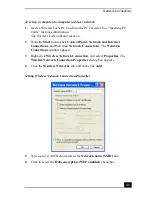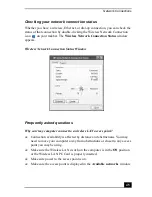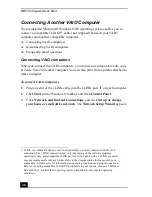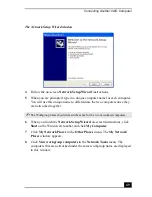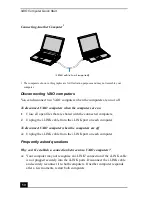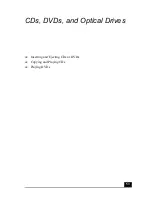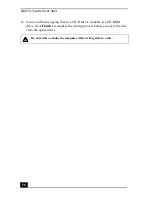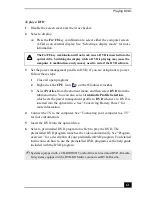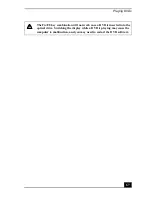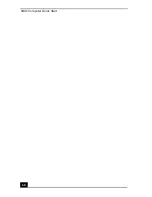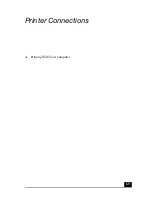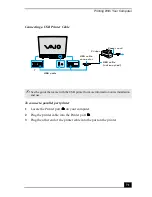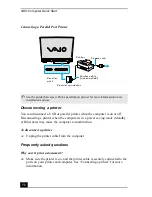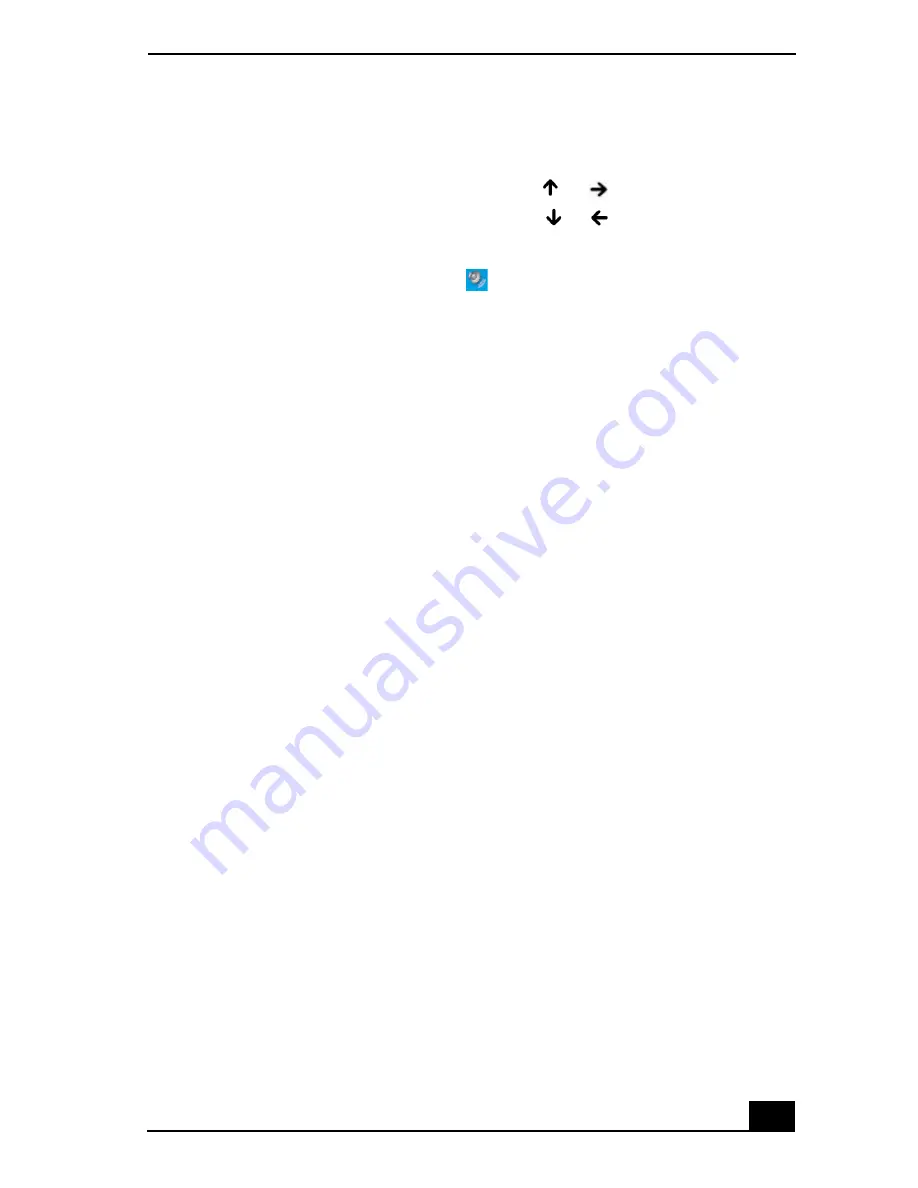
Copying and Playing CDs
57
❑
Using the Function keys. An on-screen display may appear, notifying you
when a change occurs.
❑
To increase volume, press Fn+F4,
then
or .
❑
To decrease volume, press Fn+F4, then
or
.
❑
Using the Volume icon.
1
Double click the Volume icon
on the Windows® taskbar. The
Volume Control dialog box appears.
2
In the Volume Control and AC Audio columns, move the Volume
sliders up to increase the volume and down to decrease the volume.
To play an audio CD
1
Insert the disc into the optical drive. See “To insert a CD or DVD.”
2
Select an option in the Audio CD window.
3
Click OK.
Copying files to a CD-RW or CD-R
Before you write data to a CD-RW or CD-R, read the following notes to avoid a
computer malfunction and ensure the best writing results:
❑
Deactivate the screen saver and exit anti-virus software.
❑
Deactivate memory-resident disc utilities to avoid data loss.
❑
Turn off the FindFast program if your computer has preinstalled Microsoft®
Office programs, such as Excel, Word, and Outlook.
❑
Connect and use the AC adapter to power your computer.
❑
Use CD-Rs that are compatible with 16x speed.
❑
Insert the disc into the optical drive, and open the preinstalled Sony
SonicStage™ program by clicking Start, All Programs, and then
SonicStage.
❑
For instructions on how to use SonicStage software, follow these steps:
1
Click Start, and then Help and Support.
2
Click VAIO Multimedia, and then VAIO AV Applications.
3
Click SonicStage Software.
Summary of Contents for VAIO PCG-GRV550
Page 8: ...VAIO Computer Quick Start 8 ...
Page 52: ...VAIO Computer Quick Start 52 ...
Page 68: ...VAIO Computer Quick Start 68 ...
Page 69: ...69 Printer Connections Printing With Your Computer ...
Page 74: ...VAIO Computer Quick Start 74 ...
Page 88: ...VAIO Computer Quick Start 88 ...
Page 89: ...Changing the Window Design of Sony Programs 89 ...
Page 90: ...VAIO Computer Quick Start 90 ...
Page 91: ...91 Connecting Mice and Keyboards Using External Mice and Keyboards ...
Page 95: ...95 Floppy Disk Drives and PC Cards Using Floppy Disk Drives Using PC Cards ...
Page 138: ...VAIO Computer Quick Start 138 ...
Page 139: ...139 Memory Upgrades Changing Your Computer s Memory ...
Page 145: ...145 Using the Recovery CDs Application and System Recovery CDs Using Your Recovery CDs ...