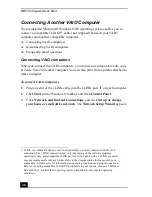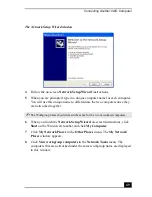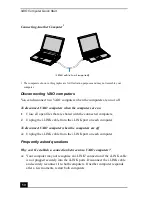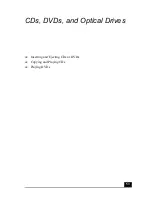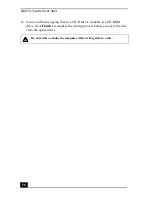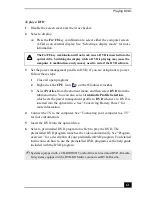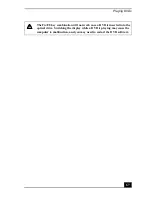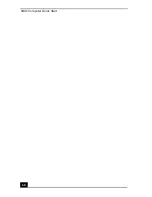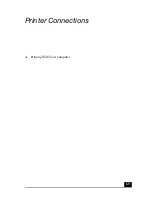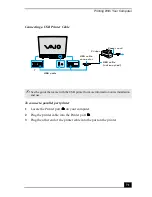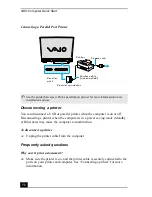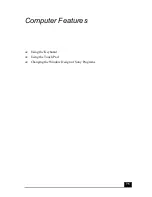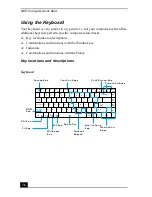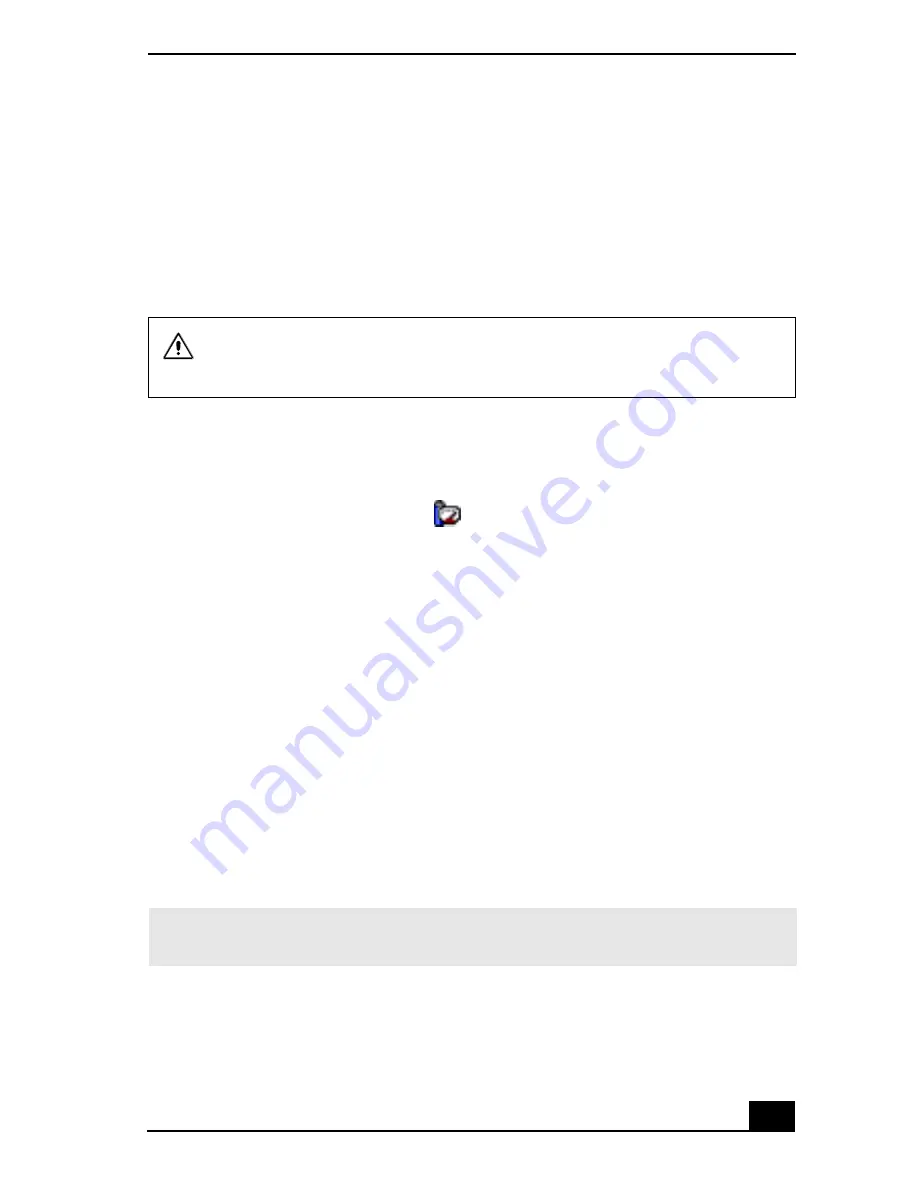
Playing DVDs
61
To play a DVD
1
Disable the screen saver and the virus checker.
2
Select a display.
❑
Press the Fn+F8 key combination to select either the computer screen
(LCD) or an external display. See “Selecting a display mode” for more
information.
3
Set the power management profile to DVD, if you are using battery power.
Follow these steps:
1
Close all open programs.
2
Right-click the CPU icon
on the Windows® taskbar.
3
Select Profiles from the shortcut menu, and then select DVD from the
submenu menu. You can also select Automatic Profile Selection,
which sets the power management profile to DVD whenever a DVD is
inserted into the optical drive. See “Conserving Battery Power” for
more information.
4
Connect the TV to the computer. See “Connecting your computer to a TV”
for more information.
5
Insert the DVD into the optical drive.
6
Select a preinstalled DVD program in which to play the DVD. The
preinstalled DVD program launches the video automatically. See “Program
overview” for a description of your preinstalled DVD program. For detailed
instructions on how to use the preinstalled DVD program, see the help guide
included with the DVD program.
The Fn+F8 key combination will not work once a DVD is inserted into the
optical drive. Switching the display while a DVD is playing may cause the
computer to malfunction, and you may need to restart the DVD software.
✍
Systems equipped with a CD-RW/DVD Combo Drive can read most DVD-R media,
but systems equipped with a DVD-ROM drive cannot read DVD-R media.
Summary of Contents for VAIO PCG-GRV550
Page 8: ...VAIO Computer Quick Start 8 ...
Page 52: ...VAIO Computer Quick Start 52 ...
Page 68: ...VAIO Computer Quick Start 68 ...
Page 69: ...69 Printer Connections Printing With Your Computer ...
Page 74: ...VAIO Computer Quick Start 74 ...
Page 88: ...VAIO Computer Quick Start 88 ...
Page 89: ...Changing the Window Design of Sony Programs 89 ...
Page 90: ...VAIO Computer Quick Start 90 ...
Page 91: ...91 Connecting Mice and Keyboards Using External Mice and Keyboards ...
Page 95: ...95 Floppy Disk Drives and PC Cards Using Floppy Disk Drives Using PC Cards ...
Page 138: ...VAIO Computer Quick Start 138 ...
Page 139: ...139 Memory Upgrades Changing Your Computer s Memory ...
Page 145: ...145 Using the Recovery CDs Application and System Recovery CDs Using Your Recovery CDs ...