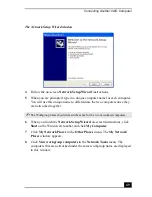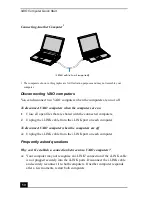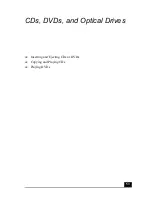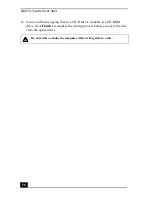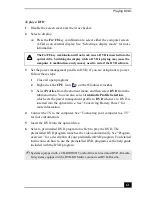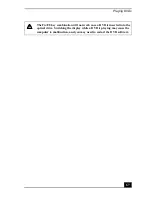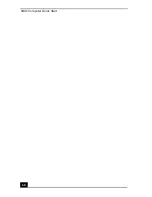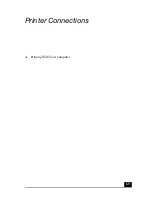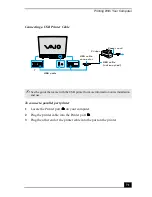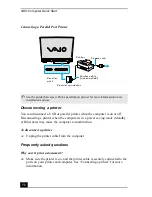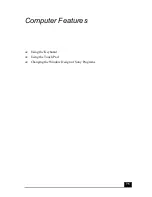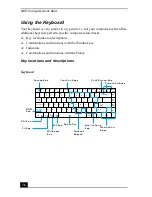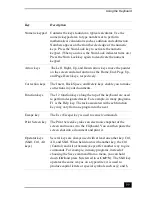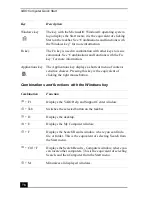Playing DVDs
63
the optical drive. See “Conserving Battery Power” for more
information.
2
Restart the computer by pressing Ctrl+Alt+Delete, and then selecting
Restart from the Shut Down menu of the Windows Task Manager dialog
box.
3
Insert the DVD into the CD-RW/DVD Combo Drive.
4
Select a preinstalled DVD program in which to play the DVD. The
preinstalled DVD program launches the video automatically. See “Program
overview” for a description of your preinstalled DVD program. For detailed
instructions on how to use the preinstalled DVD program, see the help guide
included with the DVD program.
Frequently asked questions
How do I maintain CDs and DVDs?
❑
Avoid touching the surface of the disc with your fingers. Fingerprints and
dust on the surface of the disc may cause reading errors.
❑
To clean the disc, hold the edge of the disc, and use a soft cloth to wipe the
surface from the center out. If the disc is badly soiled, moisten a soft cloth
with water, wring it out well, and use it to wipe the surface of the disc from
the center out. Wipe off any remaining moisture with a dry, soft cloth.
❑
Do not clean the disc with solvents (such as benzine, thinner, commercially
available cleaners, or anti-static spray), which may damage the disc.
❑
Do not drop or bend the disc.
Some discs recorded at 20 or 24 bits may produce noise while playing. If
you have audio devices connected, this may damage your hearing and the
speakers. Reduce the volume before playing a DVD.
Do not switch the power saving modes while you are playing the DVD.
Do not use memory-resident utility software to speed up disc access. This
may cause the computer to malfunction.
Summary of Contents for VAIO PCG-GRV550
Page 8: ...VAIO Computer Quick Start 8 ...
Page 52: ...VAIO Computer Quick Start 52 ...
Page 68: ...VAIO Computer Quick Start 68 ...
Page 69: ...69 Printer Connections Printing With Your Computer ...
Page 74: ...VAIO Computer Quick Start 74 ...
Page 88: ...VAIO Computer Quick Start 88 ...
Page 89: ...Changing the Window Design of Sony Programs 89 ...
Page 90: ...VAIO Computer Quick Start 90 ...
Page 91: ...91 Connecting Mice and Keyboards Using External Mice and Keyboards ...
Page 95: ...95 Floppy Disk Drives and PC Cards Using Floppy Disk Drives Using PC Cards ...
Page 138: ...VAIO Computer Quick Start 138 ...
Page 139: ...139 Memory Upgrades Changing Your Computer s Memory ...
Page 145: ...145 Using the Recovery CDs Application and System Recovery CDs Using Your Recovery CDs ...