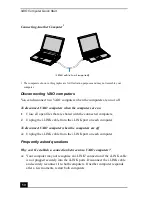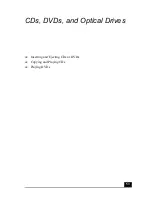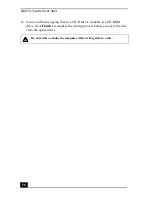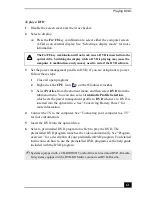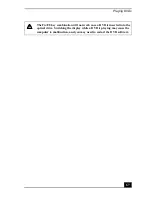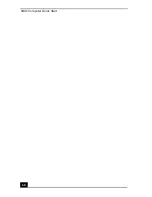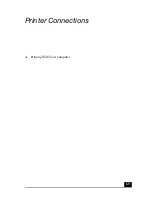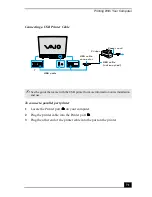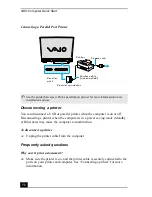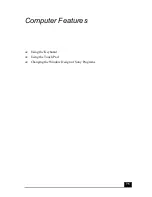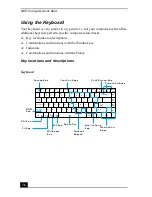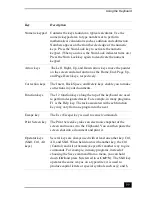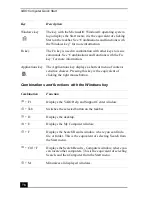VAIO Computer Quick Start
64
Why can’t I view the entire DVD video display on a TV screen?
The display resolution may not be properly set. To adjust the display resolution,
see “Selecting a display mode” for more information. It is recommended that you
adjust the display resolution to 1024 x 768 or smaller, depending on the size of
the external display screen.
Why does my computer freeze when I try to read a disc?
The disc your computer is trying to read may be dirty or damaged. Restart the
computer, and eject the disc from the optical drive. Examine the disc for dirt or
damage. If the disc is dirty, see “How do I maintain CDs and DVDs?” for
instructions on how to clean it.
Why won’t the drive tray open?
❑
Make sure the computer is on.
❑
Press the Eject button on the optical drive.
❑
If the Eject button does not work, click Start on the Windows® taskbar, and
click My Computer. Right click DVD/CD-RW Drive, and select Eject
from the shortcut menu.
❑
If none of the above options work, insert a thin, straight object (such as a
paper clip) in the manual eject hole to the right of the Eject button.
Why isn’t the optical drive playing my CD or DVD properly?
❑
Make sure the CD or DVD was inserted into the drive with the label facing
up.
❑
Make sure the necessary software program(s) is installed according to the
manufacturer’s instructions.
❑
If the CD or DVD is dirty or damaged, the computer will stop responding.
Follow these steps:
1
Restart the computer by pressing Ctrl+Alt+Delete, and selecting
Restart from the Shut Down menu of the Windows Task Manger
dialog box.
2
Remove the CD or DVD from the optical drive.
3
Check the disc for dirt or damage. If you need to clean the disc, see
“How do I maintain CDs and DVDs?” for instructions.
Summary of Contents for VAIO PCG-GRV550
Page 8: ...VAIO Computer Quick Start 8 ...
Page 52: ...VAIO Computer Quick Start 52 ...
Page 68: ...VAIO Computer Quick Start 68 ...
Page 69: ...69 Printer Connections Printing With Your Computer ...
Page 74: ...VAIO Computer Quick Start 74 ...
Page 88: ...VAIO Computer Quick Start 88 ...
Page 89: ...Changing the Window Design of Sony Programs 89 ...
Page 90: ...VAIO Computer Quick Start 90 ...
Page 91: ...91 Connecting Mice and Keyboards Using External Mice and Keyboards ...
Page 95: ...95 Floppy Disk Drives and PC Cards Using Floppy Disk Drives Using PC Cards ...
Page 138: ...VAIO Computer Quick Start 138 ...
Page 139: ...139 Memory Upgrades Changing Your Computer s Memory ...
Page 145: ...145 Using the Recovery CDs Application and System Recovery CDs Using Your Recovery CDs ...