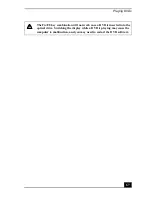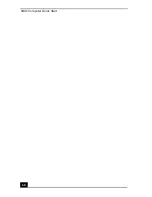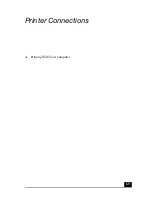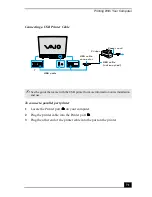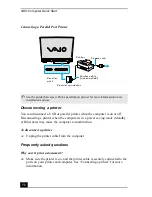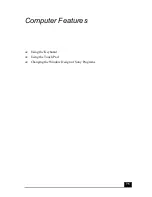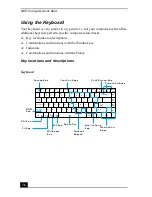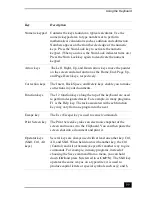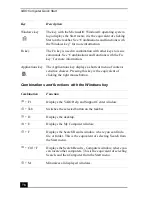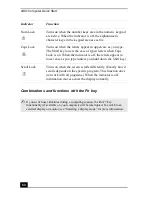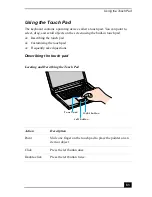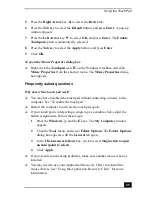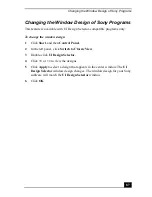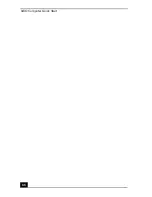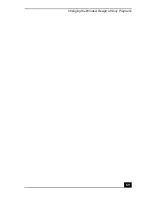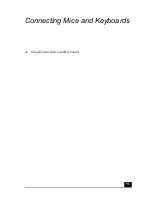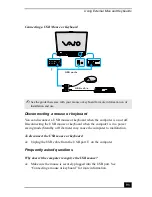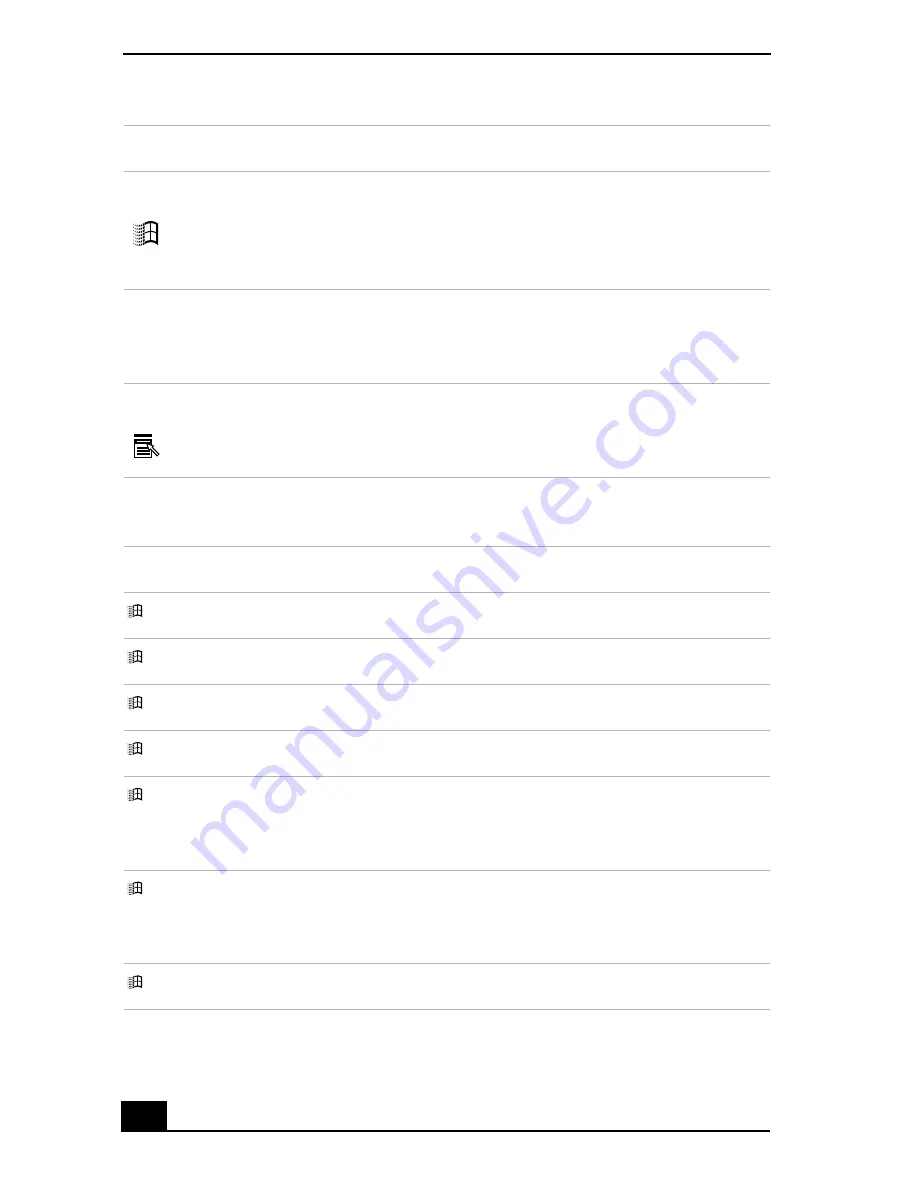
VAIO Computer Quick Start
78
Combinations and functions with the Windows key
Windows key
The key with the Microsoft® Windows® operating system
logo displays the Start menu; it is the equivalent of clicking
Start on the taskbar. See “Combinations and functions with
the Windows key” for more information.
Fn key
The Fn key is used in combination with other keys to issue
commands. See “Combinations and functions with the Fn
key” for more information.
Applications key
The Applications key displays a shortcut menu of context-
sensitive choices. Pressing this key is the equivalent of
clicking the right mouse button.
Combination
Function
+ F1
Displays the VAIO Help and Support Center window.
+ Tab
Switches the selected button on the taskbar.
+ D
Displays the desktop.
+ E
Displays the My Computer window.
+ F
Displays the Search Results window, where you can find a
file or folder. This is the equivalent of selecting Search from
the Start menu.
+ Ctrl + F
Displays the Search Results - Computers window, where you
can locate other computers. This is the equivalent of selecting
Search, and then Computer from the Start menu.
+ M
Minimizes all displayed windows.
Key
Description
Summary of Contents for VAIO PCG-GRV550
Page 8: ...VAIO Computer Quick Start 8 ...
Page 52: ...VAIO Computer Quick Start 52 ...
Page 68: ...VAIO Computer Quick Start 68 ...
Page 69: ...69 Printer Connections Printing With Your Computer ...
Page 74: ...VAIO Computer Quick Start 74 ...
Page 88: ...VAIO Computer Quick Start 88 ...
Page 89: ...Changing the Window Design of Sony Programs 89 ...
Page 90: ...VAIO Computer Quick Start 90 ...
Page 91: ...91 Connecting Mice and Keyboards Using External Mice and Keyboards ...
Page 95: ...95 Floppy Disk Drives and PC Cards Using Floppy Disk Drives Using PC Cards ...
Page 138: ...VAIO Computer Quick Start 138 ...
Page 139: ...139 Memory Upgrades Changing Your Computer s Memory ...
Page 145: ...145 Using the Recovery CDs Application and System Recovery CDs Using Your Recovery CDs ...