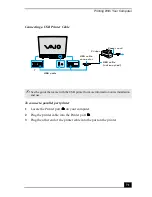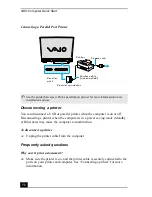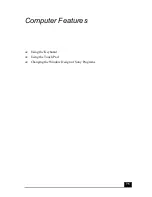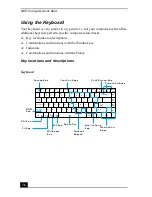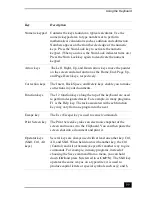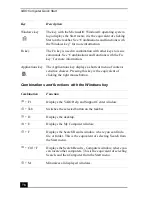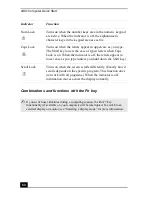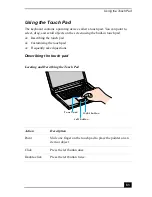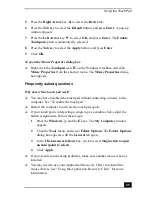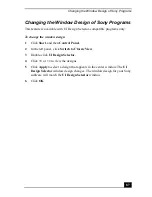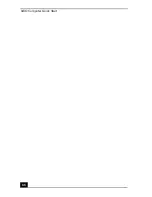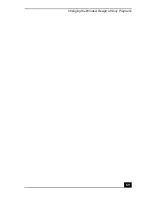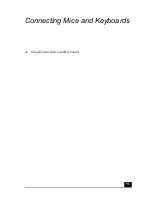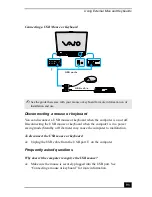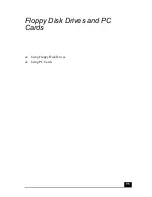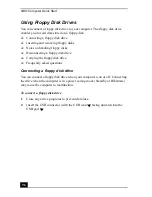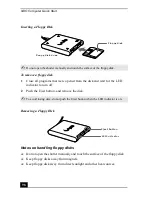VAIO Computer Quick Start
84
Customizing the touch pad
Sony Notebook Setup lets you customize your touch pad, such as enable or
disable the touch pad. You can also open the Mouse Properties dialog box, which
enables you to set your touch pad and mouse preferences, such as changing
pointers, enabling or disabling the tapping feature, clicking both buttons
simultaneously, and adjusting the touch pad speed.
To disable the touch pad
1
Click Start on the Windows® taskbar, and point to All Programs.
2
Point to Sony Notebook Setup, and click Sony Notebook Setup in the
submenu. The Sony Notebook Setup dialog box appears.
3
Click the Device tab.
4
In the left panel, click to cancel the Pointing Device check box.
5
Click Apply.
To enable the touch pad
1
Press the Windows key
. The Start menu appears.
2
Press P to display the All Programs menu.
3
Press the Up Arrow key
to select Sony Notebook Setup, and press
Enter. A submenu appears with Sony Notebook Setup preselected.
4
Press Enter. The Sony Notebook Setup dialog box appears.
Right-click
Press the right button once. In many programs, this action
displays a shortcut menu of context-sensitive choices.
Drag
Slide one finger while pressing the left button.
Scroll
Move your finger along the right edge of the touch pad to
scroll vertically. Move your finger along the bottom to scroll
horizontally. (The scroll function is available only with
programs that support a touch pad scroll feature.)
Action
Description
Summary of Contents for VAIO PCG-GRV550
Page 8: ...VAIO Computer Quick Start 8 ...
Page 52: ...VAIO Computer Quick Start 52 ...
Page 68: ...VAIO Computer Quick Start 68 ...
Page 69: ...69 Printer Connections Printing With Your Computer ...
Page 74: ...VAIO Computer Quick Start 74 ...
Page 88: ...VAIO Computer Quick Start 88 ...
Page 89: ...Changing the Window Design of Sony Programs 89 ...
Page 90: ...VAIO Computer Quick Start 90 ...
Page 91: ...91 Connecting Mice and Keyboards Using External Mice and Keyboards ...
Page 95: ...95 Floppy Disk Drives and PC Cards Using Floppy Disk Drives Using PC Cards ...
Page 138: ...VAIO Computer Quick Start 138 ...
Page 139: ...139 Memory Upgrades Changing Your Computer s Memory ...
Page 145: ...145 Using the Recovery CDs Application and System Recovery CDs Using Your Recovery CDs ...