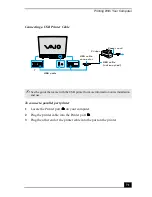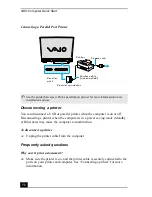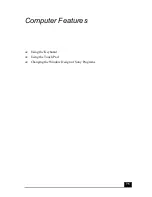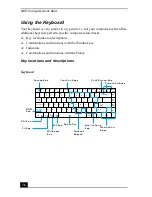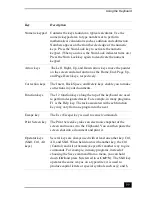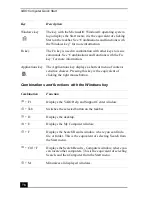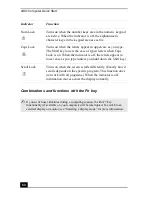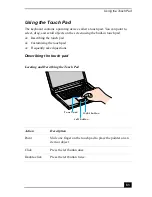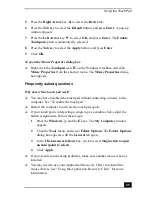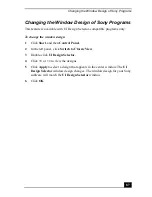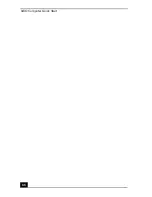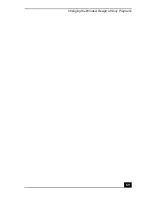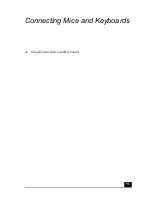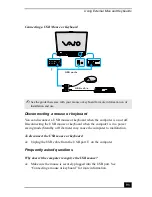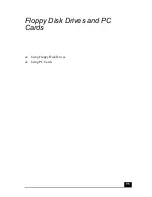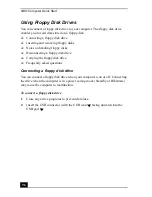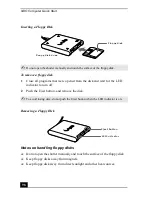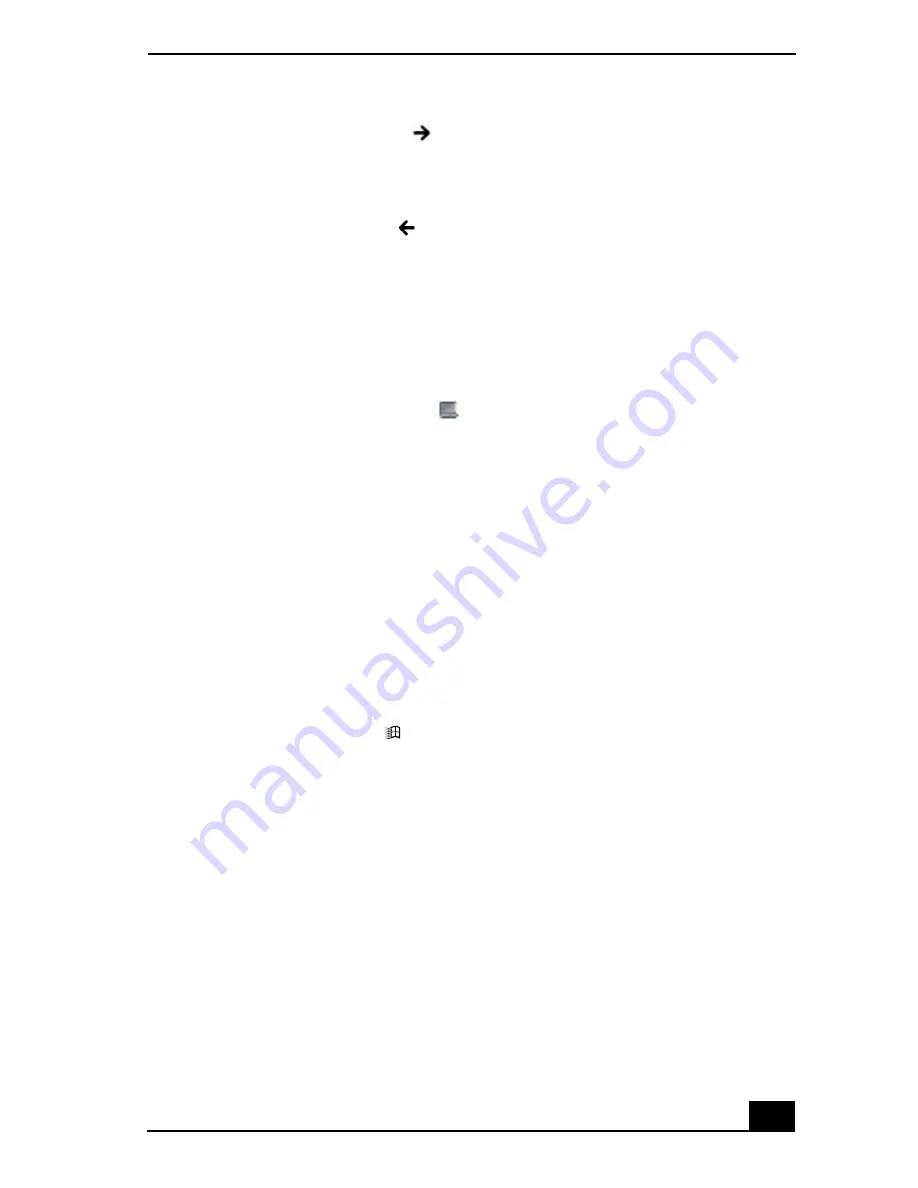
Using the Touch Pad
85
5
Press the Right Arrow key
to select the Device tab.
6
Press the Tab key to select the Default button, and press Enter. A pop-up
window appears.
7
Press the Left Arrow key
to select OK, and press Enter. The Enable
Touchpad option is automatically selected.
8
Press the Tab key to select the Apply button, and press Enter.
9
Click OK.
To open the Mouse Properties dialog box
❑
Right-click the Touchpad icon
on the Windows® taskbar, and click
Mouse Properties from the shortcut menu. The Mouse Properties dialog
box appears.
Frequently asked questions
Why doesn’t the touch pad work?
❑
You may have disabled the touch pad without connecting a mouse to the
computer. See “To enable the touch pad.”
❑
Restart the computer to activate the touch pad again.
❑
If your touch pad is interpreting a single tap as a double-click, adjust the
button assignments. Follow these steps:
1
Press the Windows
and
the
E keys. The My Computer window
appears.
2
Click the Tools menu, and select Folder Options. The Folder Options
dialog box appears with the General tab open.
3
In the Click items as follows box, click to select Single-click to open
an item (point to select).
4
Click Apply.
❑
If you are still experiencing problems, make sure another mouse was not
installed.
❑
You may need to use your Application Recovery CD(s) to reinstall the
mouse drivers. See “Using the Application Recovery CD(s)” for more
information.
Summary of Contents for VAIO PCG-GRV550
Page 8: ...VAIO Computer Quick Start 8 ...
Page 52: ...VAIO Computer Quick Start 52 ...
Page 68: ...VAIO Computer Quick Start 68 ...
Page 69: ...69 Printer Connections Printing With Your Computer ...
Page 74: ...VAIO Computer Quick Start 74 ...
Page 88: ...VAIO Computer Quick Start 88 ...
Page 89: ...Changing the Window Design of Sony Programs 89 ...
Page 90: ...VAIO Computer Quick Start 90 ...
Page 91: ...91 Connecting Mice and Keyboards Using External Mice and Keyboards ...
Page 95: ...95 Floppy Disk Drives and PC Cards Using Floppy Disk Drives Using PC Cards ...
Page 138: ...VAIO Computer Quick Start 138 ...
Page 139: ...139 Memory Upgrades Changing Your Computer s Memory ...
Page 145: ...145 Using the Recovery CDs Application and System Recovery CDs Using Your Recovery CDs ...