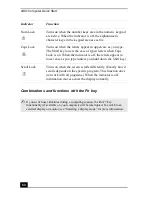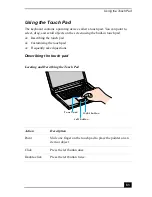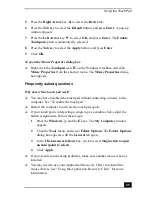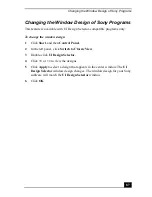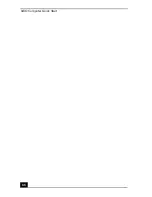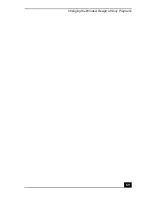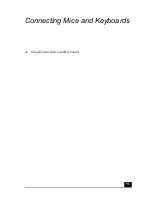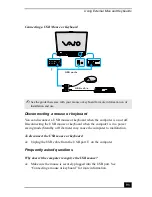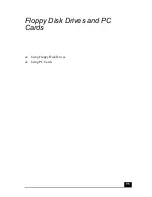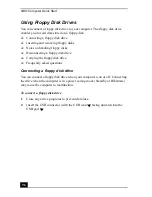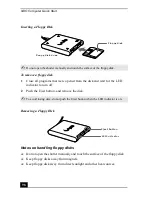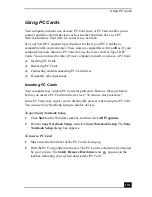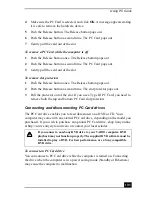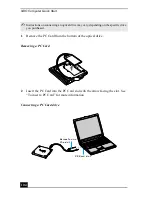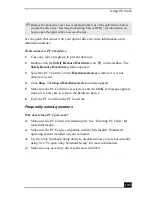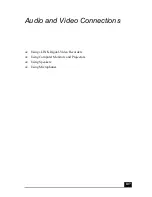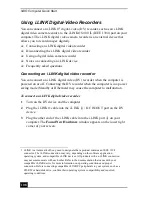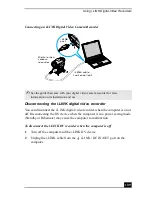VAIO Computer Quick Start
94
❑
You may need to install or reinstall the mouse driver software. Use the
supplied Application Recovery CD to install the drivers. See “Using the
Application Recovery CD(s)” for more information.
Why doesn’t the pointer move when I use the USB mouse?
❑
Make sure another mouse was not installed.
❑
You may need to install or reinstall the mouse driver software. Use the
supplied Application Recovery CD(s). See “Using the Application Recovery
CD(s)” for more information.
❑
If you are playing a disc, press the Ctrl+Alt+Delete keys simultaneously to
stop playback and restart the computer.
❑
If you still cannot use the pointer, restart the computer. You can restart the
computer three different ways:
❑
Press the Windows key
, and press U. When the Turn Off
Computer window appears, press R.
❑
Press the Ctrl+Alt+Delete keys simultaneously. When the Windows
Task Manager window appears, press the Alt key to highlight the menu
bar, and press the Right Arrow key
to select Shut Down. Press
Enter, and then press R.
❑
Press and hold the power button. When the computer turns off, press the
power button again to restart the computer.
Summary of Contents for VAIO PCG-GRV550
Page 8: ...VAIO Computer Quick Start 8 ...
Page 52: ...VAIO Computer Quick Start 52 ...
Page 68: ...VAIO Computer Quick Start 68 ...
Page 69: ...69 Printer Connections Printing With Your Computer ...
Page 74: ...VAIO Computer Quick Start 74 ...
Page 88: ...VAIO Computer Quick Start 88 ...
Page 89: ...Changing the Window Design of Sony Programs 89 ...
Page 90: ...VAIO Computer Quick Start 90 ...
Page 91: ...91 Connecting Mice and Keyboards Using External Mice and Keyboards ...
Page 95: ...95 Floppy Disk Drives and PC Cards Using Floppy Disk Drives Using PC Cards ...
Page 138: ...VAIO Computer Quick Start 138 ...
Page 139: ...139 Memory Upgrades Changing Your Computer s Memory ...
Page 145: ...145 Using the Recovery CDs Application and System Recovery CDs Using Your Recovery CDs ...