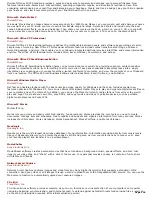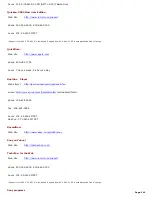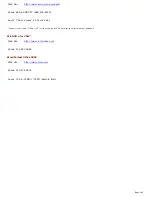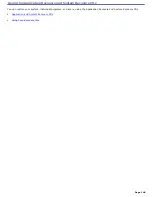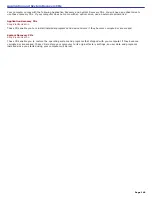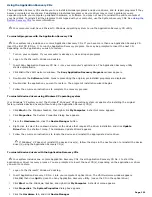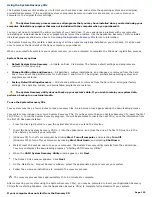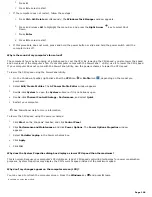Precautions and procedures
Sony recommends that memory upgrades be performed by an authorized Sony Service Center. To find the
nearest center or agent, go to:
http://www.sony.com/pcsupport
.
The procedures described below assume familiarity with the general terminology associated with personal computers and
with the safety practices and regulatory compliance required for using and modifying electronic equipment. When installing
a memory module in your computer, make sure you read the proper safety precautions below. Mistakes that occur when
installing or removing a memory module may cause a malfunction.
Turn off the computer. Disconnect the computer from its power source and from any telecommunications links,
networks, or modems before you install or remove a memory module. Failure to do so may result in personal injury
or equipment damage.
Introducing any liquids or any foreign substances or objects into the memory slots, or other internal components of
the computer, will result in damage to the computer.
Electrostatic discharge (ESD) can damage disk drives, memory modules, and other components. Perform the
procedures described below only at an ESD workstation. If such a station is not available, do not work in a carpeted
area, and do not handle materials that produce or hold static electricity (cellophane wrappers, for example). Ground
yourself by momentarily touching an unpainted metal object that is grounded, such as a pipe, radiator, or faucet.
Do not open the memory module package until you are ready to install the module. The package protects the
module from ESD.
Use the special protective package to store a memory module and prevent ESD.
Only use memory modules that are compatible with your computer. For the type of module and amount of memory
installed on your computer, see the
Welcome
page to view the VAIO
®
Computer Specifications. If you wish to
purchase a memory module, shop Sony online at
http://www.sonystyle.com/vaio
or contact your local retailer
Page 144
Summary of Contents for VAIO PCG-GRV670
Page 40: ...Page 40 ...
Page 52: ...Printer Connections Printing With Your Computer Page 52 ...
Page 74: ...Mice and Keyboards Using the Keyboard Connecting External Mice and Keyboards Page 74 ...
Page 84: ...Page 84 ...
Page 87: ...Floppy Disks PC Cards and i LINK Connections Using a Floppy Disk Drive Using PC Cards Page 87 ...