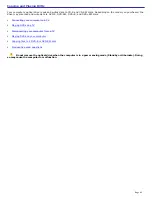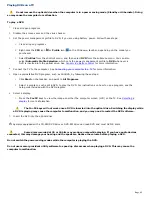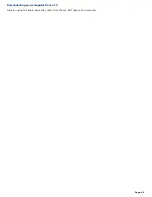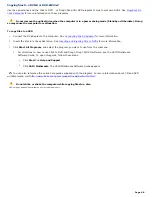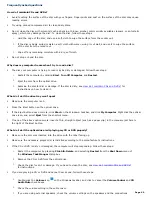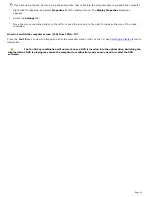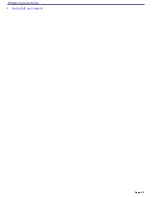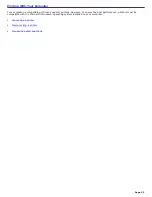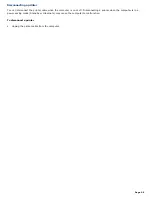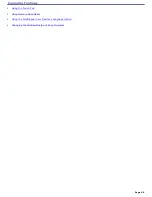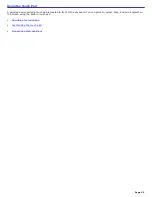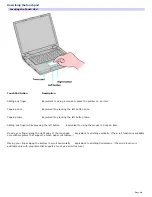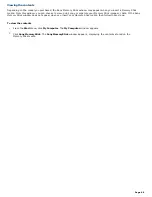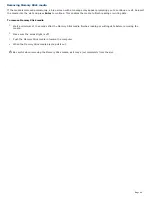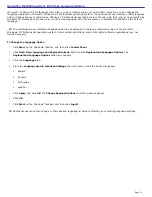Frequently asked questions
Why can't I print a document?
Make sure the printer is on, and the printer cable is securely connected to the ports on your printer and computer.
See
Connecting a printer
for more information.
Make sure the printer is compatible with the Microsoft
®
Windows
®
operating system installed on your computer.
You may need to install the printer driver software before you use the printer. See the guide that accompanied the
printer for more information.
If the printer is not functioning after the computer resumes from a power saving mode (Standby or Hibernate), then
restart the computer.
You may need to change the default printer port setting, although this setting is generally correct for most printers.
1.
Click
Start
, and click
Control Panel
.
2.
Click
Performance and Maintenance
, and click
System
. The
System Properties
dialog box appears.
3.
Select the
Hardware
tab, and click
Device Manager
. The
Device Manager
window appears.
4.
Double-click
Ports (COM&LPT)
, and double-click
ECP Printer Port (LPT1)
.
5.
Select the
Port Settings
tab, and select a different
LPT Port Number
.
You may need to enable the computer's printer settings.
1.
Click
Start
, and point to
All Programs
,
Sony Notebook Setup
, and click
Sony Notebook Setup
again.
2.
Click the
Device
tab.
3.
If it is not already selected, click to select the
Printer Port
check box. If it is already selected, click to
highlight
Printer Port
.
4.
Click
Settings
.The
Printer Port
dialog box appears.
5.
In the
Printer port mode
box, click to select the
ECP
option if it is not already selected.
6.
Click
OK
.
Page 57
Summary of Contents for VAIO PCG-GRV670
Page 40: ...Page 40 ...
Page 52: ...Printer Connections Printing With Your Computer Page 52 ...
Page 74: ...Mice and Keyboards Using the Keyboard Connecting External Mice and Keyboards Page 74 ...
Page 84: ...Page 84 ...
Page 87: ...Floppy Disks PC Cards and i LINK Connections Using a Floppy Disk Drive Using PC Cards Page 87 ...