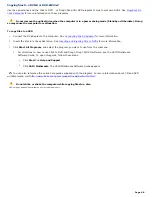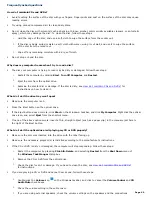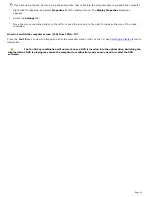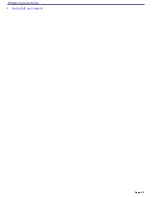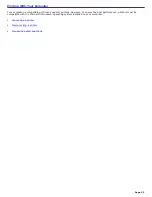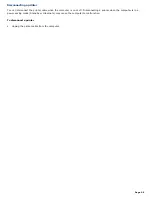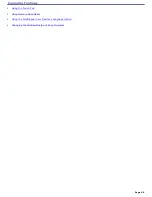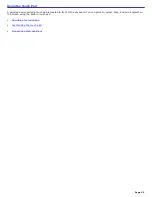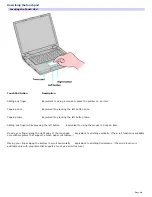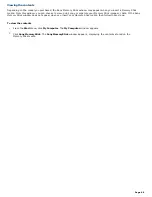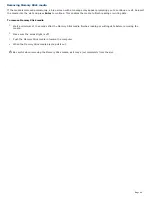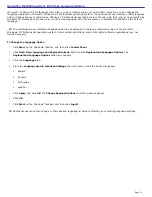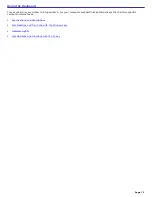Frequently asked questions
What do I do if the touch pad does not work?
Try restarting your computer. Follow these steps:
1.
Press the
Windows
key
.
2.
Press
U
. The
Turn off computer
window opens.
3.
Press
R
to restart the computer.
If the computer does not restart,
1.
Press
Ctrl
+
Alt
+
Delete
simultaneously. The
Windows Task Manager
window appears.
2.
Press and release
Alt
to highlight the menu bar, and press the
Right Arrow
key
to select
Shut Down
.
3.
Press
Enter
.
4.
Press
R
to restart the computer.
If you still cannot restart your computer, press and hold the power button for at least four seconds to turn off the
computer.
If the pointer does not move while playing a disc, press
Ctrl
+
Alt
+
Delete
simultaneously to stop playback and
restart the computer.
If you are still experiencing problems, make sure another mouse is not installed.
You may have disabled the touch pad without connecting a mouse to the computer. See
To enable the touch pad.
You may need to use your supplied Application Recovery CD(s) to reinstall the touch pad or mouse drivers. See
Using the Application Recovery CDs
for more information.
How do I change the left and right button assignments?
If your computer is interpreting a single-click as a double-click, you may want to change the button assignments. Follow
these steps:
1.
Click
Start
on the Windows
®
taskbar and click
Control Panel,
and then click
Printers and Other Hardware
and
Mouse.
The
Mouse Properties
dialog box appears with the
Buttons
tab selected.
2.
Select your preferences in the
Button
Selection
box, and then click
Apply
to install your settings.
You may need to use the
Tab
key and the
Up Arrow
and
Down Arrow
keys to make your selections.
3.
Click
OK
to close the window.
Page 62
Summary of Contents for VAIO PCG-GRV670
Page 40: ...Page 40 ...
Page 52: ...Printer Connections Printing With Your Computer Page 52 ...
Page 74: ...Mice and Keyboards Using the Keyboard Connecting External Mice and Keyboards Page 74 ...
Page 84: ...Page 84 ...
Page 87: ...Floppy Disks PC Cards and i LINK Connections Using a Floppy Disk Drive Using PC Cards Page 87 ...