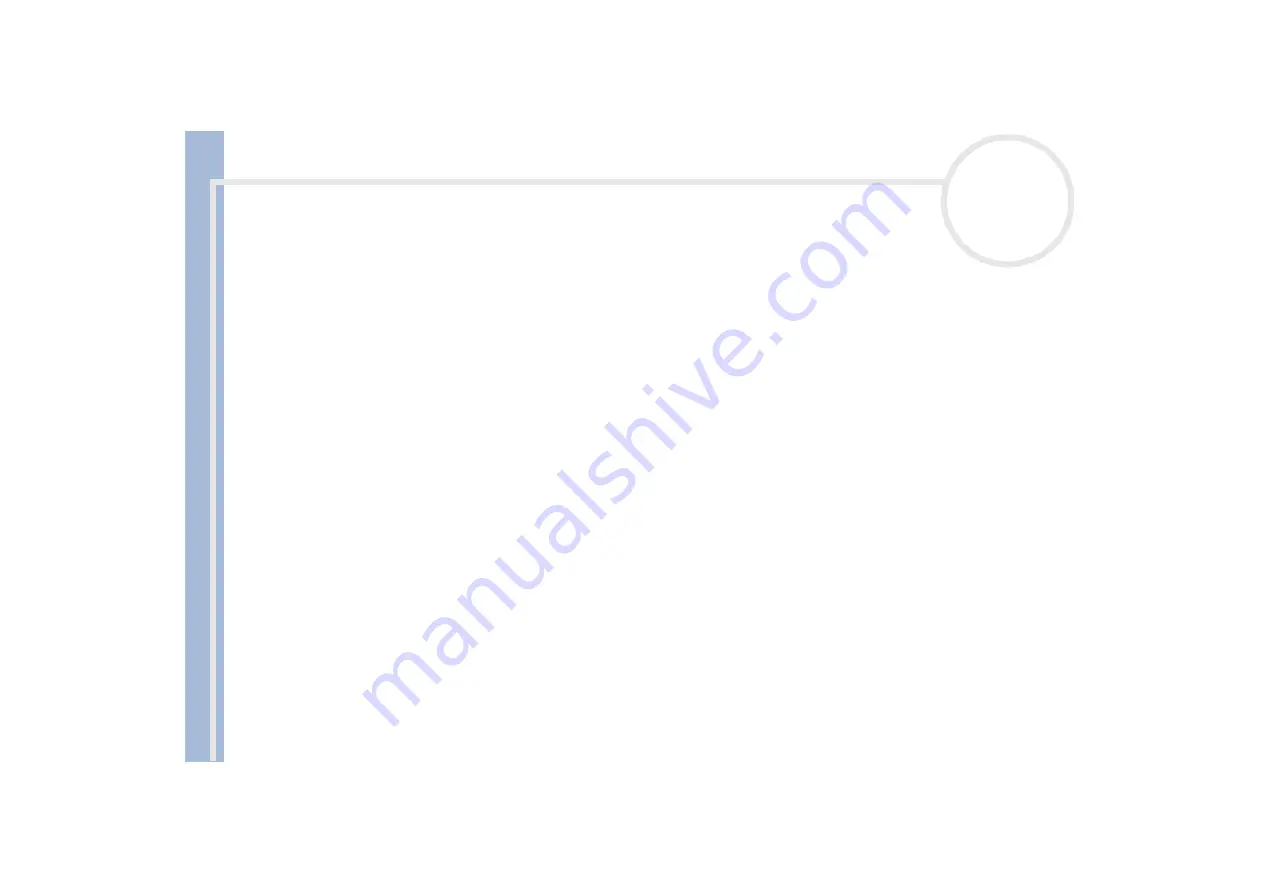
About
the softwar
e
on
your Sony
notebook
Using the product recovery CD-ROMs
107
❑
Follow the instructions that appear on your screen. You can have Windows
®
search for the driver, or
point to the driver's location yourself.
Performing a system recovery
The system recovery process allows you to:
1
Reinstall an image of the hard disk as it was before you started using your computer.
In the event that your system is seriously damaged, for example, if Windows
®
does not work as it should,
or your PC behaves abnormally, the system recovery will completely reinstall the originally configured
system on your C: drive.
2
Change the sizes of the two available hard drive partitions, or delete the partitions altogether.
If you decide to modify the size of your partitions, the existing data on both C: drive and D: drive will be
deleted (see
Notes on performing a system recovery
❑
The recovery process can last up to sixty minutes, and in this time you will be prompted to change CDs.
❑
You can recover only the software bundled to your computer. It does not work for the software you have
installed subsequently or the data you have created.
❑
This procedure recovers the entire system, which means you cannot choose to only recover Windows
®
.
❑
Make sure that your computer is connected to the AC power supply (not to the battery) before you
attempt a system recovery.
❑
When the recovery is performed, you are recommended to remove the recovery CD-ROM from the drive
before restarting the computer.
❑
Notebooks only: To perform a system recovery, the notebook should not be docked (you must disconnect
the docking station*, unless your CD-ROM drive is on the docking station).
* Depending on your model.






































