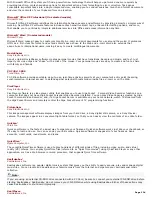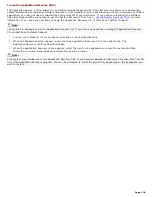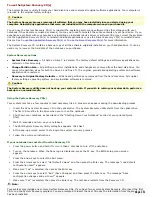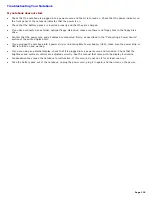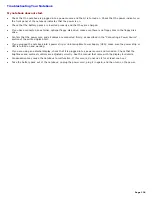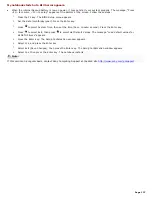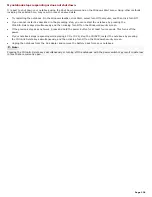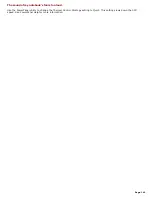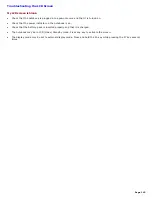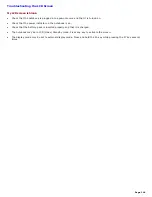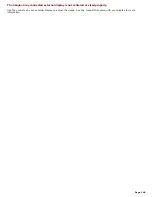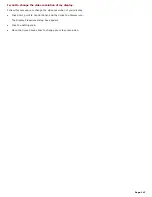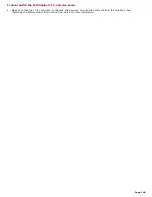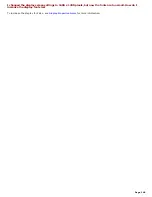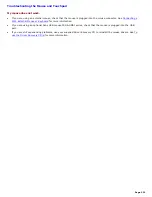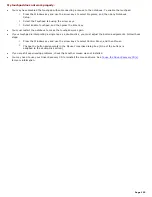My notebook starts, but the message "Operating system not found" appears and Windows does not start.
If you have connected an external, optional floppy disk drive, make sure there is no floppy disk in the floppy disk
drive (non-bootable).
If a non-bootable floppy disk is in a connected floppy disk drive, follow these steps:
1.
Turn off the notebook, and then remove the floppy disk.
2.
Restart the notebook and confirm that Windows starts properly.
If Windows still does not start, follow the steps below to start the BIOS:
1.
Turn off the notebook.
2.
Remove any peripheral devices connected to the notebook.
3.
Turn the notebook on again.
4.
Press the F2 key when the Sony logo appears. The BIOS setup menu screen appears.
5.
Set the date (month/day/year). Press the Enter key.
6.
Press
to select System Time, then set the time (hour: minute: second). Press the Enter
key.
7.
Press
to select Exit, then press
to select Get Default Values. The message "Load default
values for all SETUP items" appears.
8.
Press the Enter key. The Setup Confirmation window appears.
9.
Select Yes, and press the Enter key.
10.
Select Exit (Save Changes), then press the Enter key. The Setup Confirmation window
appears.
11.
Select Yes, then press the Enter key. The notebook restarts.
If your notebook continues to display the message "Operating system not found," and Windows does
not start, use your supplied System Recovery CD to restore the software titles shipped with your
notebook. See
To use the System Recovery CD(s)
for more information.
Caution:
The System Recovery CD restores your notebook to its original state, therefore user data and
applications will be lost.
Page 138