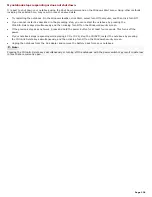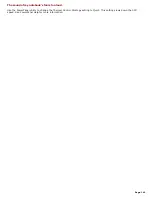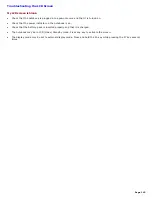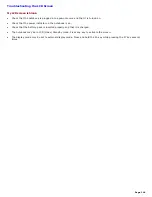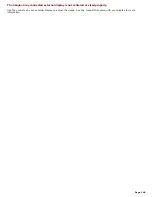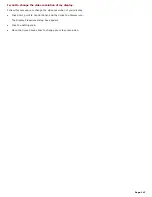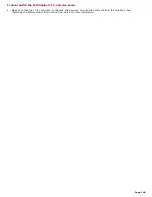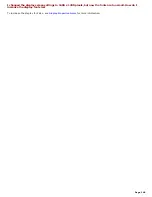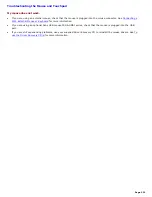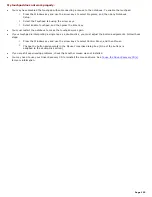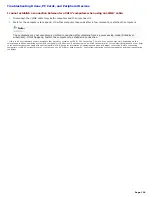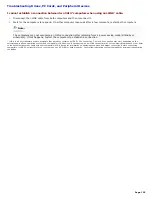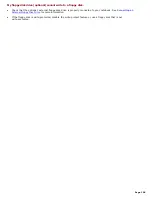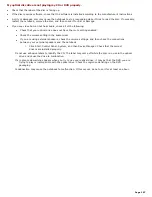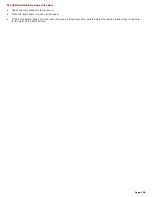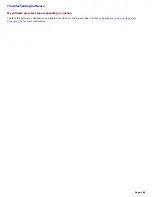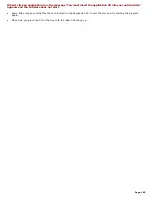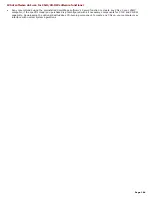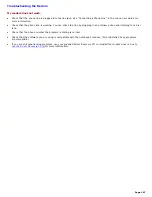My touchpad does not work properly.
You may have disabled the touchpad without connecting a mouse to the notebook. To enable the touchpad:
1.
Press the Windows key and use the arrow keys to select Programs, and then Sony Notebook
Setup.
2.
Select the Touchpad tab using the arrow keys.
3.
Select Enable Touchpad, and then press the Enter key.
You must restart the notebook to make the touchpad work again.
If your touchpad is interpreting a single tap as a double-click, you must adjust the button assignments. Follow these
steps:
1.
Press the Windows key and use the arrow keys to select Control Panel, and then Mouse.
2.
Change the button assignments in the Mouse Properties dialog box. (One of the buttons is
assigned to the double-click action.)
If you are still experiencing problems, check that another mouse was not installed.
You may need to use your Driver Recovery CD to reinstall the mouse drivers. See
To use the Driver Recovery CD(s)
for more information.
Page 152